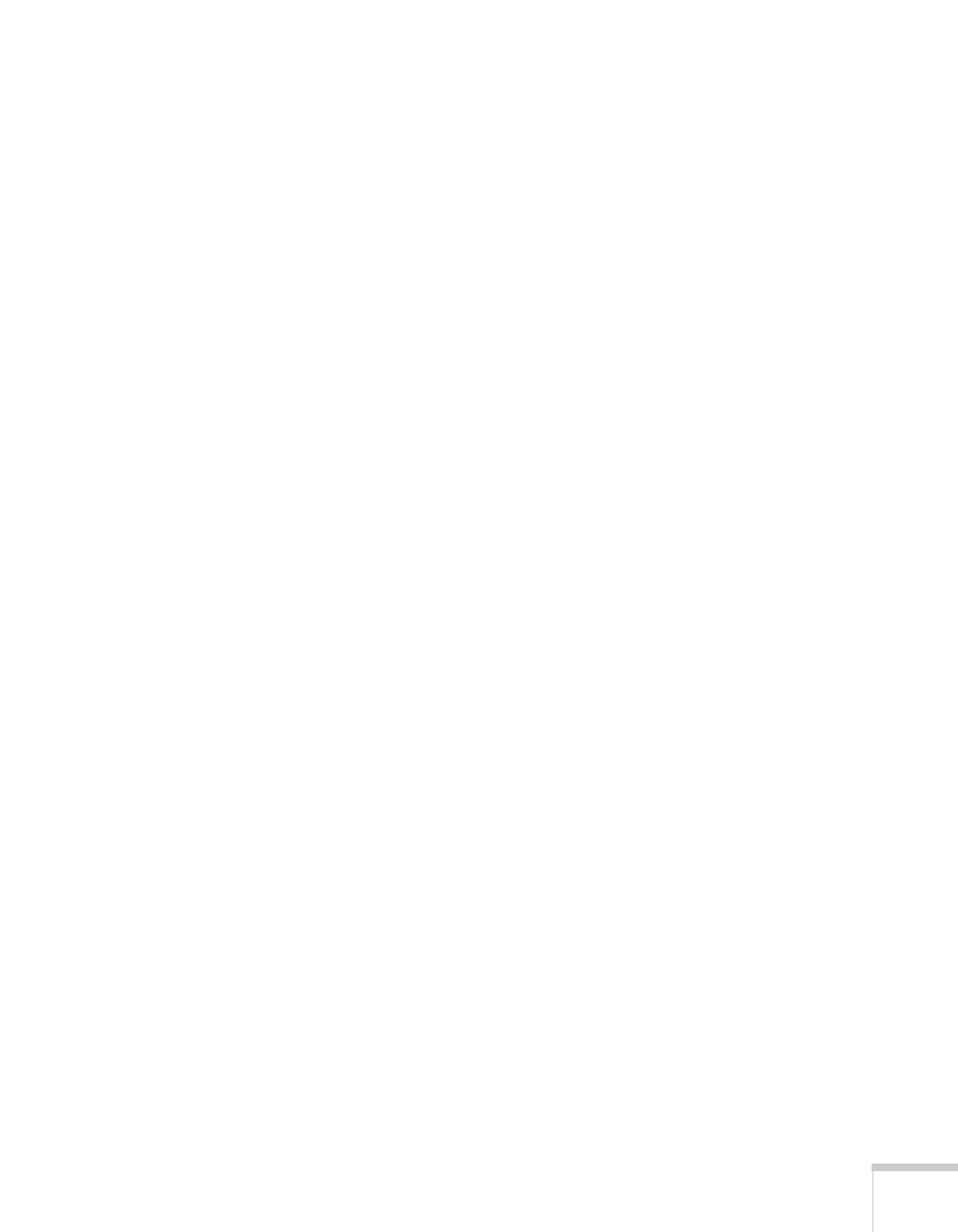Solving Problems
91
There is no sound, or the sound is not loud enough.
■ Use the Volume buttons to adjust the volume (see page 52), or
adjust the
Volume setting in the Settings menu.
■ If you’ve connected external speakers, make sure the volume on
your speaker system is turned up. (When you connect external
speakers, the projector’s speaker is disabled.)
■ Make sure A/V Mute is not enabled. (Press the A/V Mute button
to disable it.)
■ If your presentation includes computer audio, make sure the
volume control on your computer is not turned all the way down
or muted. In Windows, you may be able to check this by clicking
the volume control in your Windows system tray (lower right
corner of the screen). On a Mac
®
, you may be able to adjust the
volume from your menu bar (top right corner of the screen) or via
the volume control function keys.
■ If you’re using a DVD player or other video source, make sure the
cables are connected correctly, as described on page 35.
Nothing appears on an external monitor
The only images that can be displayed on an external monitor are
computer images connected through the
Computer (Component
Video)
port (see page 34).
