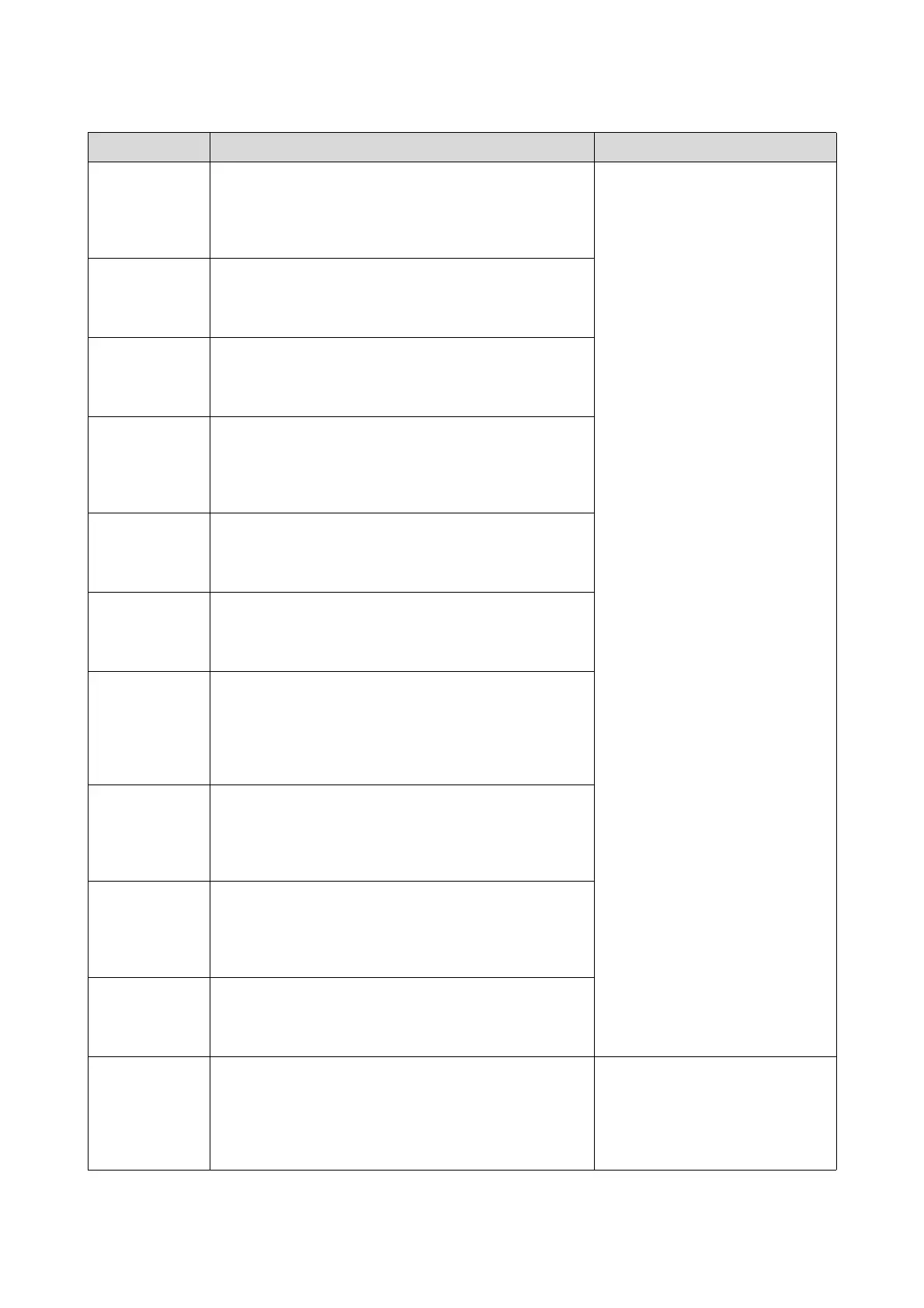Troubleshooting
120
2117 The print settings and the type of loaded paper differ.
Load paper: Width = xxxx mm, Type = xxxx, and then click [OK].
Click [Front] to print from the front roll, or click [Rear] to print
from the rear roll.
Reload the correct paper.
To continue printing, click Front or
Rear to select the paper you want to
use.
U “Replacing Paper” on page 32
2118 The print settings and the type of loaded paper differ.
Load paper: Width = xxxx mm, Type = xxxx, and then click [OK].
Click [Front] to print from the front roll.
2119 The print settings and the type of loaded paper differ.
Load paper: Width = xxxx mm, Type = xxxx, and then click [OK].
Click [Rear] to print from the rear roll.
2120 The print settings and the width of the loaded paper differ.
Load paper: Width = xxxx mm, Type = xxxx, and then click [OK].
Click [Front] to print from the front roll, or click [Rear] to print
from the rear roll.
2121 The print settings and the width of the loaded paper differ.
Load paper: Width = xxxx mm, Type = xxxx, and then click [OK].
Click [Front] to print from the front roll.
2122 The print settings and the width of the loaded paper differ.
Load paper: Width = xxxx mm, Type = xxxx, and then click [OK].
Click [Rear] to print from the rear roll.
2123 The print settings, and the width and type of loaded paper
differ.
Load paper: Width = xxxx mm, Type = xxxx, and then click [OK].
Click [Front] to print from the front roll, or click [Rear] to print
from the rear roll.
2124 The print settings, and the width and type of loaded paper
differ.
Load paper: Width = xxxx mm, Type = xxxx, and then click [OK].
Click [Front] to print from the front roll.
2125 The print settings, and the width and type of loaded paper
differ.
Load paper: Width = xxxx mm, Type = xxxx, and then click [OK].
Click [Rear] to print from the rear roll.
2126 The front roll paper does not match the print settings.
Load paper: Width = xxxx mm, Type = xxxx, and then click [OK].
Click [Front] to print from the front roll.
2127 The rear roll paper does not match the print settings.
Load paper: Width = xxxx mm, Type = xxxx, and then click [OK].
Click [Rear] to print from the rear roll.
Reload the correct paper.
To continue printing, click Front or
Rear to select the paper you want to
use.
U “Replacing Paper” on page 32
Error ID Message What to do
