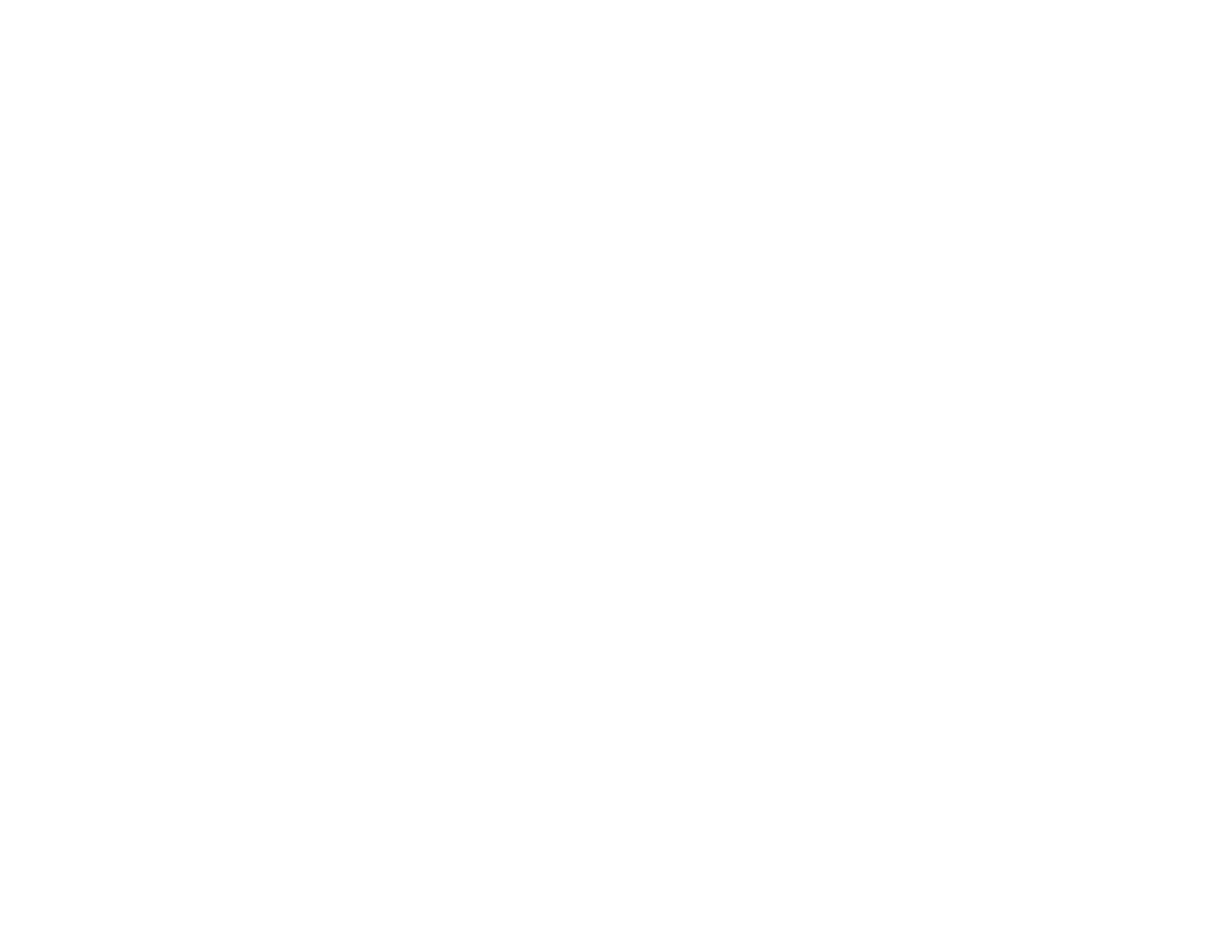201
Printing CAD Drawings
Your product can print CAD drawings from CAD software applications. You can print them using the
CAD/Line Drawing mode in the printer driver or change settings in the product to emulate HP-GL/2 or HP
RTL modes. The product automatically switches between normal printing and HP-GL/2 or HP RTL
emulation printing based on the print data it receives.
Note: Not all HP-GL/2 and HP RTL features are supported on the product.
Printing CAD Drawings from the Printer Driver
Printing CAD Drawings in HP-GL/2 or HP RTL Mode
Parent topic: Printing from a Computer
Printing CAD Drawings from the Printer Driver
You can print CAD drawings using the CAD/Line Drawing mode in your printer driver. This printing
method is best for high quality views and drawings.
Note: If lines in your drawing are not printed properly, print the drawing using HP-GL/2 or HP RTL mode
using the product control panel.
1. Open the file you want to print in your CAD software.
2. Click Plot and select your product as the printer.
3. Click Properties.
4. On the Device and Document Settings tab, click Custom Properties.
You see the printer driver window.
5. Select the Document Size and Output Size settings as necessary.
6. Select the Source setting.
Note: If you select a roll paper option, select the width of the roll as the Roll Paper Width setting.
7. Select the Media Type setting.
