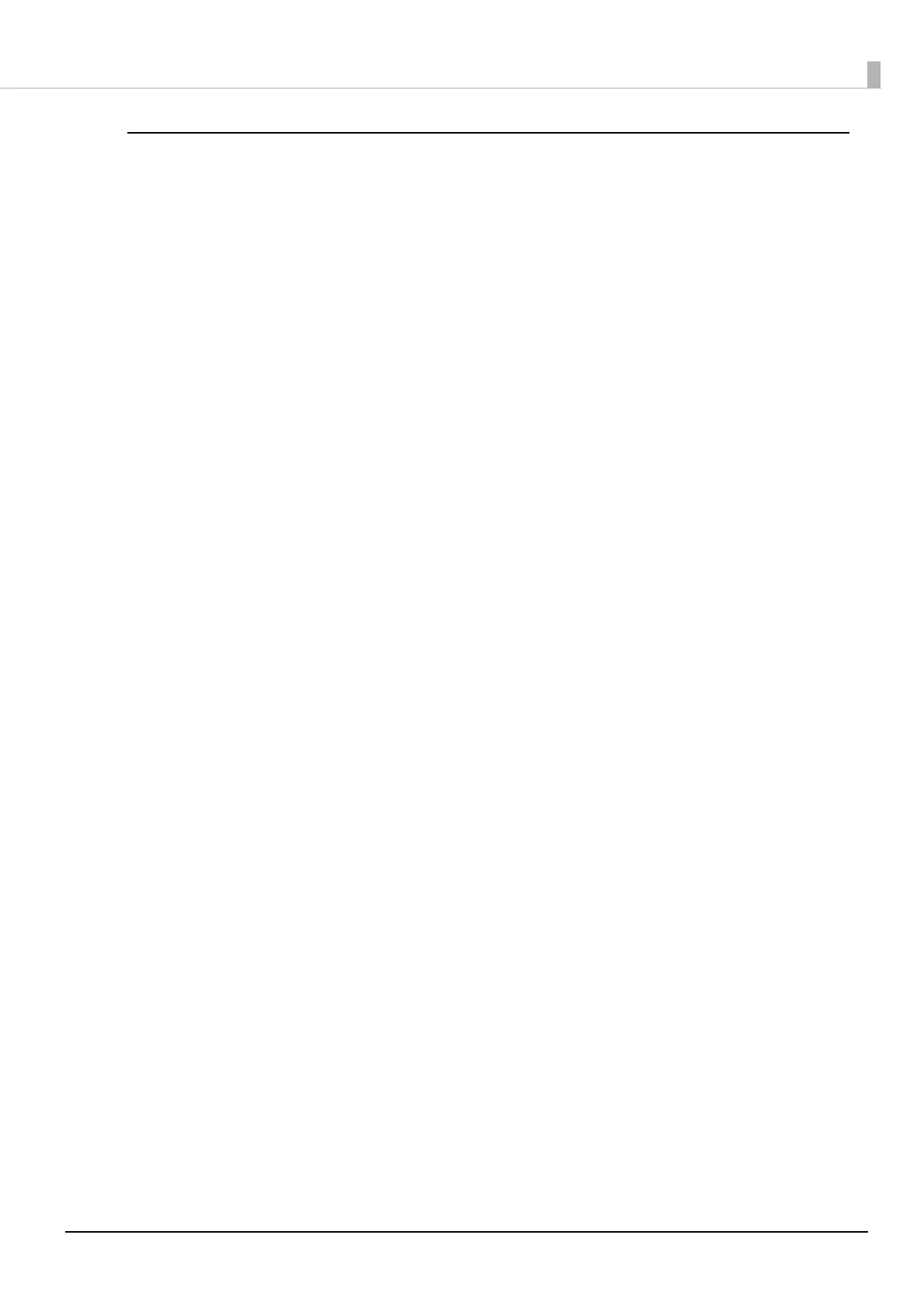100
Restrictions of the USB Printer Class Device Replacement Service
After replacing a printer, the green check mark on the “View devices and printers” screen
indicating [Default Printer] may still be displayed for the previous printer that was replaced.
Or, the check mark might not be displayed at all. In such cases, you can correct the check mark
by performing the following procedure.
• Return to the desktop screen and open the View devices and printers screen again.
• Right-click the printer driver and select Set as Default Printer.
• Log off the user’s account and restart the operating system.
