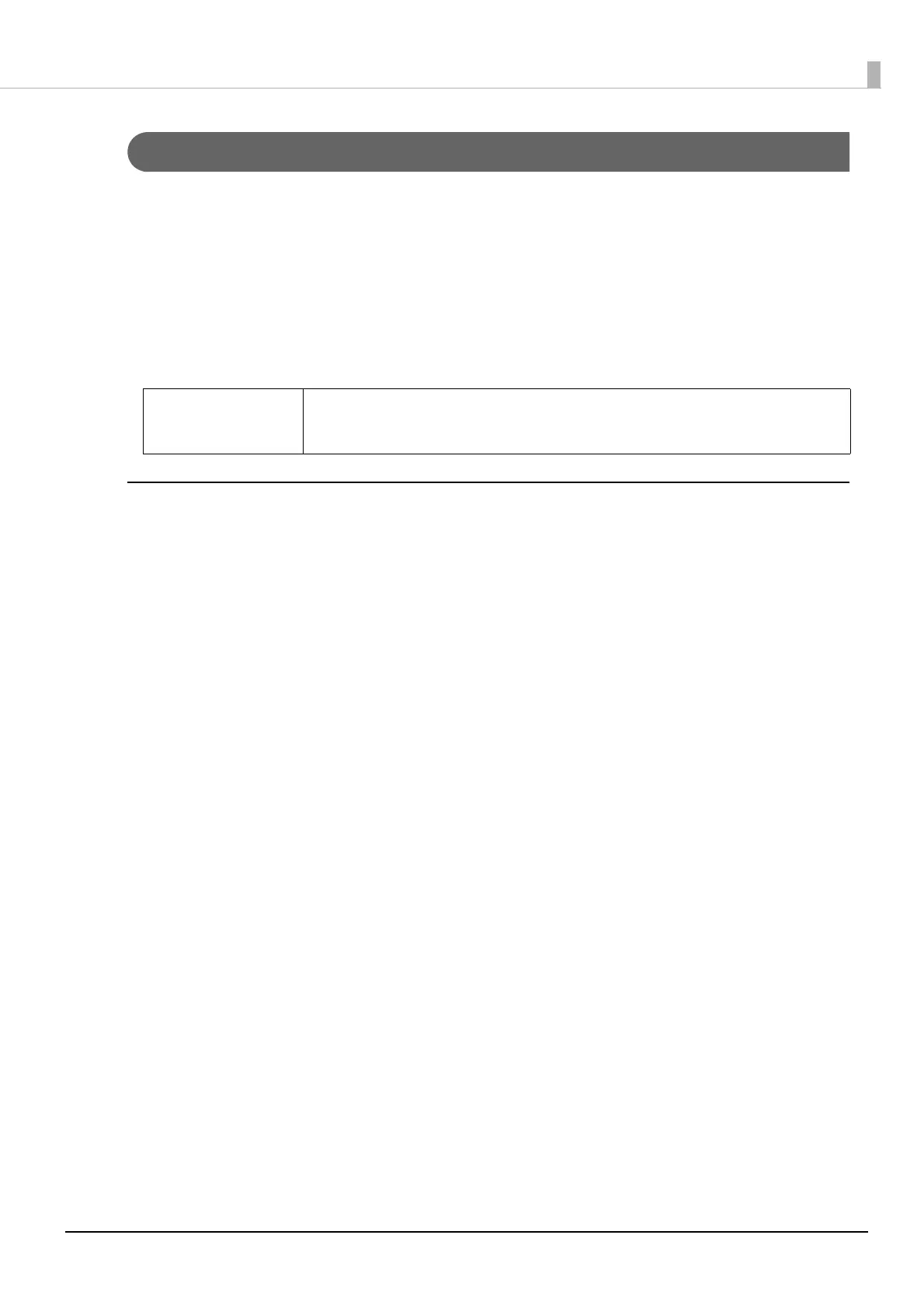97
Automatically Changing a Printer Driver USB Port
If using USB connection, a new cue is created when a new printer is connected to the computer.
To print in a new printer from an existing driver, it is necessary to specify the port of the
printer driver in the new printer.
Previously installing a USB Printer Class Device Replacement Service to the client computer
enables automatic changing of the driver USB port when a printer is changed. The client
computer user does not have to change the settings.
Installing
Install the USB Printer Class Device Replacement Service by following the procedures below.
1
Unzip the USBRepSv file and extract to a folder of your choice.
2
Double-click SETUPxx.exe of the USBRepSv-UsbRepSv_xx_xxxx folder.
Installation of the USB Printer Class Device Replacement Service is now complete.
Q NOTE
It is not necessary to reset the driver if using a network computer because
the IP address of the existing printer is specified in the new printer.
