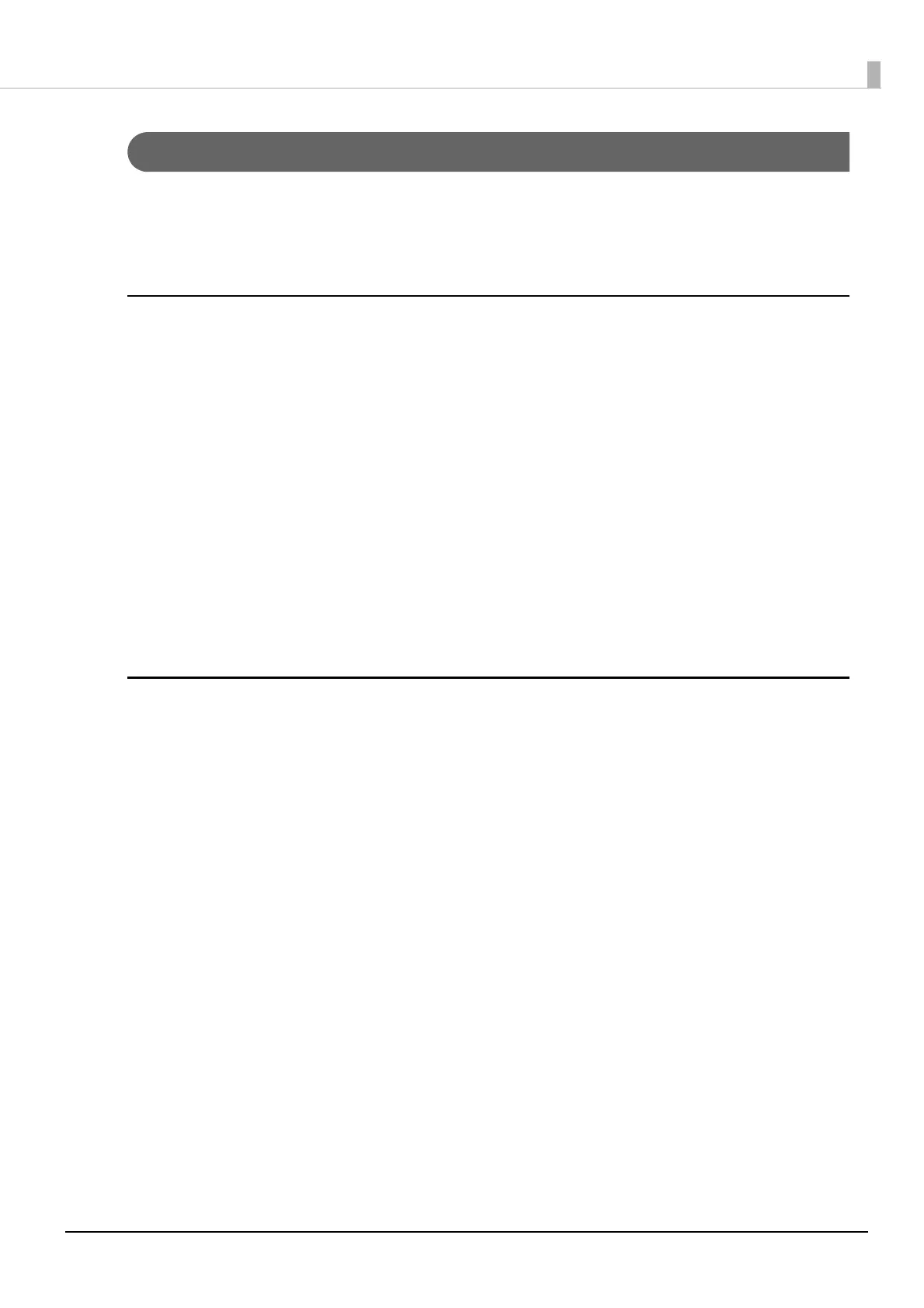86
Printing the Final Label
Printable label may still remain when paper out is detected. This section describes the printer
driver and this printer’s settings, and paper handling in order to print on the last label of loaded
paper.
Check Printer Driver Settings
Check that No Auto Cut (Feed to Peel Off Position) is not selected for the printer driver.
Check the printer driver settings by following the procedures below.
1
Display the printer driver.
2
Select the General tab and select Media Definition.
3
Select the media definition you want to use and then click Edit.
4
Check that No Auto Cut (Feed to Peel Off Position) is not selected in
Settings for Paper Handling After Print.
Printer Settings
Use PrinterSetting to enable notification settings at a Media Size Error Settings. Specify the
printer settings by following the procedures below.
1
Display the printer driver.
2
Select the Printer Utilities tab and then click Printer Settings.
The TM-C3500 PrinterSetting screen appears.
3
Select Advanced Settings - Notification Settings.
The Notification Settings screen appears.
4
From the Notification Settings at a Media Size Error Settings pull-down
menu, select Error Notification.
5
Click Apply Settings.
Enabling of this setting is now complete.
