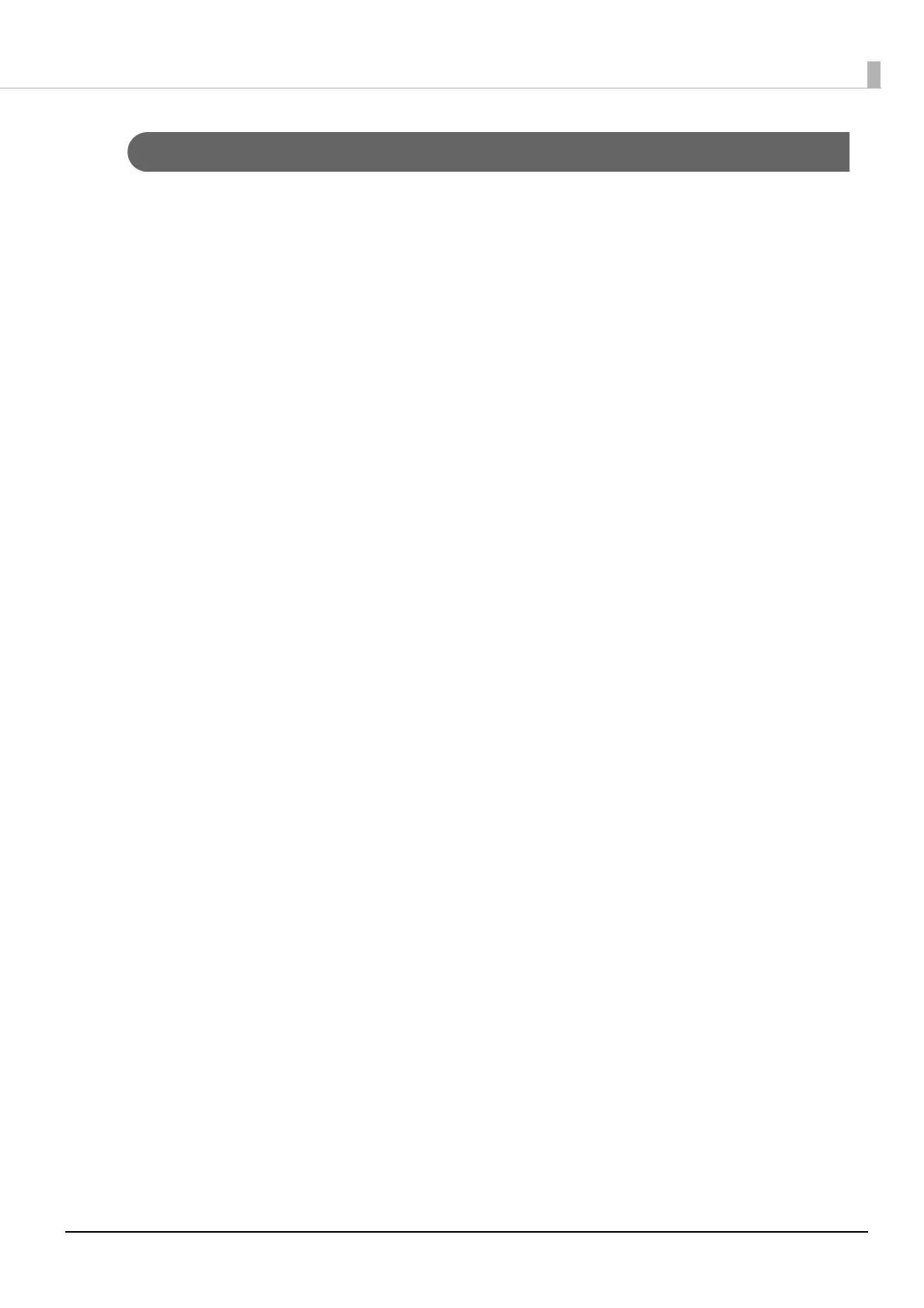12
Saving Settings
Save settings by following the procedures below.
1
Display the printer driver.
2
Select the Printer Utilities tab and then click Printer Setting.
The TM-C3500 PrinterSetting screen appears.
3
Select Settings Save and Restore.
The Settings Save and Restore screen appears.
4
If set values can be acquired from this printer, the values acquired from the
current settings will be displayed.
5
Click Save Settings.
The Save as screen appears
6
Specify a file name and saving location, and then click Save.
The successful operation message is displayed to indicate that settings have been saved.
