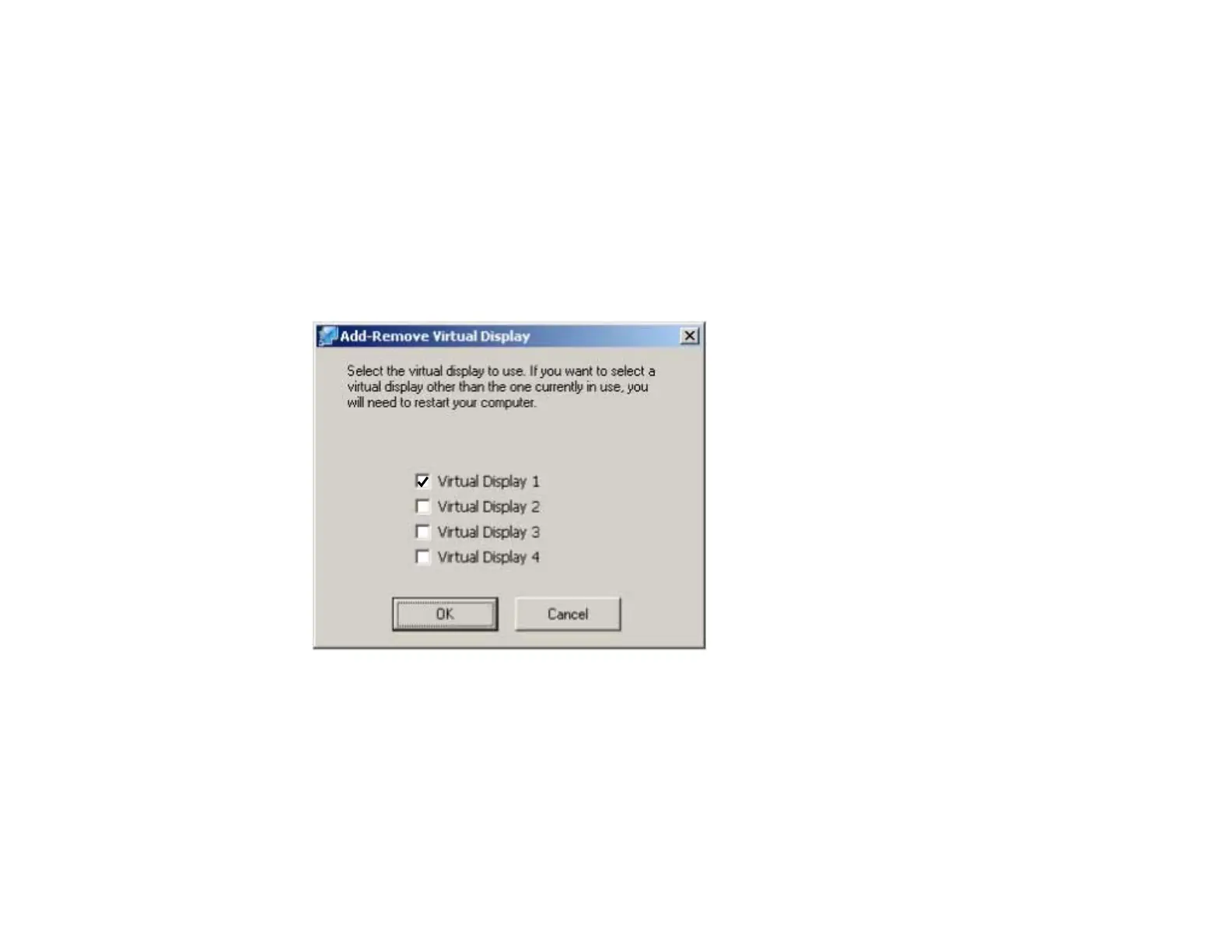Parent topic: Projecting Images Using the Multi-Screen Display Function
Enabling the Virtual Display Driver (Windows)
Before using the multi-screen display function, you need to enable the virtual display driver for Windows.
Note: If you have already enabled the virtual display while installing EasyMP Network Projection, you do
not need to enable it again.
1. Click Start, select Programs (or All Programs), EPSON Projector, EasyMP Network Projection,
and then click Add-Remove Virtual Display.
The Add-Remove Virtual Display screen is displayed.
2. Select the virtual display you want to use. When setting multiple virtual displays, select as many
displays as necessary. Any one of the displays can be selected.
3. Click OK.
The virtual display drivers are enabled and the display may flicker. When the procedure is complete, the
Add-Remove Virtual Display screen closes.
54
