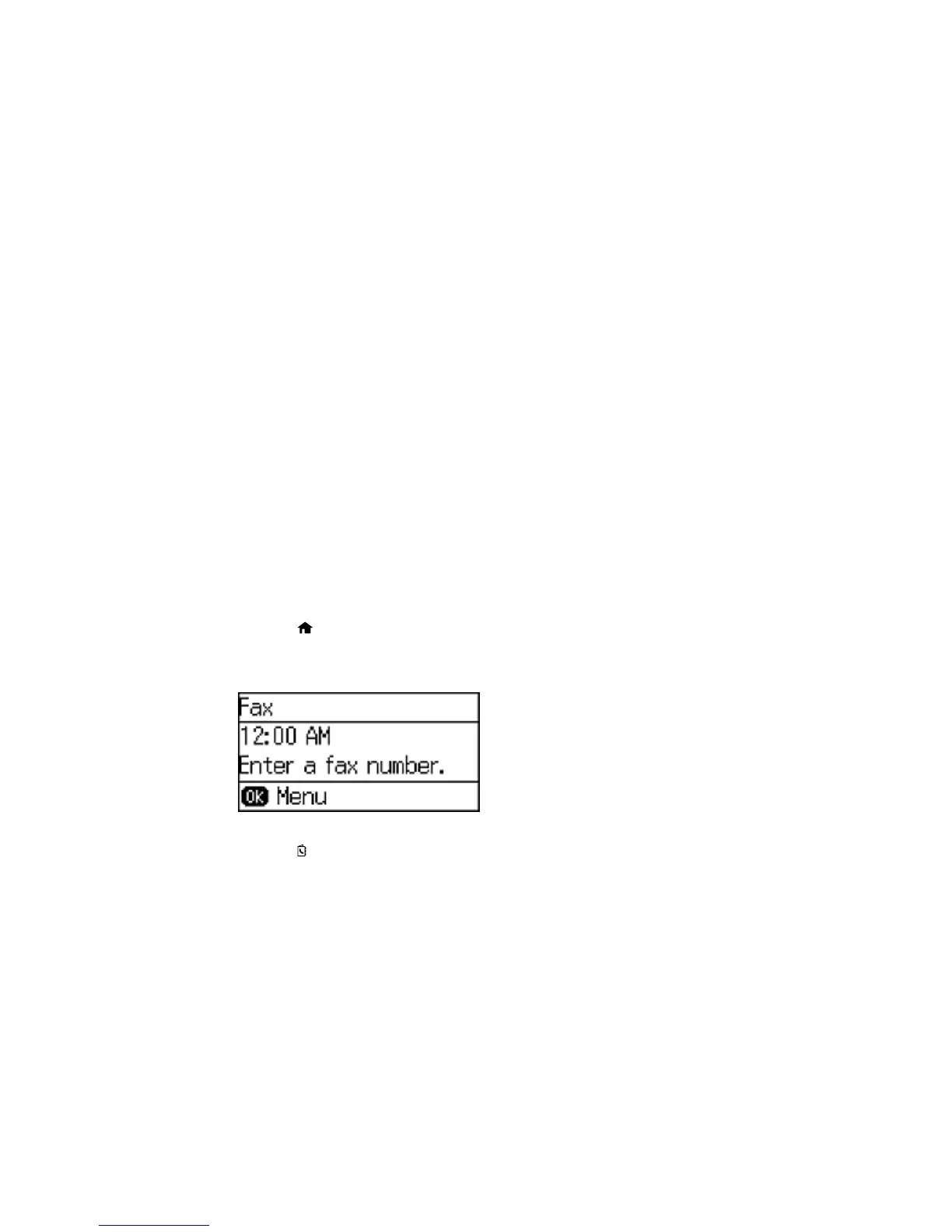Parent topic: Faxing
Setting Up Contacts Using the Product Control Panel
You can set up your contacts and contact groups using the control panel on your product.
Creating a Contact
Editing or Deleting a Contact
Creating a Contact Group
Editing or Deleting a Group
Parent topic: Setting Up Contacts and Contact Groups
Related tasks
Setting Up Speed/Group Dial Lists Using the Fax Utility - Windows
Setting Up Speed/Group Dial Lists Using the Fax Utility - OS X
Creating a Contact
You can create a list of contacts to save frequently used fax numbers.
Note: You can create up to 100 contacts and contact groups combined.
1. Press the home button, if necessary.
2. Press the up or down arrow button, select Fax, and press the OK button.
You see a screen like this:
3. Press the Contacts button.
137
