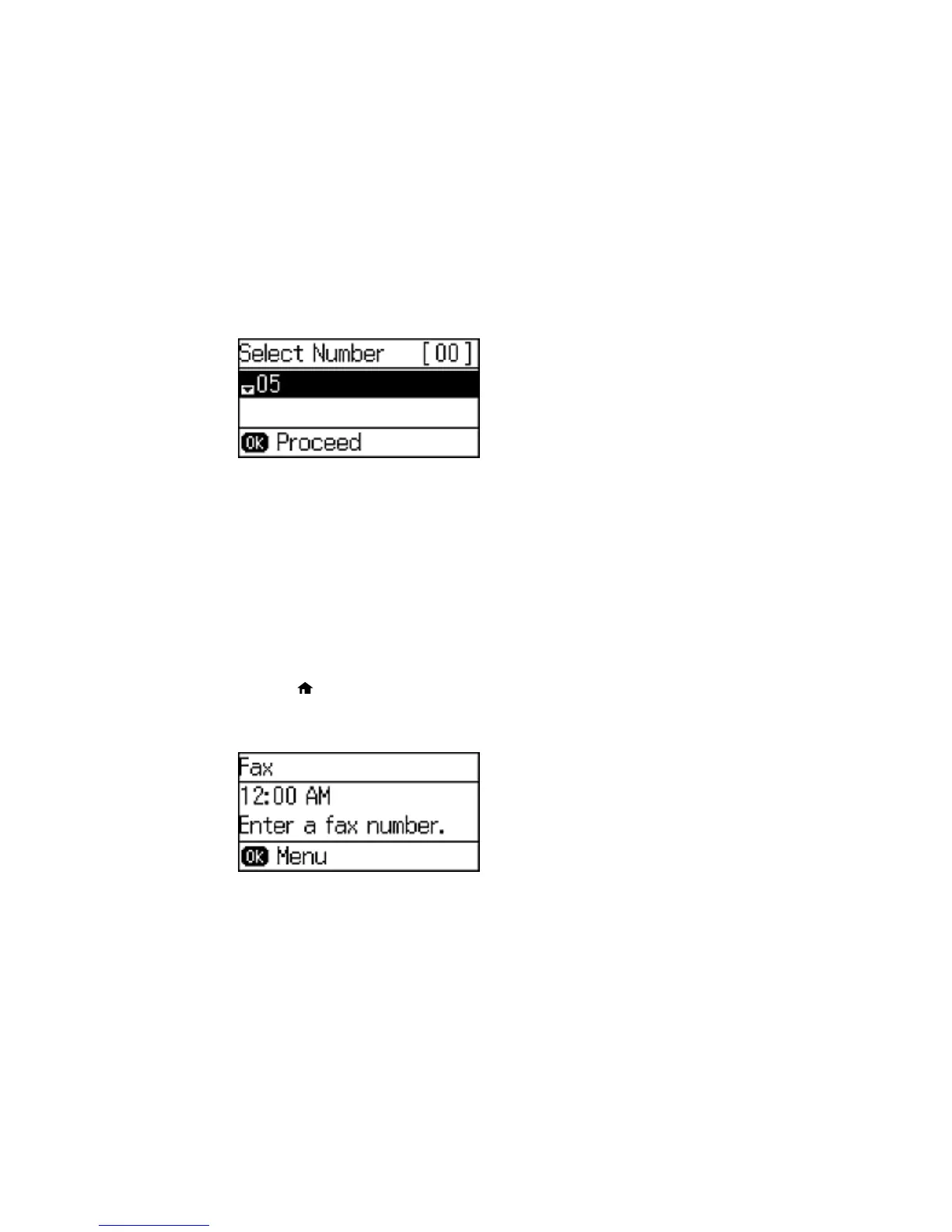You see a screen like this:
6. Select the number you want to use for the group, such as 1. Then press the OK button.
7. Use the numeric keypad to enter the group name (up to 30 characters), and press the OK button.
You see your contacts list.
8. Press the * button on the numeric keypad for each contact you want to include in your group.
A * symbol appears next to each selected contact.
9. Press the OK button to save the group.
Parent topic: Setting Up Contacts Using the Product Control Panel
Editing or Deleting a Group
You can edit an existing group to add or delete entries. You can also delete the entire group.
1. Press the home button, if necessary.
2. Press the up or down arrow button, select Fax, and press the OK button.
You see a screen like this:
142
