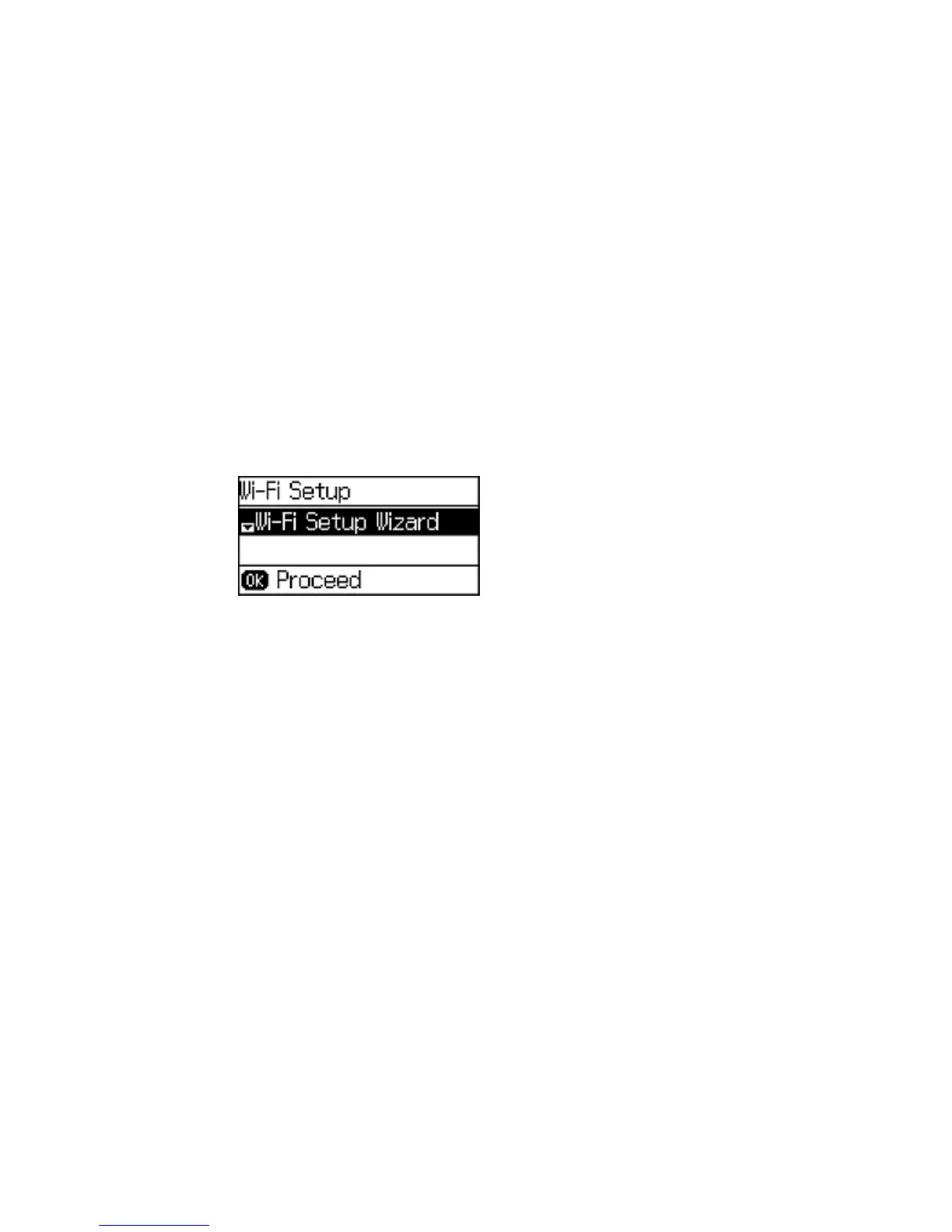Disabling Wi-Fi Features
You may need to disable your product's Wi-Fi features if you change your network connection type or
need to solve a problem with your network connection.
Note: Before disabling Wi-Fi features, make a note of your product's SSID (network name) and
password, and any network settings selected for the Epson Connect services you may use.
1. Press the up or down arrow button, select Wi-Fi Setup, and press the OK button.
You see this screen:
2. Press the down arrow button, select Disable Wi-Fi, and press the OK button.
3. Press the up arrow button to disable Wi-Fi.
Parent topic: Changing or Updating Network Connections
39
