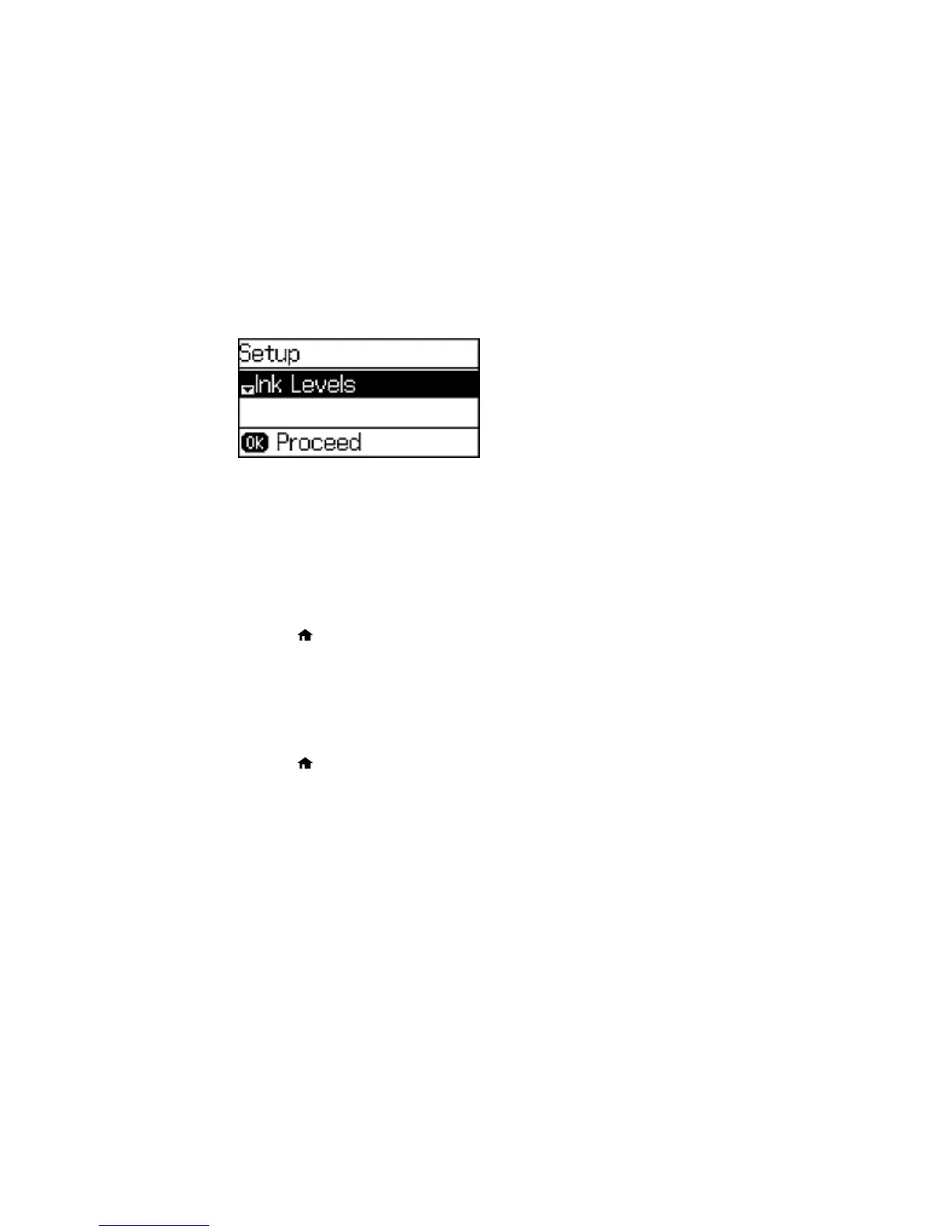You see a screen like this:
2. Press the down arrow button, select Common Settings, and press the OK button.
3. Press the down arrow button, select Language, and press the OK button.
4. Select a language and press the OK button.
Parent topic: Using the Control Panel
Turning Off Control Panel Sounds
You can turn off the sound heard when you press buttons on the control panel.
1. Press the home button, if necessary.
2. Press the up or down arrow button, select Setup, and press the OK button.
3. Press the down arrow button, select Common Settings, and press the OK button.
4. Select Sound and press the OK button.
5. Select Button Press and press the OK button.
6. Press the down arrow button until the sound is turned off, then press the OK button.
7. Press the home button to exit.
Parent topic: Using the Control Panel
Adjusting the Screen Contrast
You can adjust the contrast of the LCD screen.
1. Press the up or down arrow button, select Setup, and press the OK button.
17
