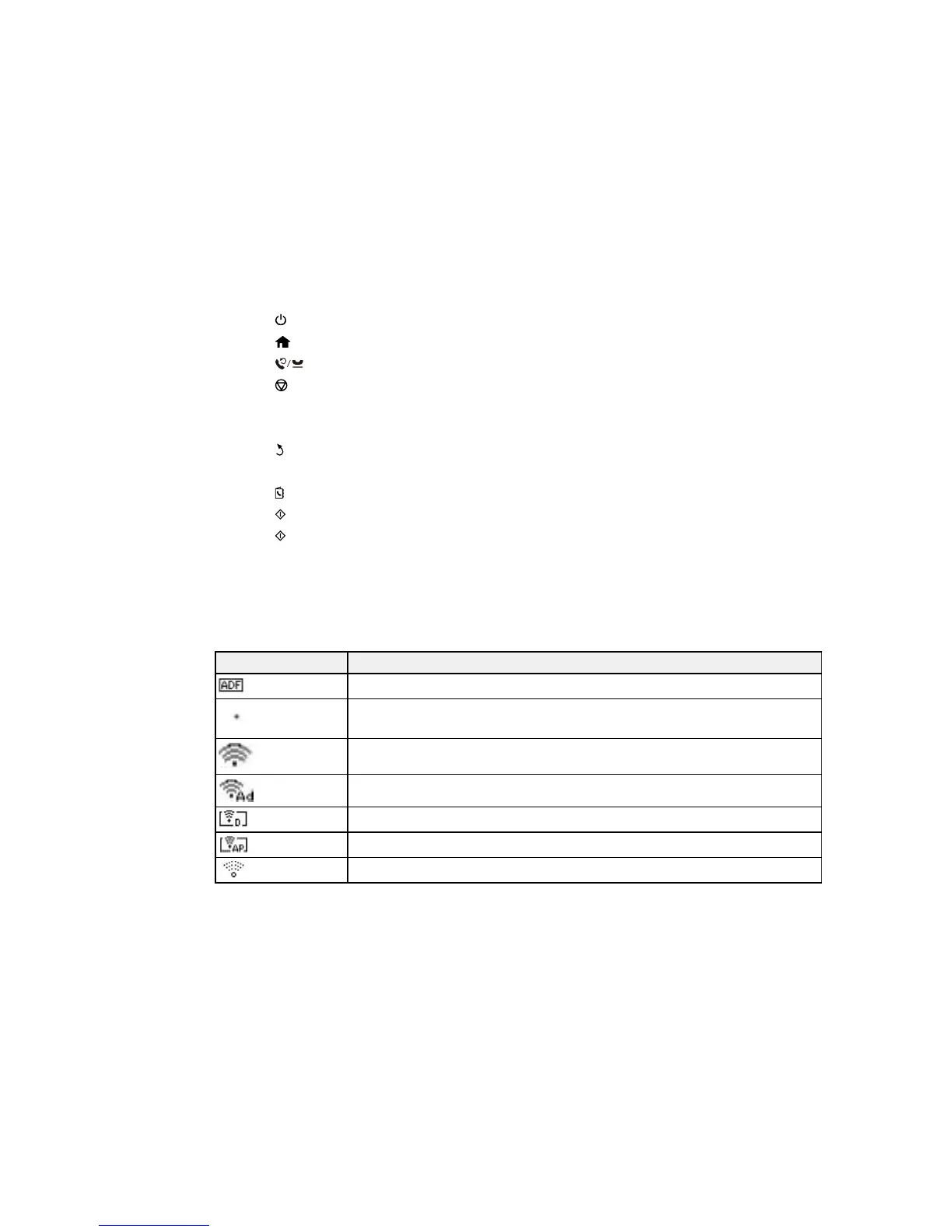1
The power button and light
2
The home button
3 The Redial/Pause button
4
The Stop/Reset button
5 The LCD screen
6 The arrow buttons and the OK button
7
The back button
8 The numeric keypad
9 The Contacts button
10 The B&W button
11 The Color button
Status Icons
Parent topic: Using the Control Panel
Status Icons
Status icons may be displayed on the LCD screen depending on the product's status.
Icons Description
Originals are detected in the ADF (Automatic Document Feeder)
Wi-Fi network error has occurred or the product is searching for a connection
Wi-Fi connection has been established; the number of bars indicates the
connection's signal strength
Ad hoc connection has been established
Wi-Fi Direct mode connection has been established
Simple AP mode connection has been established
Not connected to a Wi-Fi network
15
