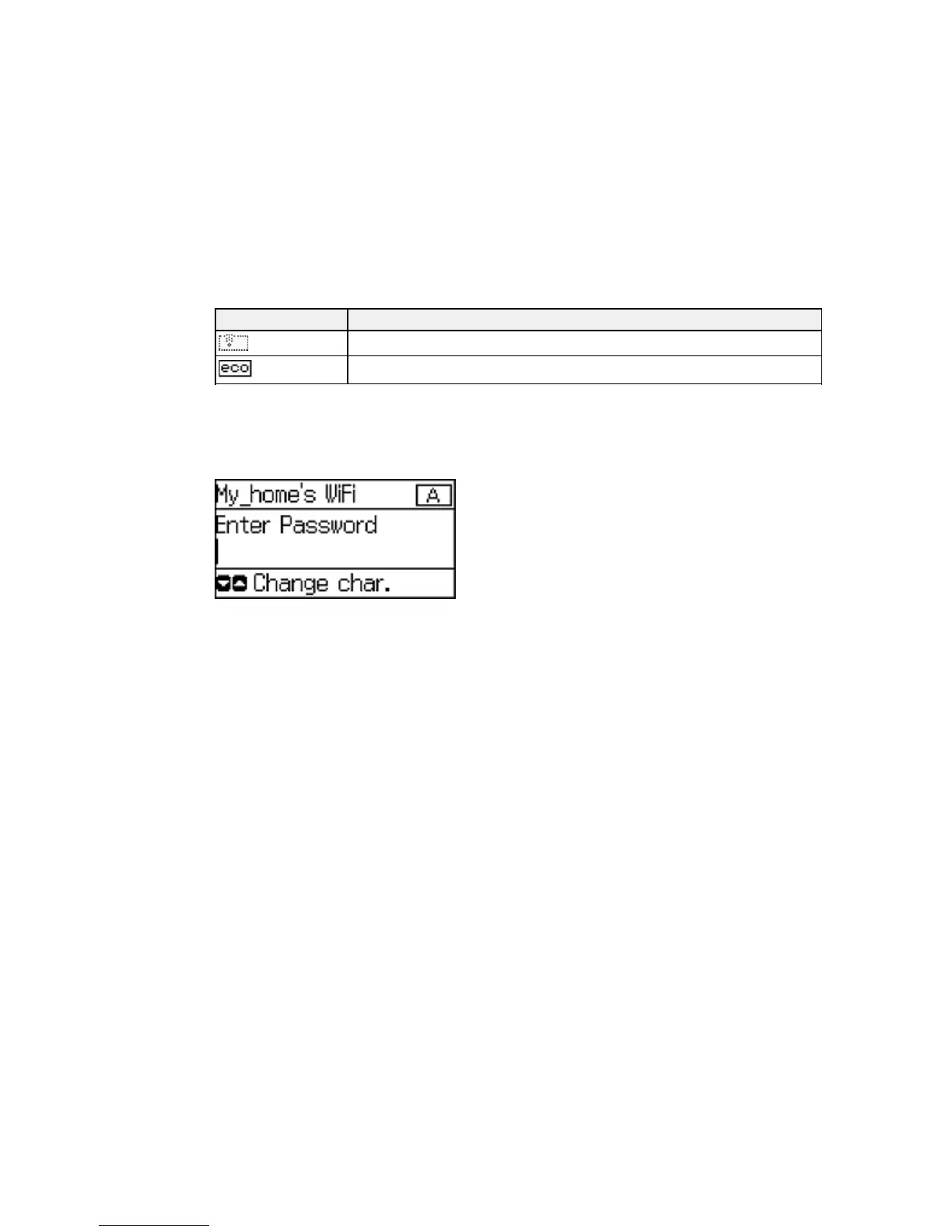Icons Description
Simple AP and Wi-Fi Direct modes are disabled
An Eco Mode setting is enabled
Parent topic: Control Panel Buttons and Lights
Entering Characters on the LCD Screen
Follow these guidelines to enter characters for passwords and other settings.
• To enter letters or symbols, press the buttons on the numeric keypad repeatedly to scroll through
characters.
• To enter numbers or change the case of letters, press the up or down arrow button.
• To delete the previous character, press the left arrow button.
• To enter a space, press the right arrow button.
Parent topic: Using the Control Panel
Changing LCD Screen Language
You can change the language used on the LCD screen.
1. Press the up or down arrow button, select Setup, and press the OK button.
16
