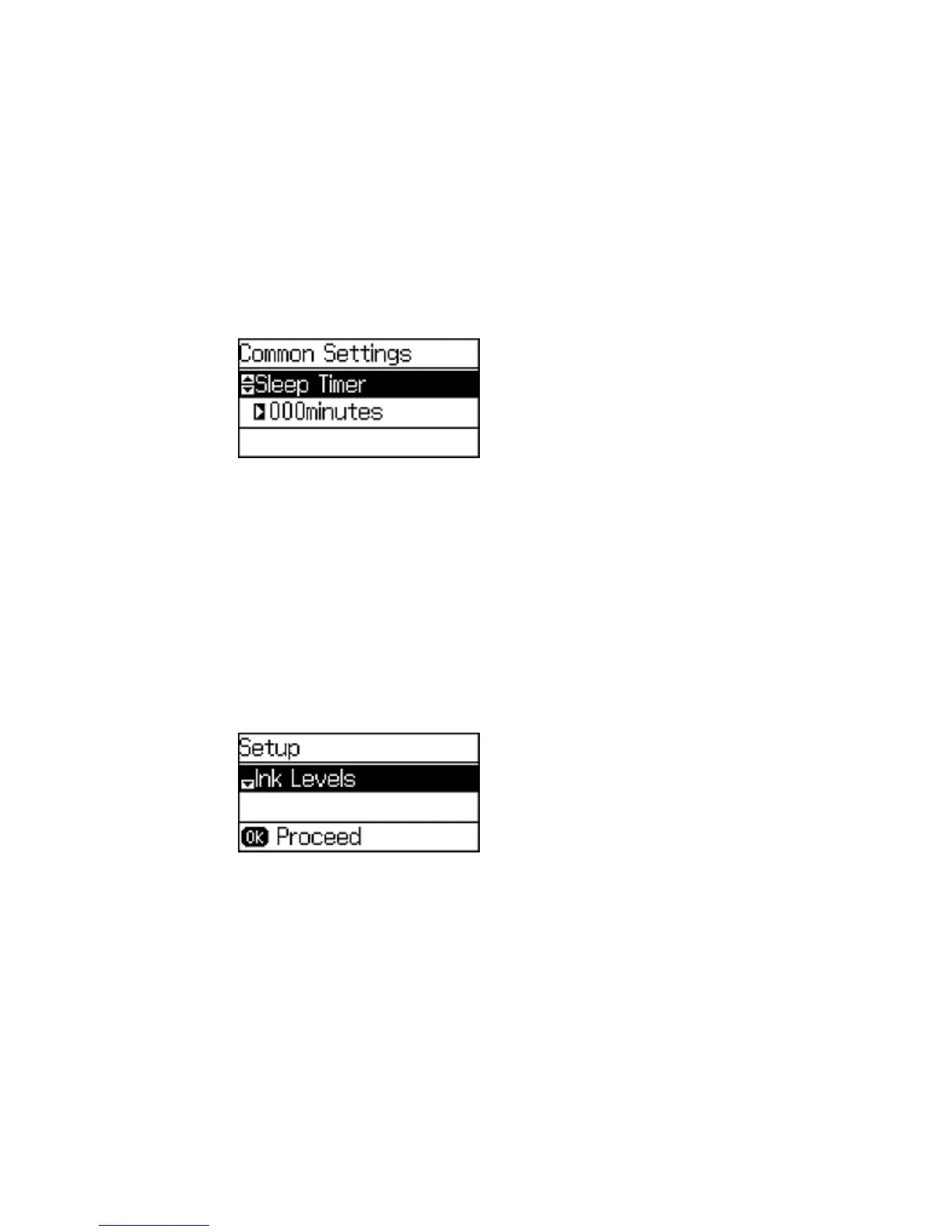You see a screen like this:
4. Use the numeric keypad to enter the number of minutes.
5. Press the left or right arrow buttons to move the cursor as necessary.
6. Press the OK button.
Parent topic: Using Eco Mode and Other Power Saving Settings
Changing the Power Off Timer Settings
You can have the product turn off automatically if it is not used for a specified period of time.
Note: This setting can be locked by an administrator. If you cannot access or change this setting,
contact your administrator for assistance.
1. Press the down arrow button, select Setup, and press the OK button.
You see a screen like this:
2. Press the down arrow button, select Common Settings, and press the OK button.
24
