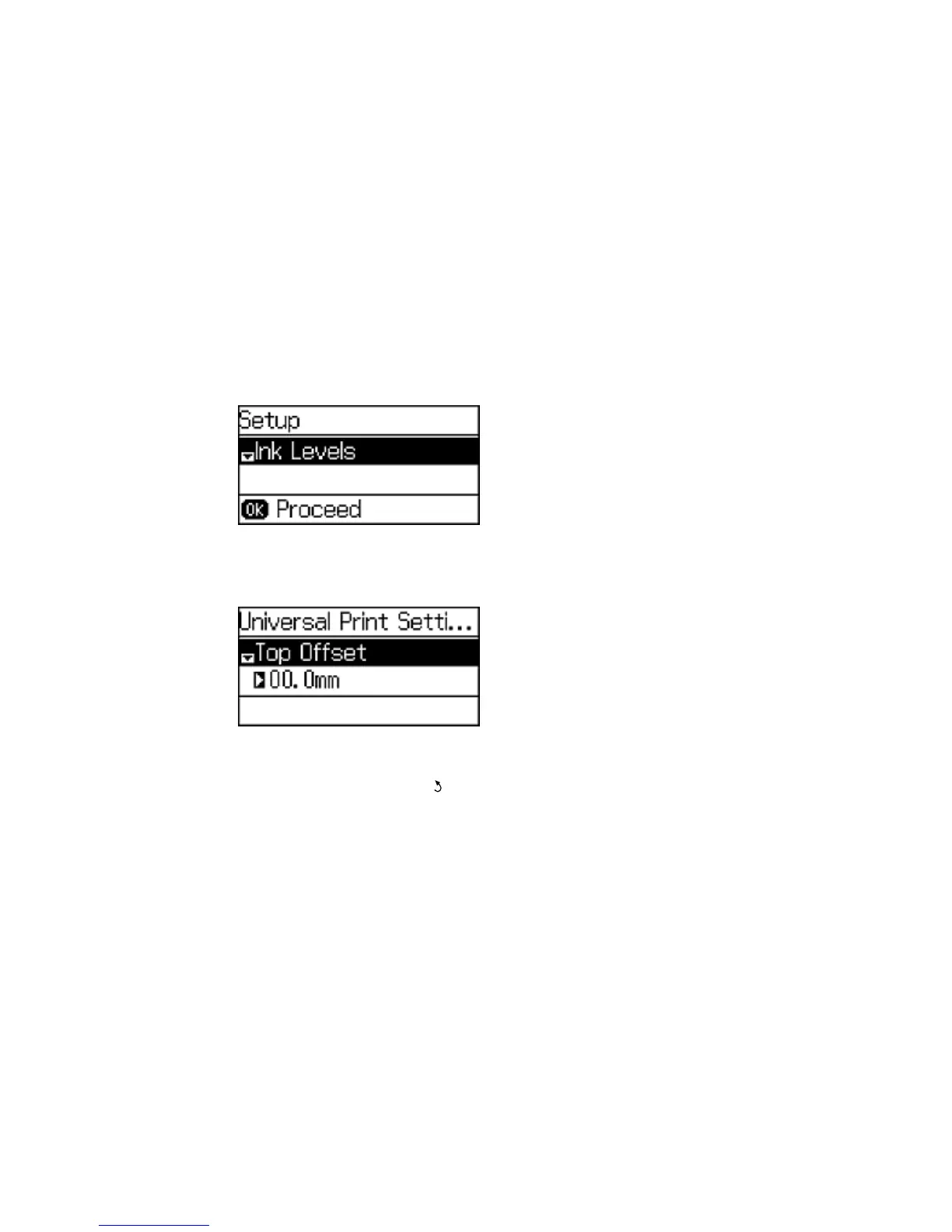Selecting Universal Print Settings
You can change the default universal print settings using the product control panel.
1. Press the up or down arrow buttons, select Setup, and press the OK button.
You see this screen:
2. Press the down arrow button, select Universal Print Settings, and press the OK button.
You see this screen:
3. Adjust the settings as necessary.
4. When you are finished, press the back button to return to the Home screen.
Universal Print Settings Options
Parent topic: Selecting the Paper Settings - Control Panel
Universal Print Settings Options
Select the universal print settings you want to use.
48
