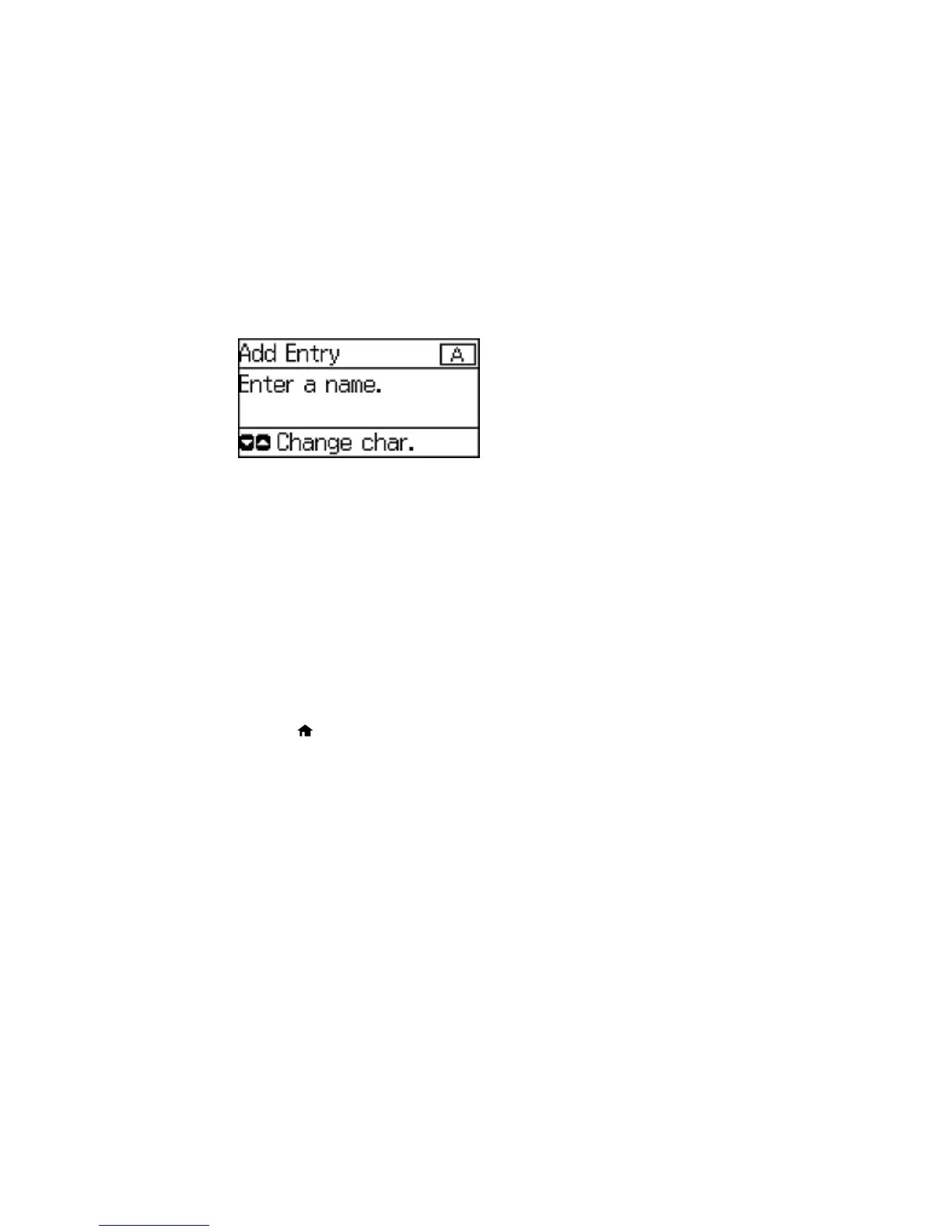You see a screen like this:
7. Use the buttons on the numeric keypad to enter the contact name (up to 30 characters), and press
the OK button.
8. Use the buttons on the numeric keypad to enter the fax number (up to 64 characters).
Note: If necessary, enter an outside line access code (such as 9) at the beginning of the fax number.
If the access code has been set up in the Line Type setting, enter the # pound sign instead of the
code.
9. Set the Fax Speed if necessary.
10. Press the OK button.
Parent topic: Setting Up Contacts Using the Product Control Panel
Editing or Deleting a Contact
You can edit or delete any of the contacts on your list.
1. Press the home button, if necessary.
2. Press the up or down arrow button, select Fax, and press the OK button.
139
