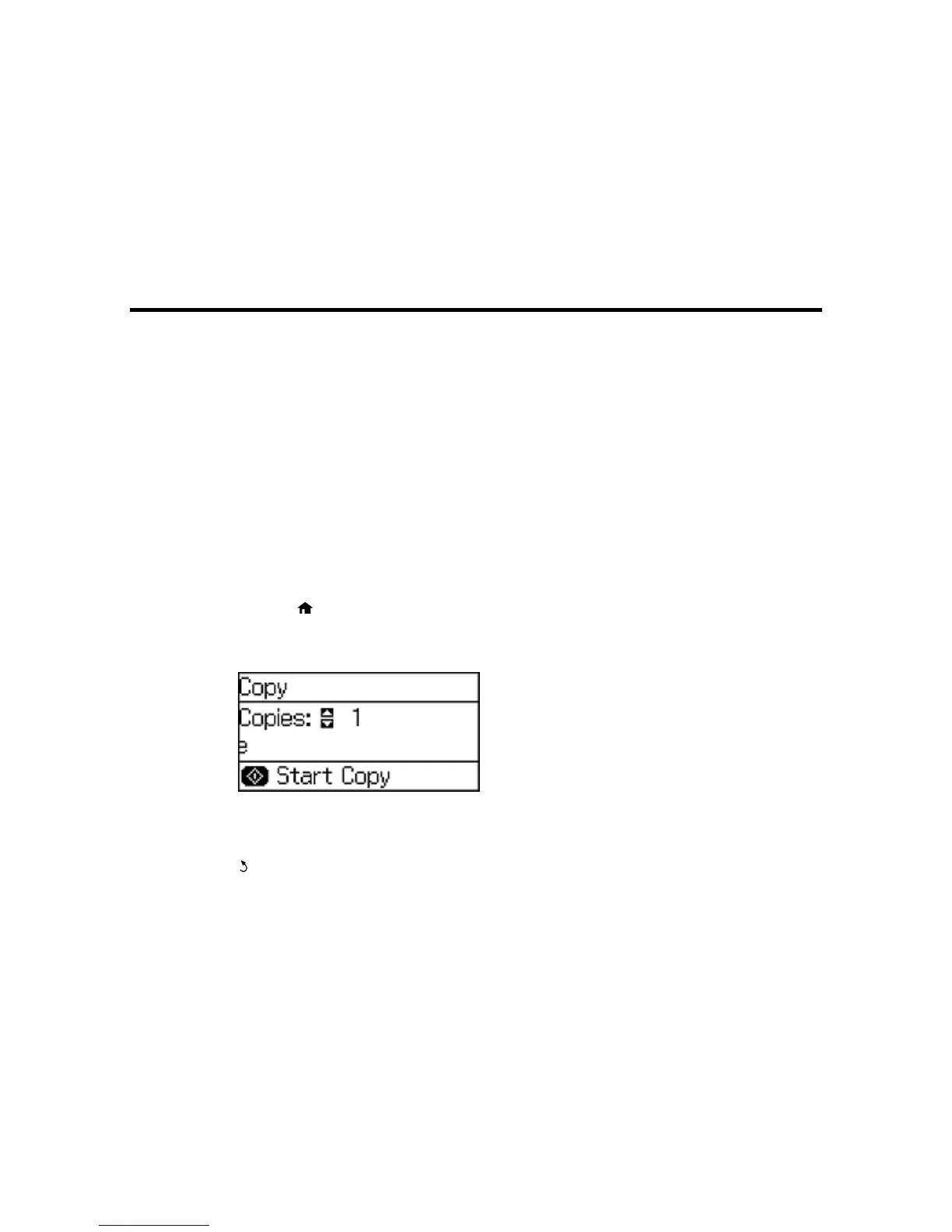Copying
See the information here to copy documents or photos using your product.
Note: Copies may not be exactly the same size as your originals.
Copying Documents or Photos
Paper Size Settings - Copying
Copying Options
Copying Documents or Photos
You can copy documents or photos onto various sizes and types of paper, including Epson special
papers.
1. Place your original document or photo on the scanner glass, or place multi-page documents in the
ADF.
2. Load the paper you want to print on.
3. Press the home button, if necessary.
4. Press the up or down arrow, select Copy, and press the OK button.
You see a screen like this:
5. To print more than one copy, press a number key or the up or down arrow button.
6. Press the OK button to view and change additional copy settings, if necessary. Then press the
back button.
54
