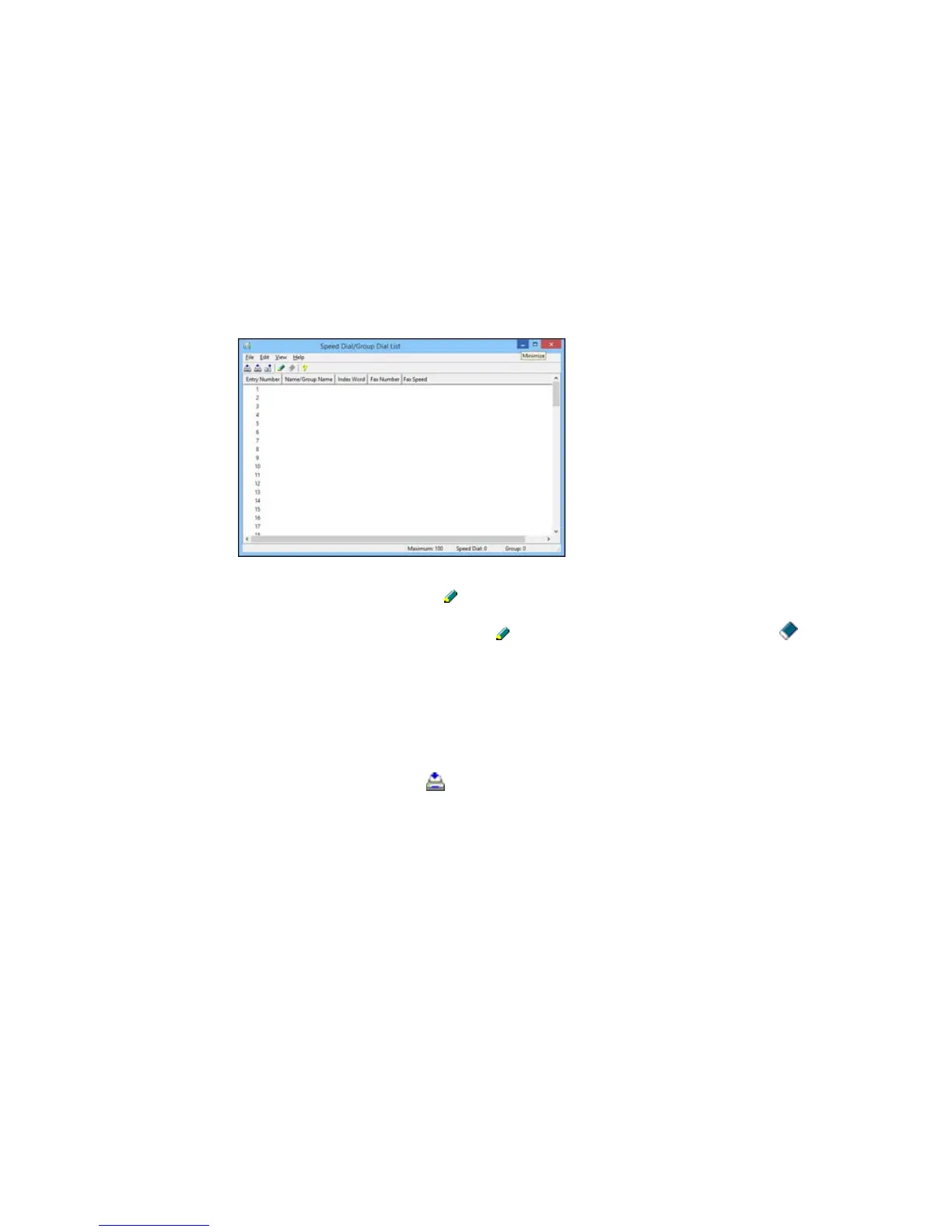You see this window:
5. Select an empty entry and click the icon.
Note: To edit an entry, select it and click the icon. To delete an entry, select it and click the
icon.
6. Do one of the following:
• To create a speed dial entry, select Speed Dial, enter a name and fax number, and click OK.
• To create a group dial entry, select Group, enter a name, select your desired fax numbers, and
click OK.
7. Repeat the previous steps as necessary to add all your speed dial or group dial entries.
8. When you are finished, click the icon to save the entries to your product's memory.
Parent topic: Setting Up Contacts and Contact Groups
Related topics
Setting Up Contacts Using the Product Control Panel
146
