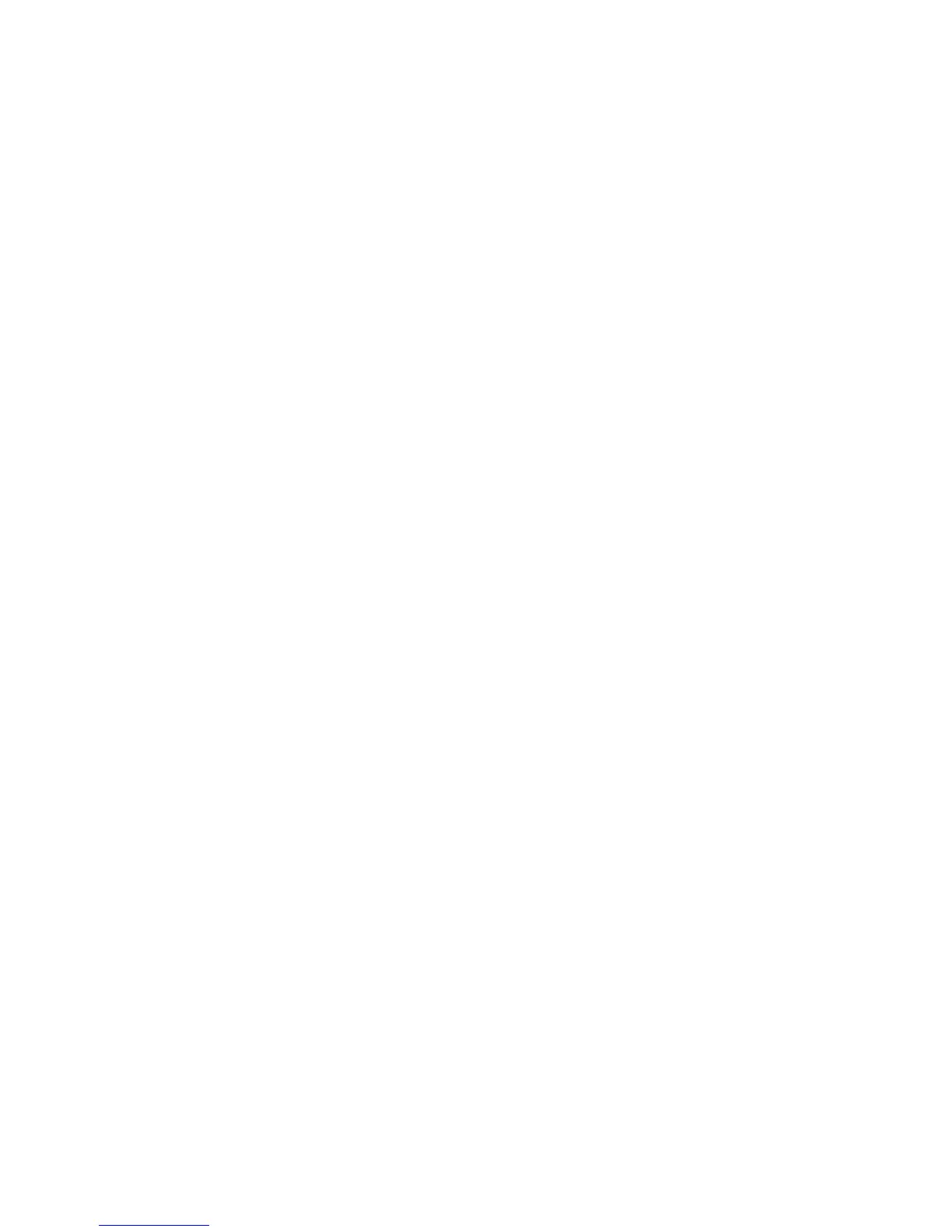Using WPS to Connect to a Network............................................................................................. 35
Printing a Network Status Sheet ......................................................................................................... 36
Changing or Updating Network Connections ..................................................................................... 37
Accessing the Web Config Utility................................................................................................... 37
Changing a USB Connection to a Wi-Fi Connection...................................................................... 38
Connecting to a New Wi-Fi Router ................................................................................................ 38
Disabling Wi-Fi Features ............................................................................................................... 39
Loading Paper ........................................................................................................................................... 40
Loading Paper for Documents ........................................................................................................... 40
Paper Loading Capacity..................................................................................................................... 42
Available Epson Papers ..................................................................................................................... 43
Borderless Paper Type Compatibility................................................................................................. 45
Paper or Media Type Settings............................................................................................................ 46
Selecting the Paper Settings - Control Panel ..................................................................................... 47
Paper Source Settings................................................................................................................... 47
Selecting Universal Print Settings.................................................................................................. 48
Universal Print Settings Options ............................................................................................... 48
Placing Originals on the Product............................................................................................................. 50
Placing Originals on the Scanner Glass............................................................................................. 50
Placing Originals in the Automatic Document Feeder ........................................................................ 51
Copying...................................................................................................................................................... 54
Copying Documents or Photos........................................................................................................... 54
Paper Size Settings - Copying............................................................................................................ 55
Copying Options................................................................................................................................. 55
Printing from a Computer......................................................................................................................... 57
Printing with Windows ........................................................................................................................ 57
Selecting Basic Print Settings - Windows ...................................................................................... 57
Print Quality Options - Windows ............................................................................................... 59
Multi-Page Printing Options - Windows..................................................................................... 60
Selecting Additional Layout and Print Options - Windows ............................................................. 61
Custom Color Correction Options - Windows............................................................................ 63
Image Options and Additional Settings - Windows.................................................................... 64
4
