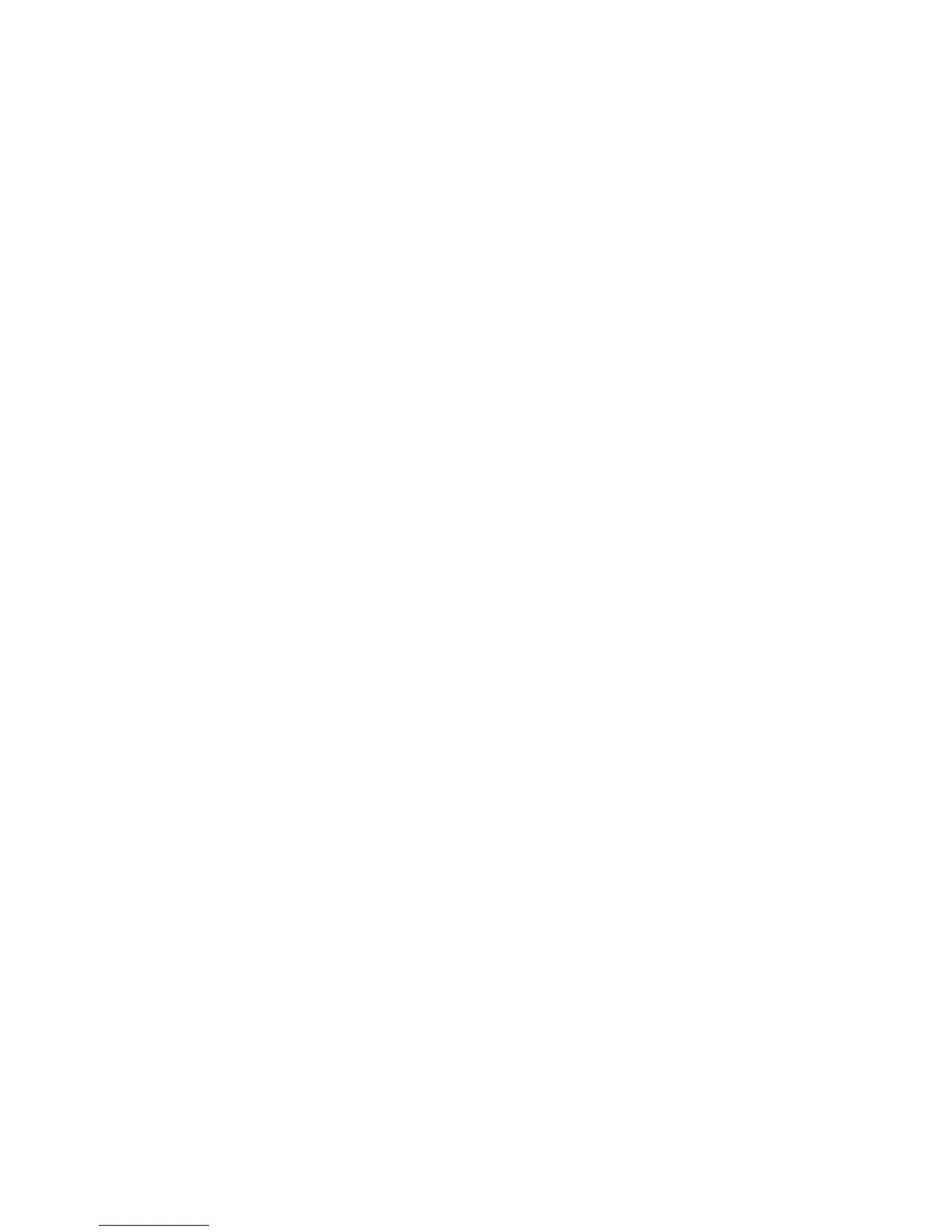Print Head Nozzle Check............................................................................................................. 177
Checking the Nozzles Using the Product Control Panel ......................................................... 177
Checking the Nozzles Using a Computer Utility...................................................................... 180
Print Head Cleaning .................................................................................................................... 183
Cleaning the Print Head Using the Product Control Panel ...................................................... 183
Cleaning the Print Head Using a Computer Utility................................................................... 184
Print Head Alignment ....................................................................................................................... 187
Aligning the Print Head Using the Product Control Panel ............................................................ 187
Aligning the Print Head Using a Computer Utility......................................................................... 188
Cleaning the Paper Path .................................................................................................................. 190
Cleaning and Transporting Your Product ............................................................................................. 191
Cleaning Your Product ..................................................................................................................... 191
Transporting Your Product ............................................................................................................... 193
Solving Problems.................................................................................................................................... 195
Checking for Software Updates........................................................................................................ 195
Product Status Messages ................................................................................................................ 196
Running a Product Check ................................................................................................................ 197
Resetting Control Panel Defaults ..................................................................................................... 198
Solving Setup Problems................................................................................................................... 199
Noise After Ink Installation........................................................................................................... 199
Software Installation Problems.................................................................................................... 199
Solving Network Problems ............................................................................................................... 200
Product Cannot Connect to a Wireless Router or Access Point .................................................. 200
Network Software Cannot Find Product on a Network................................................................. 202
Product Does Not Appear in OS X Printer Window...................................................................... 203
Cannot Print Over a Network....................................................................................................... 203
Cannot Scan Over a Network...................................................................................................... 204
Solving Copying Problems ............................................................................................................... 205
Product Makes Noise, But Nothing Copies.................................................................................. 205
Product Makes Noise When It Sits for a While............................................................................. 206
Solving Paper Problems................................................................................................................... 206
Paper Feeding Problems............................................................................................................. 206
Paper Jam Problems Inside the Product ..................................................................................... 207
8
