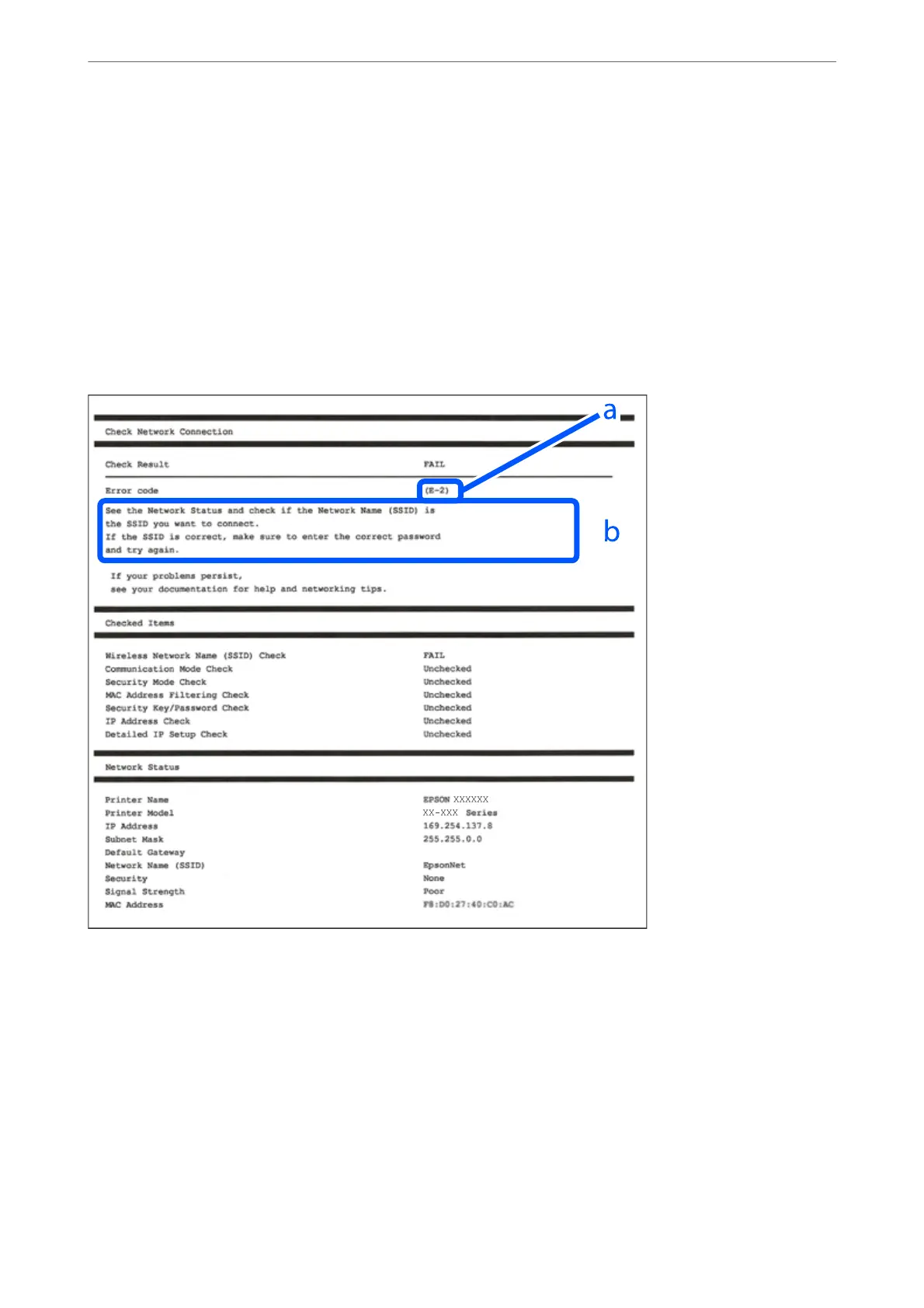4.
Press the
x
button to print the network connection report.
If an error has occurred, check the network connection report, and then follow the printed solutions.
Related Information
& “Messages and Solutions on the Network Connection Report” on page 34
Messages and Solutions on the Network Connection Report
Check the messages and error codes on the network connection report, and then follow the solutions.
a. Error code
b. Messages on the Network Environment
Related Information
& “E-1” on page 35
& “E-2, E-3, E-7” on page 35
& “E-5” on page 36
& “E-6” on page 36
& “E-8” on page 36
& “E-9” on page 37
Network Settings
>
Checking the Network Connection Status
>
Printing a Network Connection Report
34
