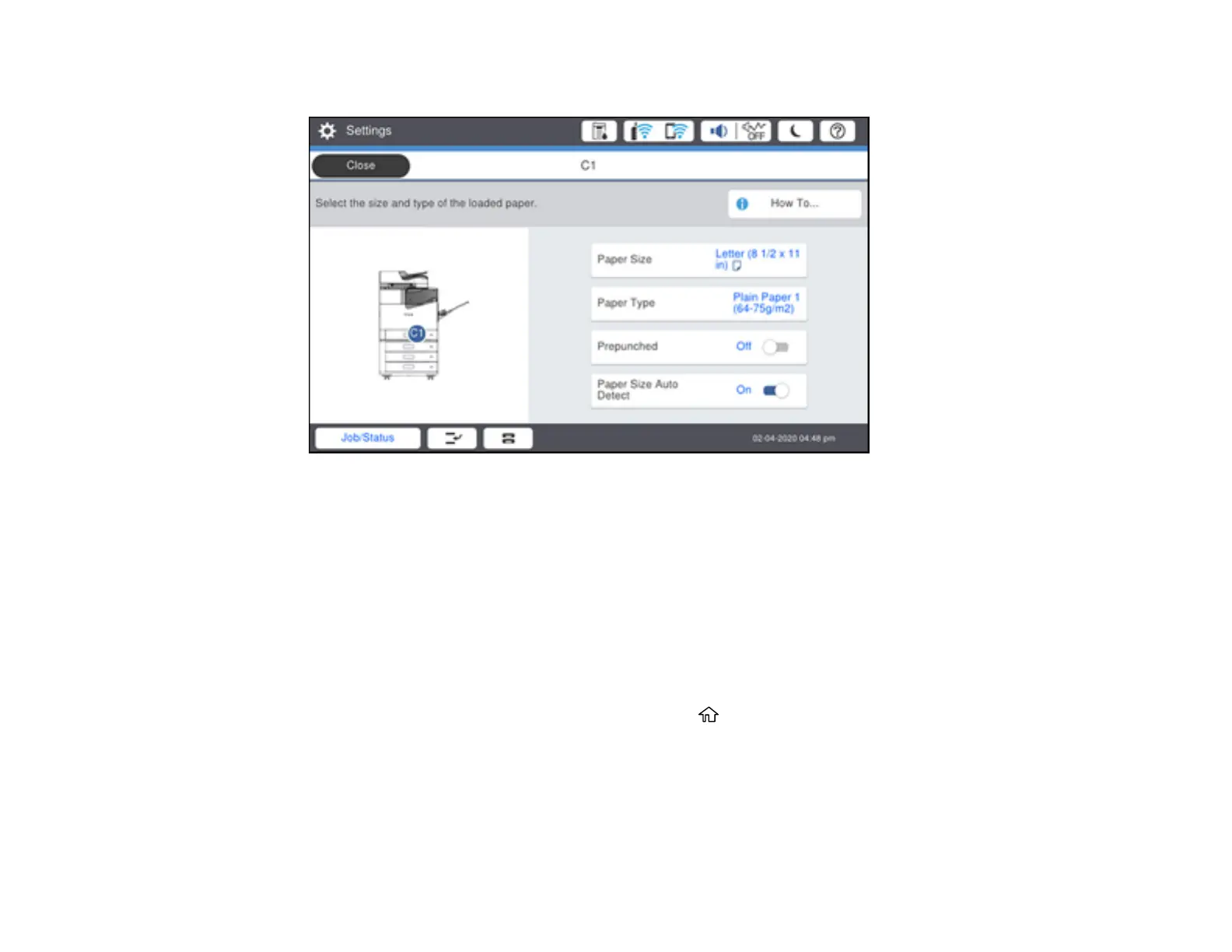103
You see a screen like this:
3. Select Paper Size.
4. Select the paper size you loaded.
5. Select Paper Type.
6. Select the paper type for the paper you loaded.
7. Enable the Prepunched setting if you are using pre-punched paper.
8. To automatically detect the size of paper loaded in the paper source, select the Paper Size Auto
Detect field to turn this setting on.
9. Select Close.
10. Select another paper source to change or press the home button to exit.
Paper Type Settings - Control Panel
Parent topic: Loading Paper
Paper Type Settings - Control Panel
Select a Paper Type setting that matches the paper you loaded.
