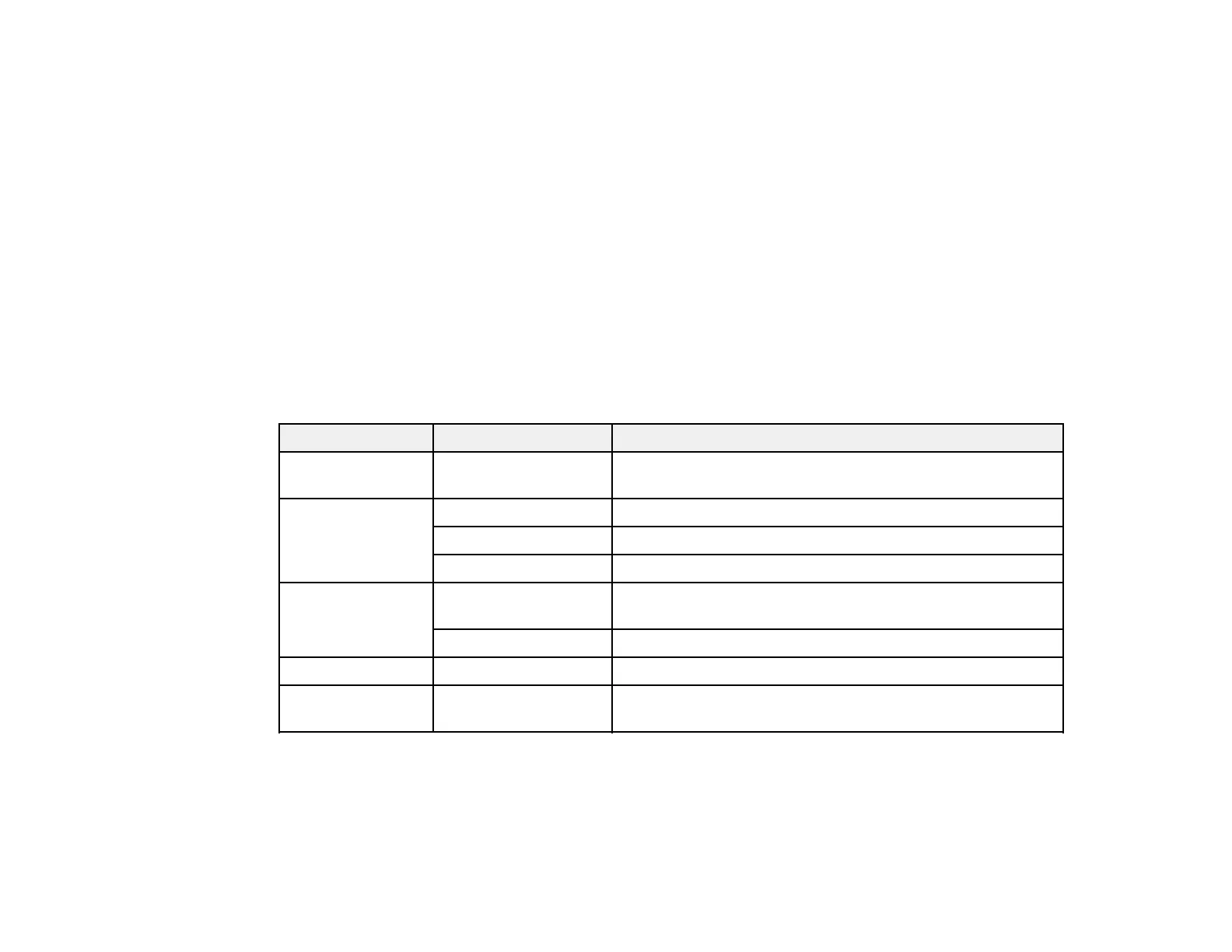298
7. Select Copies on the LCD screen and use the numeric keypad on the screen to select the number
of copies (up to 9999).
8. When you are ready to print, select the Print icon.
Note: To cancel printing, select Stop or Cancel on the LCD screen, then select Cancel Print From
Memory Device to confirm.
Print Setting Options - JPEG Mode
Parent topic: Viewing and Printing from the LCD Screen
Print Setting Options - JPEG Mode
Select the print settings you want to use when printing a JPEG from a USB device.
Note: Not all options or settings may be available, depending on the file format.
Basic Settings
Print settings Available options Description
Paper Setting Various paper size
and type settings
Select the paper source that you want to use.
Layout 1-up Print one photo per page.
20-up Print 20 photos per page.
Index Print numbered photo thumbnails with date information.
Fit Frame On Automatically crops the photo to fit into the selected photo
layout.
Off Turns off automatic cropping.
B&W — Prints a color photo in black and white.
Auto — Automatically detects whether the photo is in color or black
and white.
Advanced settings
