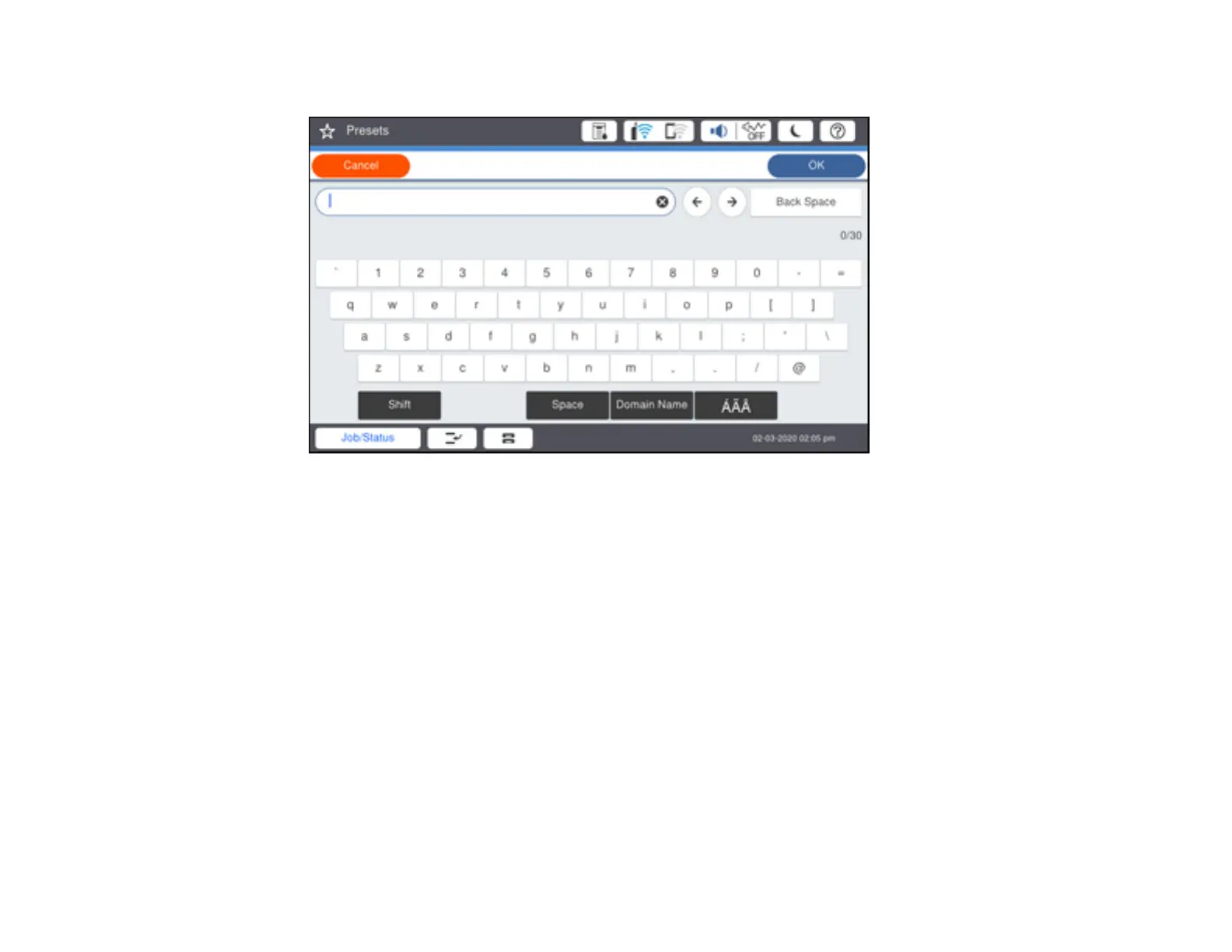34
You see a screen like this:
7. Use the on-screen keyboard to enter a name for the preset and select OK.
8. When you finish, select OK.
When you copy, fax (models with optional fax board installed), or scan, you can use the preset by
selecting Presets and selecting your preset name from the list.
Parent topic: Setting a Password and Locking the Control Panel
Related tasks
Entering Characters on the LCD Screen
Setting User Feature Restrictions (Access Control)
Using Web Config Access Control Settings, you can restrict product features for individual users to
prevent misuse of the product. Restricted features require the user to enter an ID and password on the
product control panel.
After you set up feature restrictions, you must enable them using the product's control panel.
Note: For more information on administration settings, see the Administrator's Guide.
