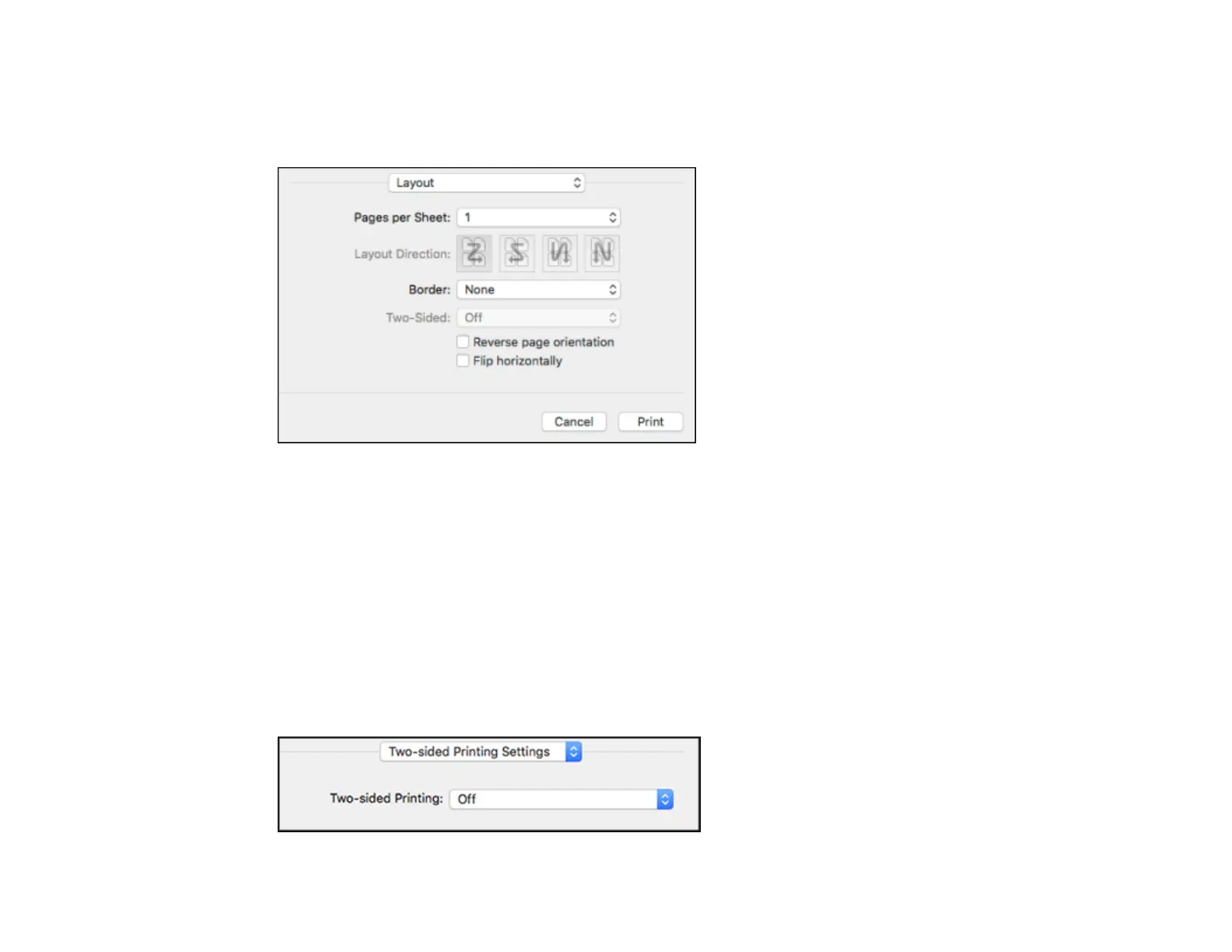156
Selecting Print Layout Options - Mac
You can select a variety of layout options for your document or photo by selecting Layout from the pop-
up menu on the print window.
• To print multiple pages on one sheet of paper, select the number of pages in the Pages per Sheet
pop-up menu. To arrange the print order of the pages, select a Layout Direction setting.
• To print borders around each page on the sheet, select a line setting from the Border pop-up menu.
• To print on both sides of each page, select a setting from the Two-Sided pop-up menu.
• To invert or flip the printed image, select the Reverse page orientation or Flip horizontally settings.
Parent topic: Printing with the Epson Standard Printer Software - Mac
Selecting Double-sided Printing Settings - Mac
You can print on both sides of the paper by selecting Two-sided Printing Settings from the pop-up
menu on the print window.
