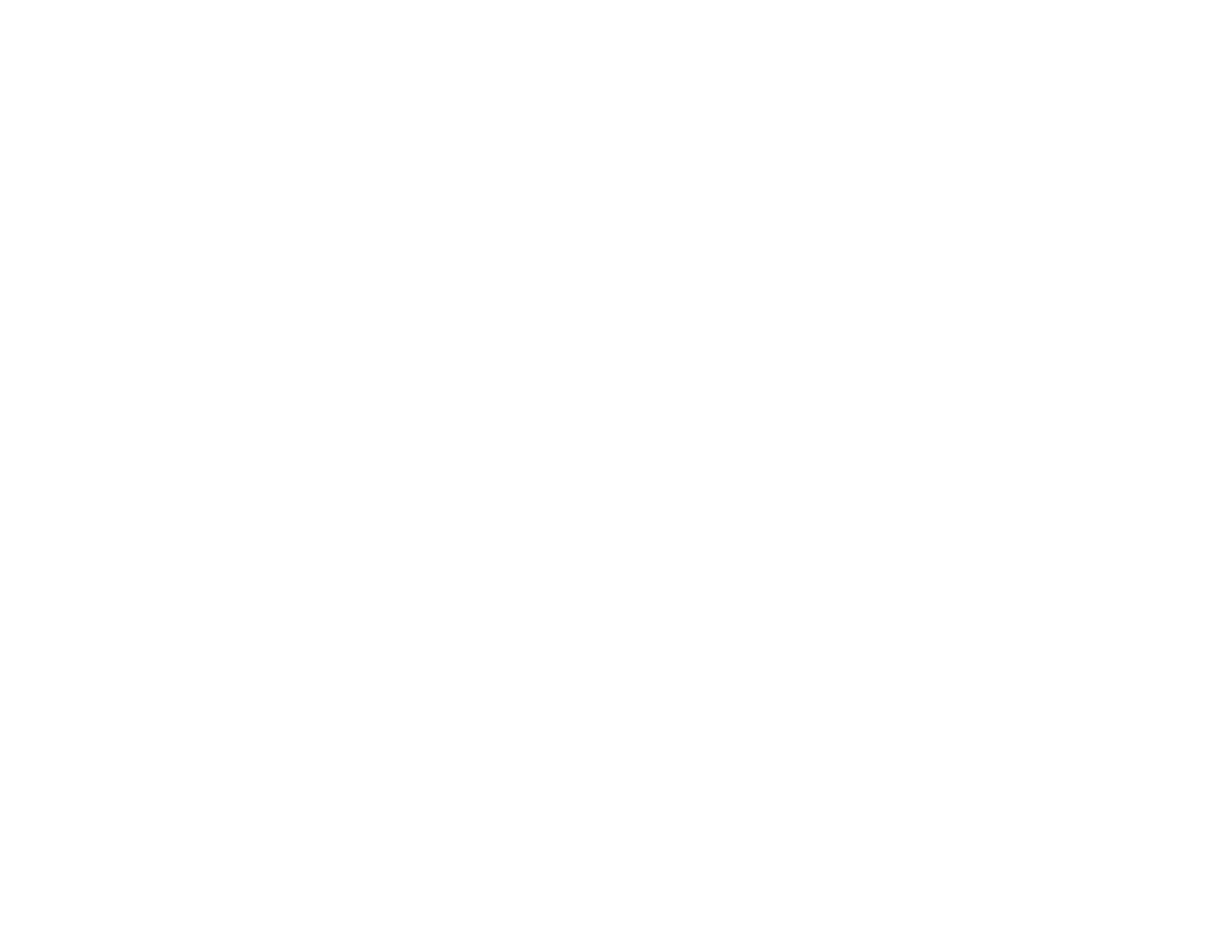223
If you plan to enlarge a scanned image so you can print it at a larger size, you may need to increase the
resolution from the default resolution set by Epson Scan 2. Follow these guidelines to determine the
resolution setting you need:
• You will scan the image at its original size but enlarge it later in an image-editing program.
Increase the Epson Scan 2 Resolution setting in your scan. Increase the resolution by the same
amount you will increase the image size to retain a high image quality. For example, if the resolution is
300 dpi (dots per inch) and you will double the image size later, change the Resolution setting to 600
dpi.
• You will scan the image at 100% or a smaller size.
Select the Epson Scan 2 Resolution setting based on how you will use the scanned image:
• Email/view on a computer screen/post on the web: 96 to 200 dpi
• Print/fax/convert to editable text (OCR)/create searchable PDF: 200 to 300 dpi
Parent topic: Scanning in Epson Scan 2
Scanning with Document Capture Pro or Document Capture
When you scan with Document Capture Pro (Windows) or Document Capture (Mac), the program
automatically saves your scanned file on your computer in the folder you specify. You can preview and
edit the scanned file, change the scanned file settings, and send to a destination if necessary.
Scanning with Simple Scan in Document Capture Pro - Windows
Scanning with Job Scan in Document Capture Pro - Windows
Scanning Two Originals onto One Sheet (Stitching Images) - Windows
Scanning Multi-Page Originals as Separate Files - Windows
Scanning with Document Capture - Mac
Parent topic: Scanning
Scanning with Simple Scan in Document Capture Pro - Windows
You can use the Simple Scan option in Document Capture Pro to quickly scan an original.
Note: Settings may vary depending on the software version you are using. Click the Help icon in
Document Capture Pro at any time for more information.
1. Load your original in the product.
