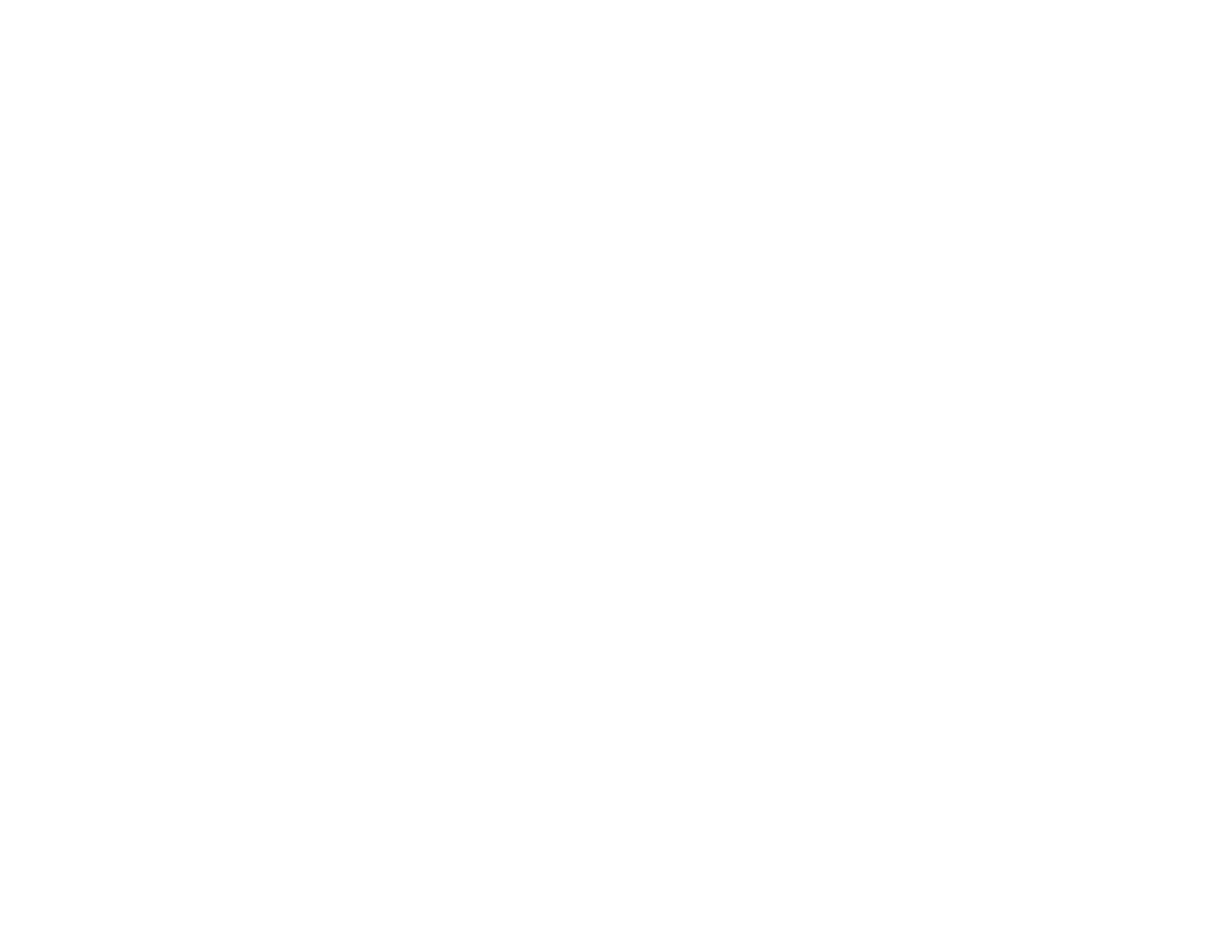403
Parent topic: Solving Scanned Image Quality Problems
Related references
Additional Scanning Settings - Advanced Settings Tab
Additional Scanning Settings - Main Settings Tab
Scanned Image Edges are Cropped
If the edges of a scanned image are cropped, make sure your original is placed correctly for scanning. If
necessary, move your original away from the edges of the scanner glass slightly.
Parent topic: Solving Scanned Image Quality Problems
Related topics
Placing Originals on the Product
Solving Faxing Problems
Check these solutions if you have problems faxing with your product (models with optional fax board
installed).
Cannot Send or Receive Faxes
Cannot Receive Faxes with a Telephone Connected to Your Product
Fax Memory Full Error Appears
Fax Quality is Poor
Sent Fax is Received in an Incorrect Size
Received Fax is Not Printed
Parent topic: Solving Problems
Cannot Send or Receive Faxes
If you cannot send or receive faxes, try these solutions:
• If an error code is displayed on the control panel, try the solutions suggested in the error code list.
• Use Check Fax Connection on the control panel (Settings > General Settings > Fax Settings >
Check Fax Connection) to run the automatic fax connection check. Try the solutions suggested in
the report.
• If you are faxing from a computer, use the Epson FAX Utility to send your fax.
• Make sure the recipient's fax machine is turned on and working.
• Make sure the recipient's fax number is correct and entered correctly.
