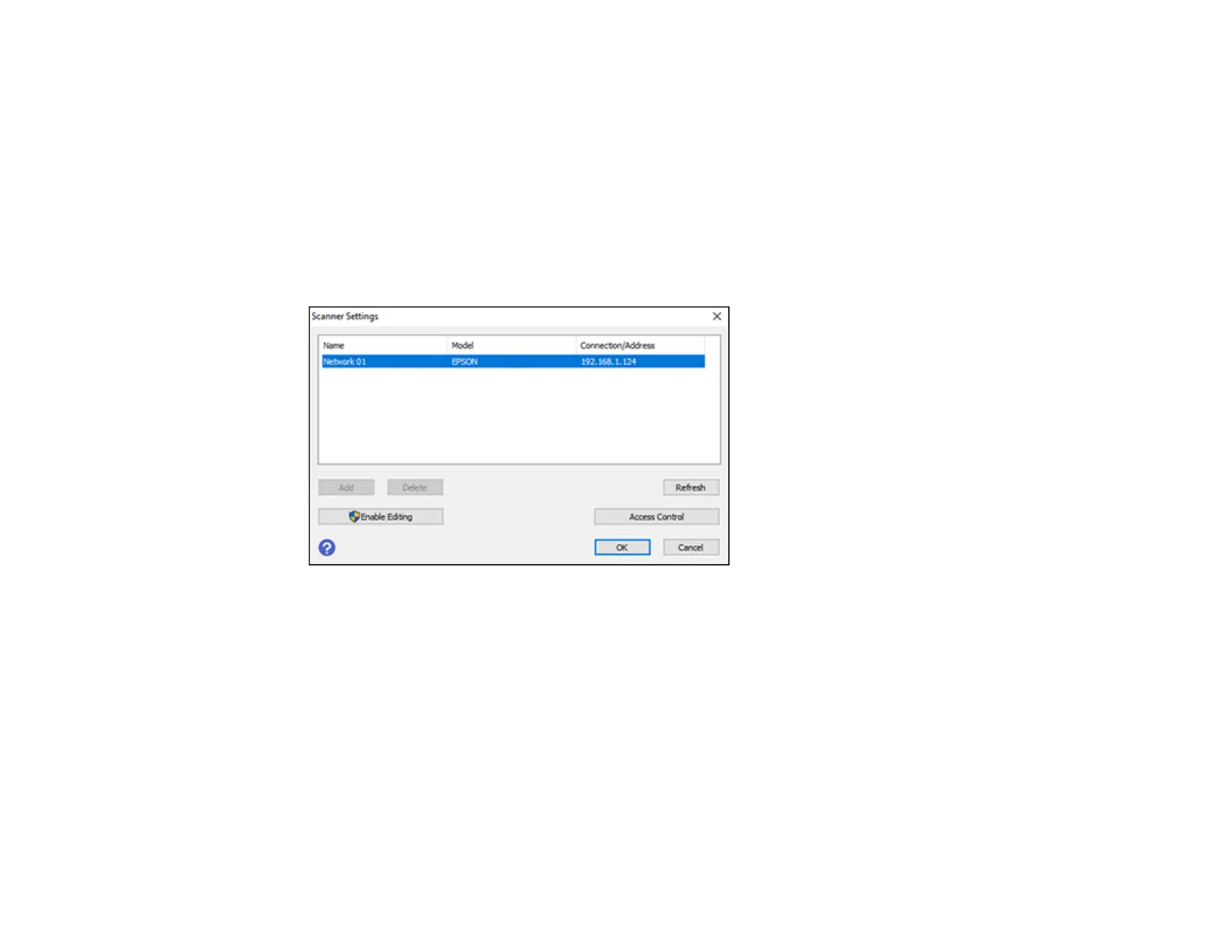239
Entering a User ID and Password for Scanning
If you enabled Access Control on your product, a user ID and password may be required to scan. You
can enter the user ID and password in Epson Scan 2.
Note: If you do not know the user ID or password, contact your administrator for assistance.
1. Start Epson Scan 2.
2. Select Settings from the Scanner drop-down list.
You see this window:
3. Select Access Control.
4. Enter your user name and password.
5. Click OK.
Parent topic: Scanning
