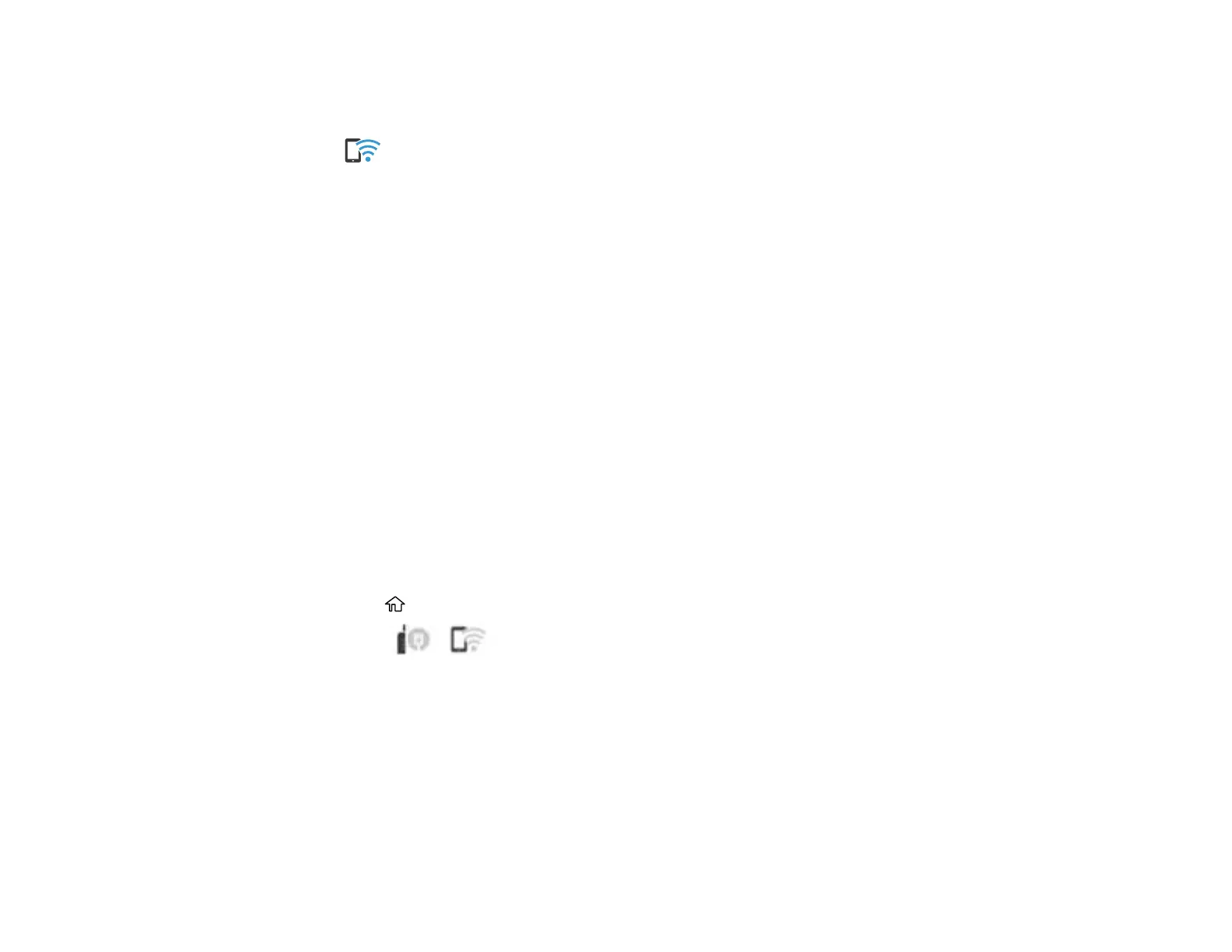59
You should see the number of connected devices (for example, 1/8).
7. Select Close to return to the home screen.
The Wi-Fi Direct icon is displayed on the LCD screen and indicates if Wi-Fi Direct is enabled
on the product.
Parent topic: Wi-Fi Direct Mode Setup
Related references
Status Icon Information
Wi-Fi Protected Setup (WPS)
If your network uses a WPS-enabled wireless router or access point, you can quickly connect your
product to the network using Wi-Fi Protected Setup (WPS).
Note: To check if your router is WPS-enabled, look for a button labeled WPS on your router or access
point. If there is no hardware button, there may be a virtual WPS button in the software for the device.
Check your network product documentation for details.
Using WPS to Connect to a Network
Parent topic: Wi-Fi or Wired Networking
Using WPS to Connect to a Network
If you have a WPS-enabled wireless router or access point, you can use Wi-Fi Protected Setup (WPS) to
connect your product to the network.
1. Press the home button, if necessary.
2. Select the icon.
