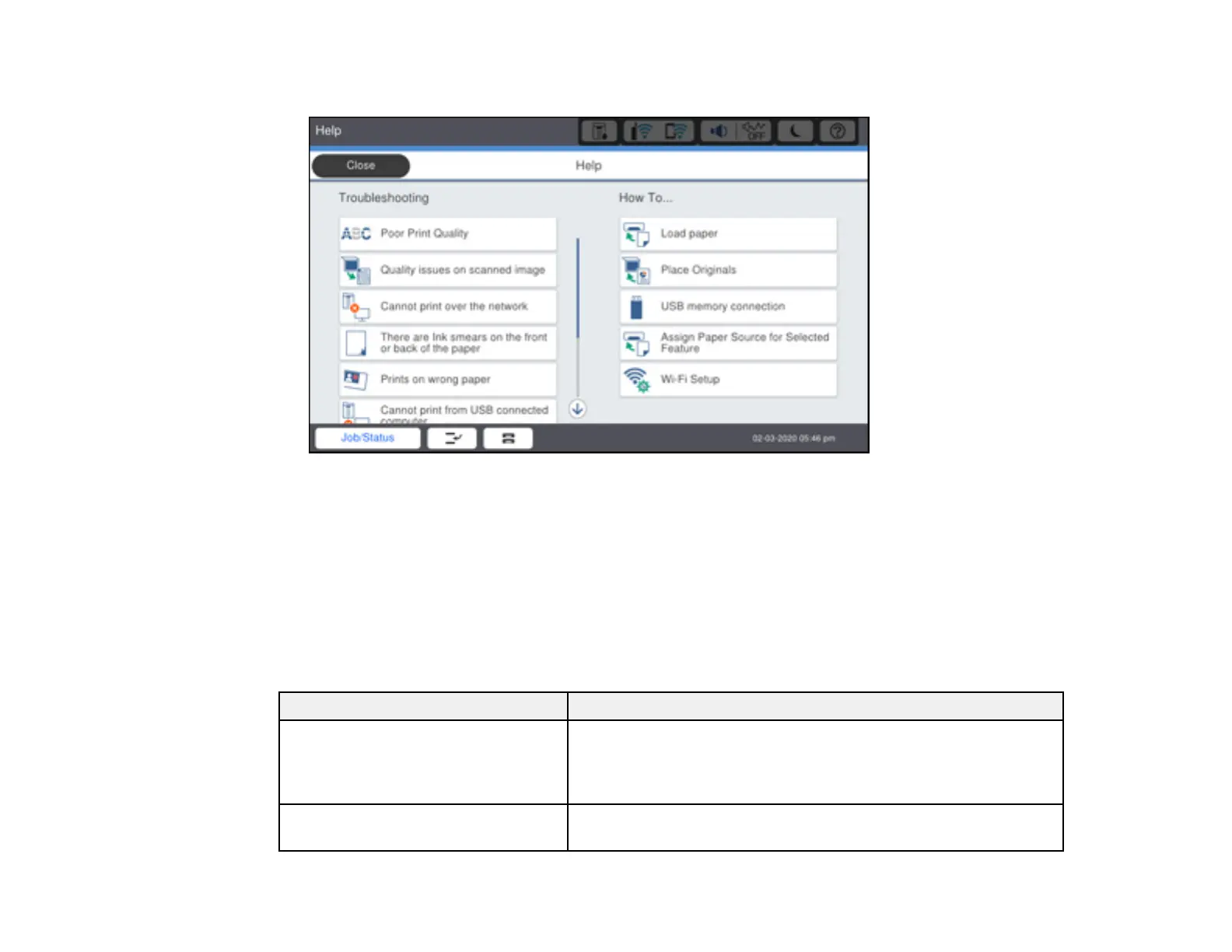358
You see this screen:
2. Select a Troubleshooting or How To option to view instructional images or animations.
Parent topic: Solving Problems
Product Status Messages
You can often diagnose problems with your product by checking the messages and status icons on its
LCD screen. You can also check for errors by selecting Job/Status > Printer Status.
Note: If the LCD screen is dark, press the screen to wake the product from sleep mode.
LCD screen message Condition/solution
Printer error. Turn the power off and
on again. For details, see your
documentation.
Turn the product off and then back on again. If the error persists,
check for and remove any jammed paper or protective materials
from the product, and disconnect any optional installed units. If
the error persists, contact Epson for support.
Printer error. For details, see your
documentation.
The product may be damaged, but features such as scanning
are still available. Contact Epson for support.
