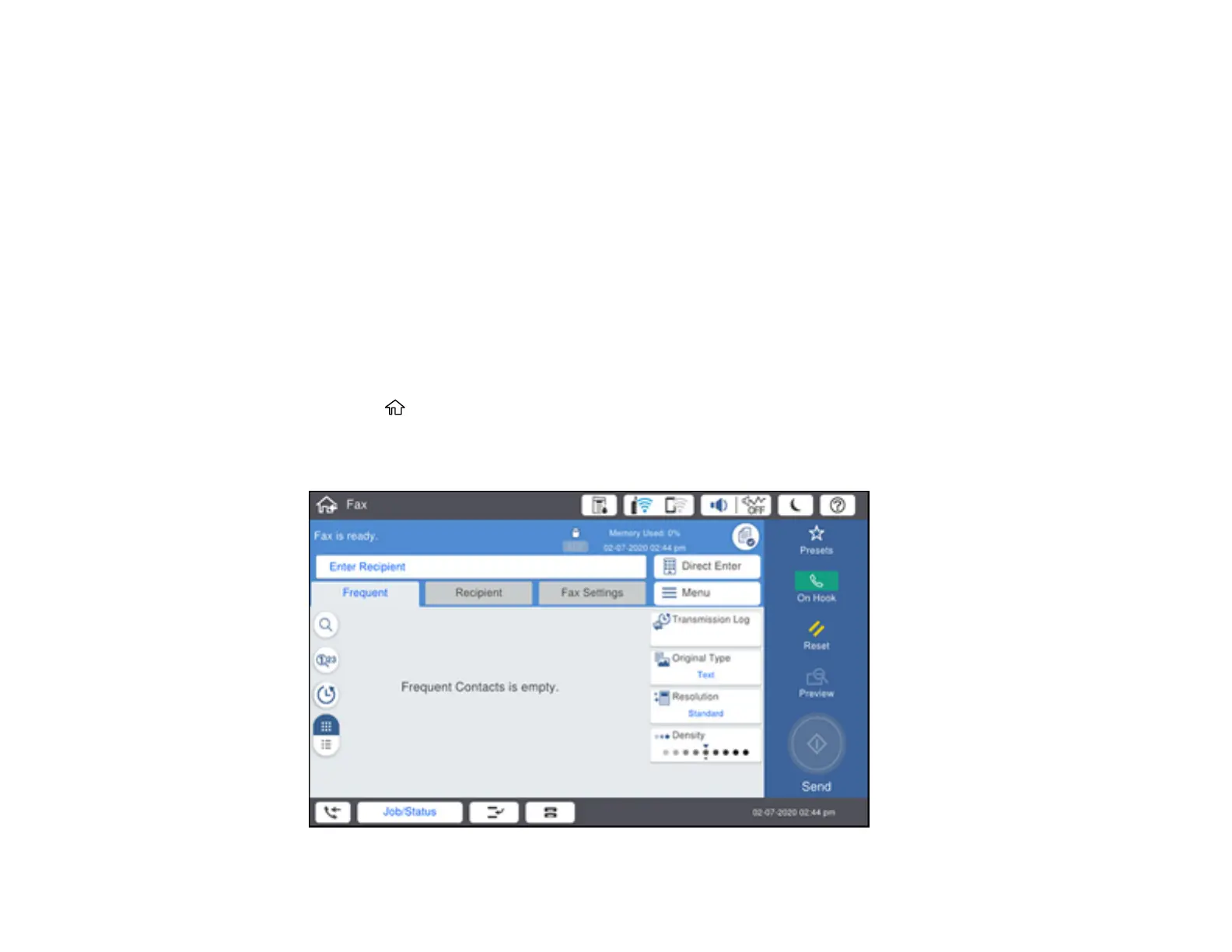289
Note: If you want to print the fax automatically before forwarding it, select Yes and Print.
3. Select Add Entry and select the forwarding destinations from the contacts list.
4. When you are finished selecting your forwarding destinations, select Close.
5. Confirm the displayed forwarding destinations and select Close.
6. Select an Options When Forwarding Failed option to choose whether you want to print the faxes
or save them in the printer's inbox if forwarding received faxes fails.
Parent topic: Receiving Faxes
Receiving a Fax by Polling
You can use polling to receive a fax from another fax machine (such as a fax information service).
Note: You cannot use polling to receive a fax from a fax information service that uses audio guidance.
1. Press the home button, if necessary.
2. Select Fax.
You see a screen like this:
