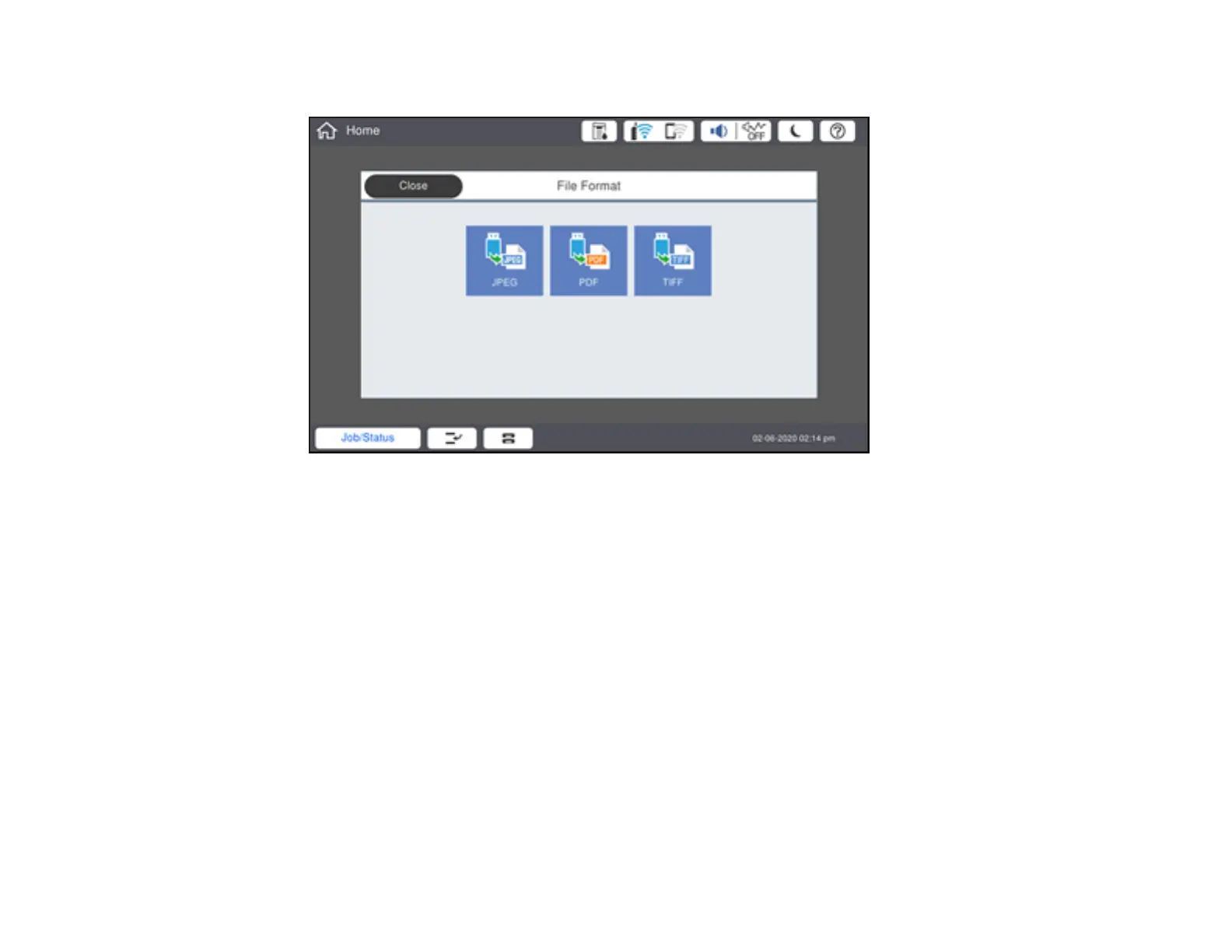301
You see a screen like this:
3. Select TIFF or PDF.
You see a list of the available files.
4. Select the file you want to print.
Note: To view information about the file, select the arrow icon at the end of the file name.
5. Do the following as necessary:
• To print more than one copy, select Copies on the LCD screen and use the numeric keypad on
the screen to select the number of copies (up to 9999).
• To change the print settings, select Basic Settings or Advanced and select the necessary
settings.
6. When you are ready to print, select the Print icon.
Note: To cancel printing, select Stop or Cancel on the LCD screen, then select Cancel Print From
Memory Device to confirm.
