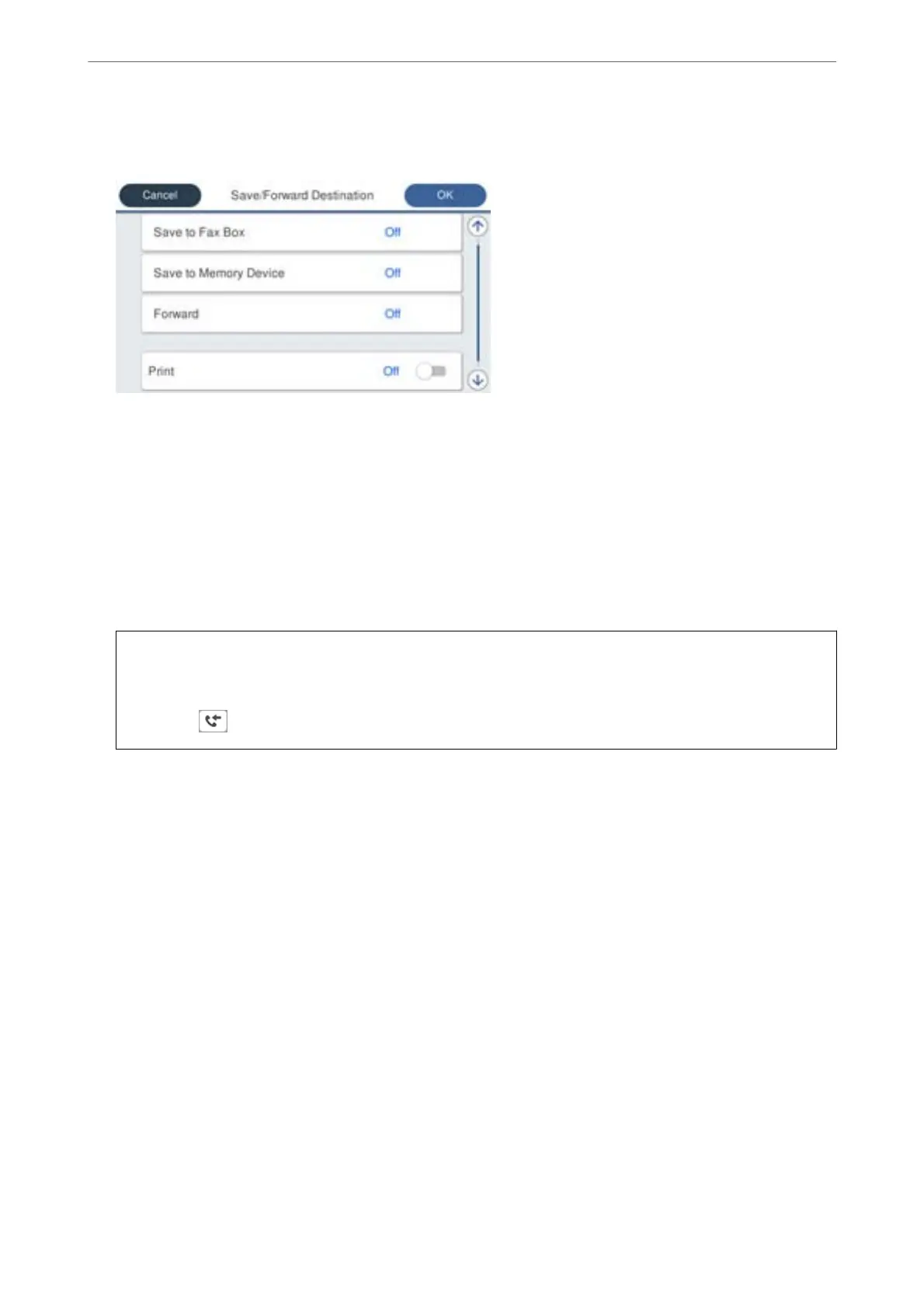5.
Select Save/Forward Destination, and then make settings for a forwarding destination.
A
Select Forward.
B
Select Ye s . To print the documents automatically while forwarding them, select Yes and Print instead.
C
Select Destination > Add Entry, and then select forwarding destinations from the contacts list. You can
specify a forwarding destination.
D
When you have
nished
selecting forwarding destinations, tap Close.
E
Check that the forwarding destination you selected is correct, and then select Close.
F
In Options When Forwarding Failed, select whether to print received documents or save them in the
printer's Inbox when forwarding fails.
c
Important:
When the Inbox or a condential box is full, receiving faxes is disabled. You should delete the documents from
the inbox once they have been checked. e number of documents that have failed to be forwarded is displayed
on the
on the home screen, in addition to other unprocessed jobs.
6.
Select Close to complete the Save/Forward Destination Settings.
Note:
You can set the printer to send emails to people you want to notify about the results of forwarding faxes when the
forwarding process is complete. As necessary, select Email
Notications
, set the processes, and then select the
destination to which you want to send notications from the contacts list.
7.
Select OK until you return to the Save/Forward Settings screen to complete Conditional Save/Forward.
8.
Select the registered box for which you made a condition setting, and then select Enable.
is is completes making conditional saving settings to receive faxes. You can set Common Settings as necessary.
For details, see the explanation for Common Settings in the Save/Forward Settings menu.
Note:
❏
is
completes making conditional forwarding settings to receive faxes. You can set Common Settings as necessary. For
details, see the explanation for Common Settings in the Save/Forward Settings menu.
❏ If you have selected a shared folder on a network or an email address as the forwarding destination, we recommend that
you test if you can send a scanned image to the destination in the scan mode. Select Scan > Email, or Scan > Network
Folder/FTP from the home screen, select the destination, and then start scanning.
Related Information
& “Save/Forward Settings” on page 365
Administrator Information
>
Settings to Use the Printer
>
Making Fax Features Available (Fax-Capable Printe
…
470
