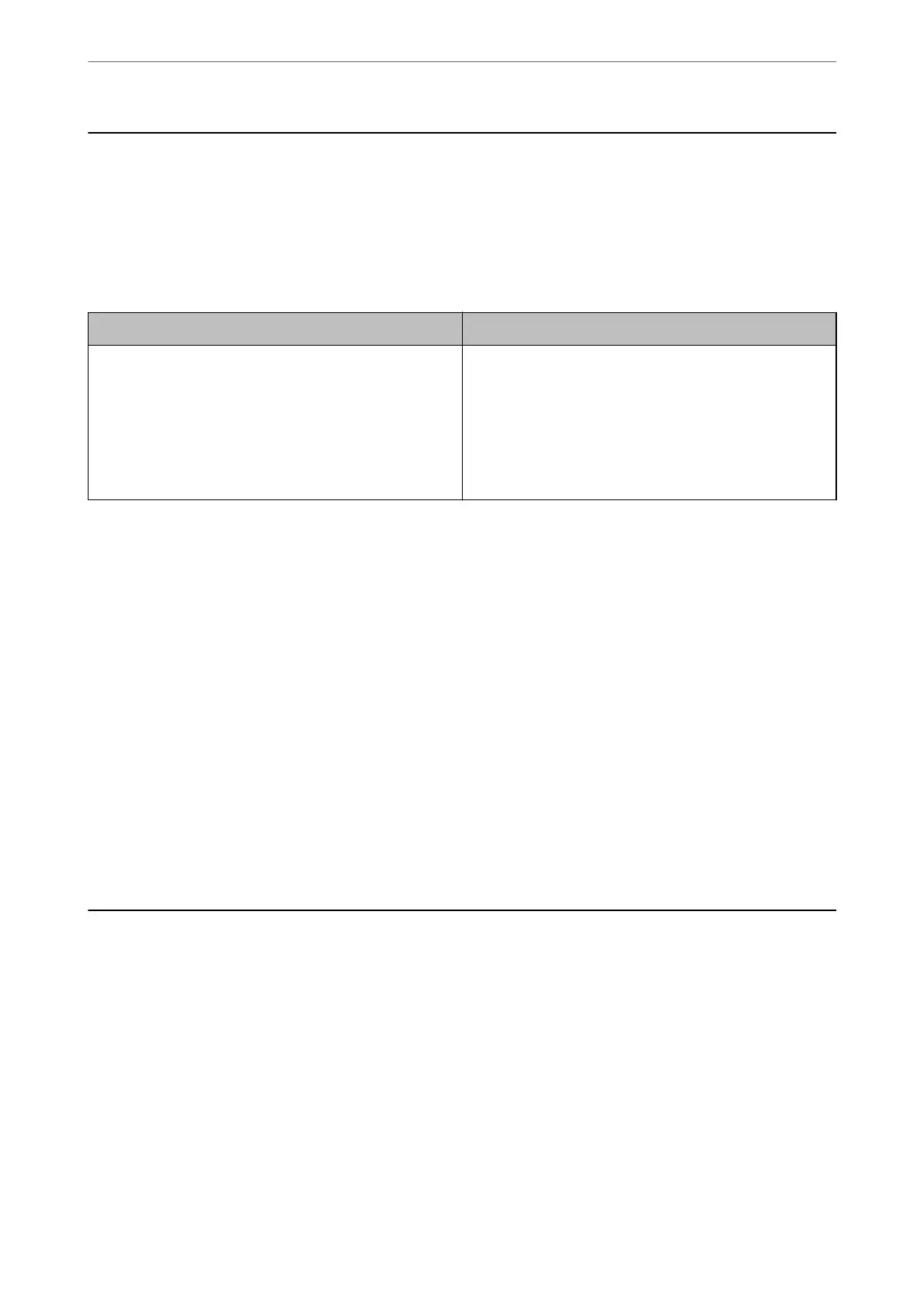Scanner Problems
Checking Messages on the Control Panel
If an error message is displayed on the control panel, follow the on-screen instructions or the solutions below to
solve the problem.
Error Messages Solutions
RECOVERY MODE The scanner has started in recovery mode because the
rmware update failed. Follow the steps below to try to
update the rmware again.
1. Connect the computer and the scanner with a USB cable.
(During recovery mode, you cannot update the rmware
over a network connection.)
2. Visit your local Epson website for further instructions.
Related Information
& “Installing the Latest Applications” on page 26
The Scanner Does Not Turn On
❏ Make sure the AC adapter is securely connected to the scanner and an electrical outlet.
❏ Check that the electrical outlet is working. Plug another device into the electrical outlet and check that you can
turn the power on.
The Scanner Turns
O
Unexpectedly
❏ Aer setting the scanner to the Storage Position, the power turns o automatically.
❏ Check if Power
O
Settings is not set on the scanner.
Problems Starting Scanning
Document Capture Pro (Windows) Is Not Installed
If Document Capture Pro is not installed, use EPSON Soware Updater to install with the latest version.
Related Information
& “Installing the Latest Applications” on page 26
Solving Problems
>
Problems Starting Scanning
>
Document Capture Pro (Windows) Is Not Installed
134
