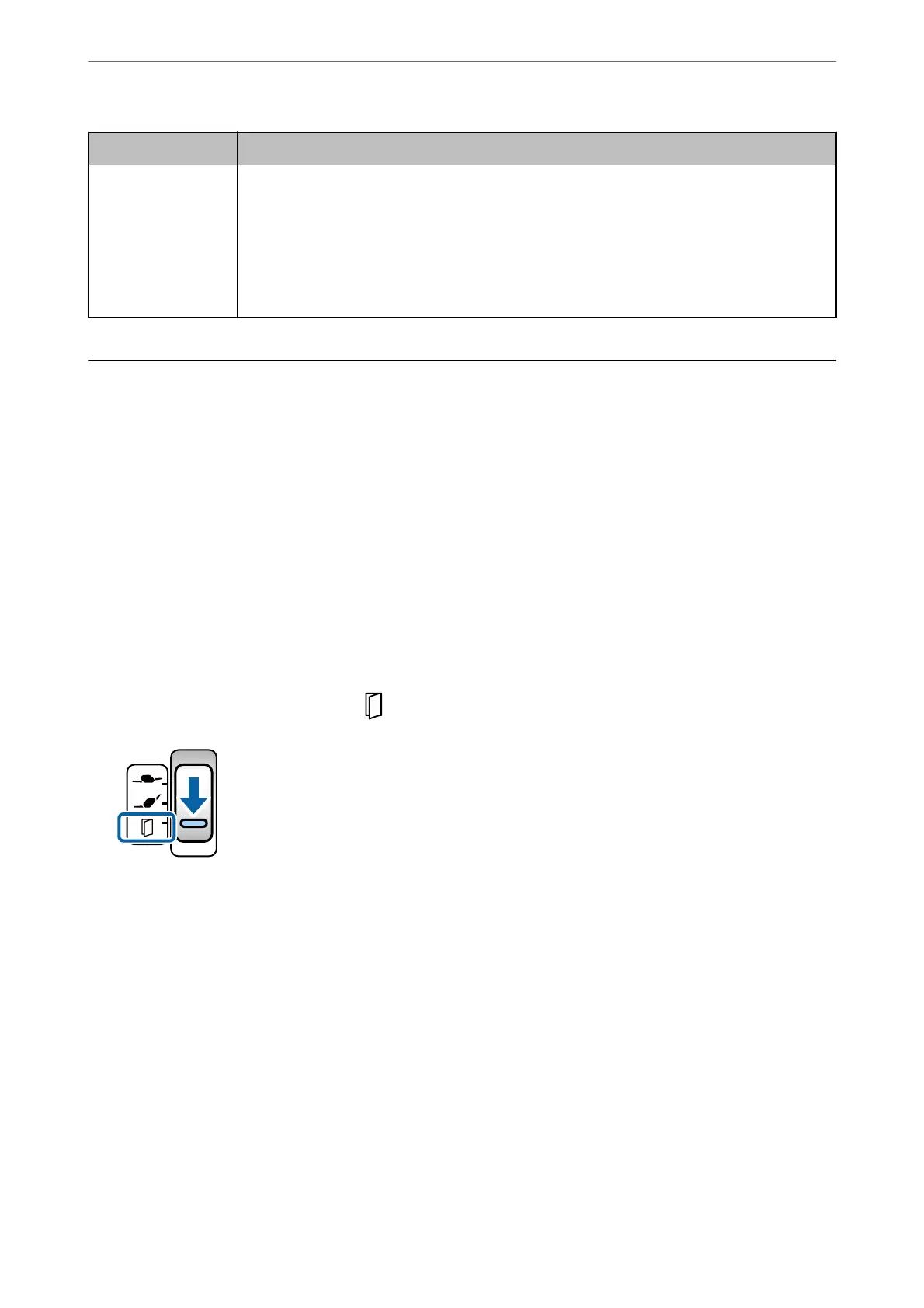Type of Original Required Settings
Laminated cards
To scan transparent areas around the document, select Customize in the Document Size list to
open the Document Size Settings window. Next, select Scan laminated card in the displayed
window.
Note:
Some originals cannot provide the appropriate eect as expected. If transparent areas around
the document cannot be scanned, select Customize from the Document Size list, and then
create the size manually.
Scanning by Manual Feed in Automatic Feeding
Mode(Continuous)
Automatic Feeding Mode(Continuous)) enables you to scan originals one by one by Manual Feed. In this mode,
the scanner's Pickup Roller continuously rotates and the scanner starts scanning once an original is loaded into the
ADF. is is useful in the following situations:
❏ You want to check and scan originals one by one
❏ You want to scan dierent sizes of originals one by one
Change the scanner to the Delicate Feed Position in advance.
Note:
Automatic Feeding Mode(Continuous)) may reduce the service life of the rollers (the Pickup Roller and the Separation
Roller) and shorten their replacement cycle.
1.
Set the feed selector on the scanner to
(Manual Feed).
2.
Start Epson Scan 2.
❏ Windows 10/Windows Server 2016
Click the start button, and then select EPSON > Epson Scan 2.
❏ Windows 8.1/Windows 8/Windows Server 2012 R2/Windows Server 2012
Enter the application name in the search charm, and then select the displayed icon.
❏ Windows 7/Windows Vista/Windows XP/Windows Server 2008 R2/Windows Server 2008/Windows Server
2003 R2/Windows Server 2003
Click the start button, and then select All Programs or Programs > EPSON > Epson Scan 2 > Epson Scan
2.
❏ Mac OS
Select Go > Applications > Epson Soware > Epson Scan 2.
Scanning
>
Scanning by Manual Feed in Automatic Feeding Mode(Continuous)
102
