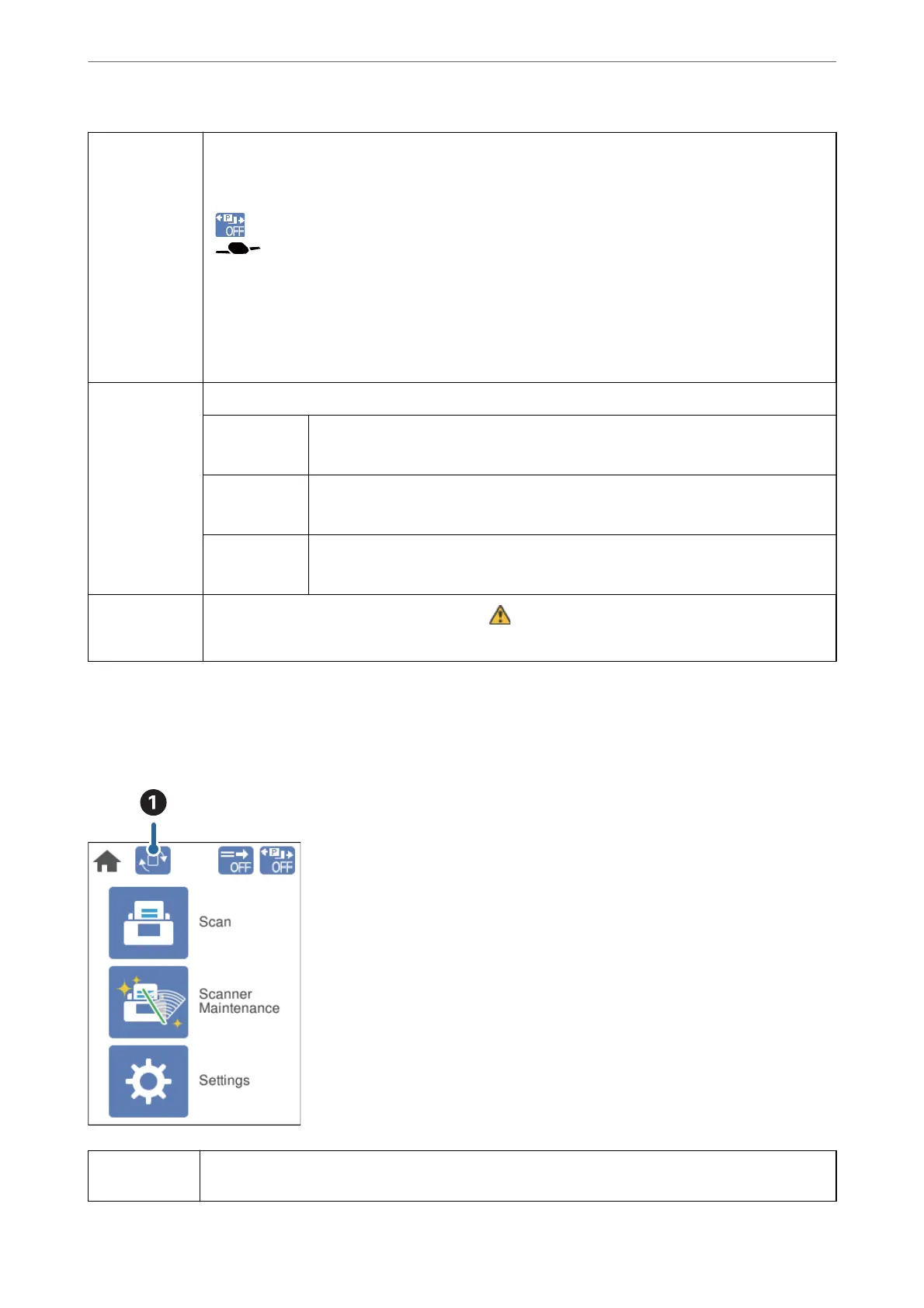D
This icon indicates whether or not the Slow function is enabled.
If enabled, the function reduces the feeding speed. Enable this to scan originals that are likely to jam,
such as thin paper.
indicates whether or not Power Separation Mode is enabled in the Delicate Feed Position while
(Delicate Feed) is selected.
If it is enabled, the function separates multiple originals more forcefully. Enable this to scan originals that
are uy or stuck together. This function is disabled when the scanner is turned o.
Note:
❏ Do not use Power Separation Mode for thin originals. e originals may be damaged.
❏ When this function is enabled, Detect Double Feed is skipped.
E
Function icons and names are displayed as menu icons.
Scan
Opens the Scan menu.
You can scan originals using a job created in Document Capture Pro.
Scanner
Maintenance
Opens the Scanner Maintenance menu.
Displays information on how to maintain the scanner.
Settings
Opens the Settings menu.
You can change the settings of the scanner.
F
Indicates that detailed information is available. indicates that caution is required.
Select the icon to display relevant information.
The screen in the Delicate Feed Position (Changing panel display orientation)
When the scanner is in the Delicate Feed Position, you can change the Screen Orientation.
When operating the scanner with the side facing you, it is useful to change the screen to a portrait display.
A
Allows you to change Screen Orientation. Touch this to rotate the display, and touch OK when the
desired orientation is displayed.
Scanner Basics
>
Control Panel
>
Guide to the Screen
23