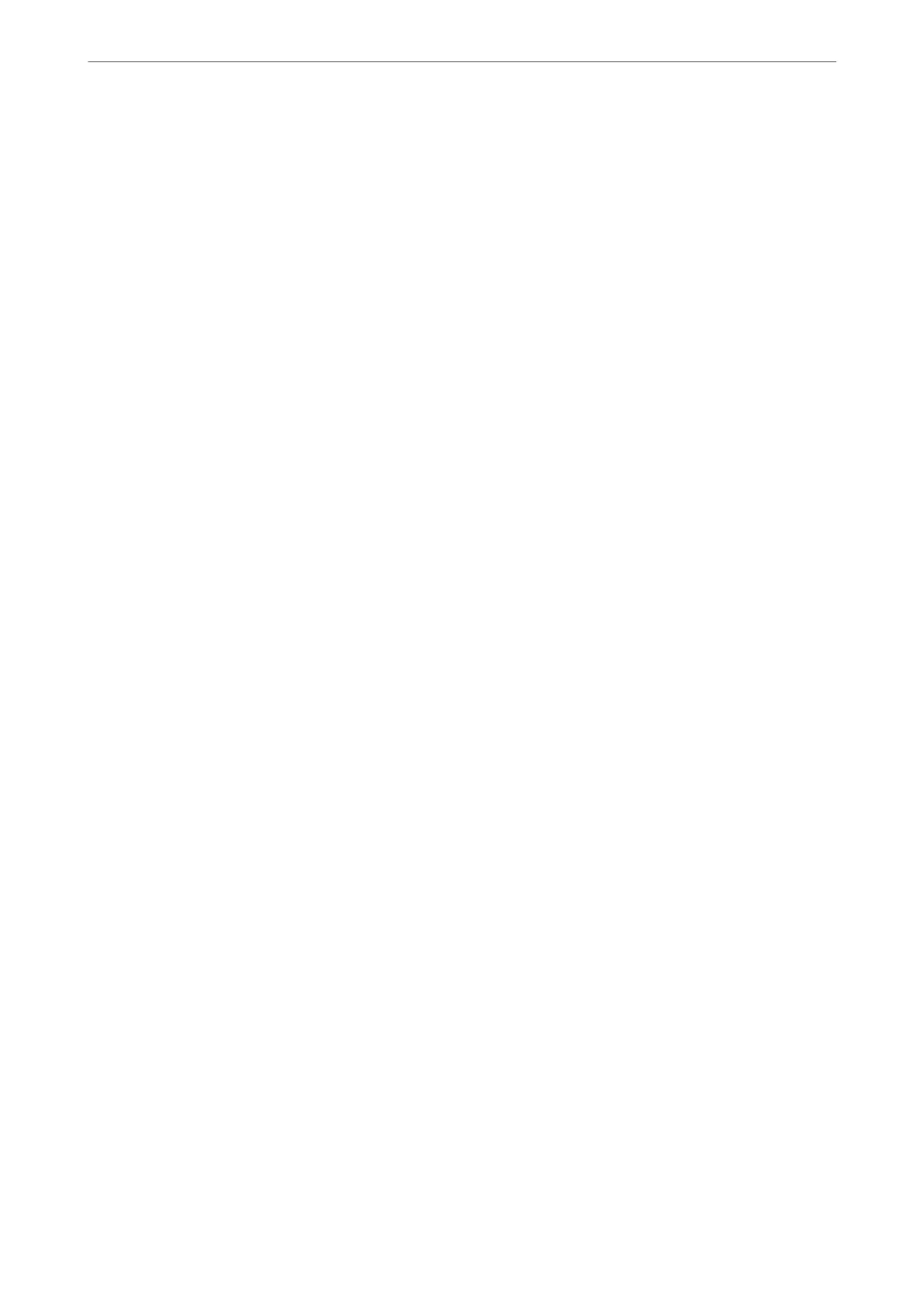Note:
❏ Document Source is set to the ADF automatically.
❏ On the Main Settings tab, you can specify the following settings:
❏ Stitch Images: Select to stitch the images on the front and back when scanning both sides of the
original.
❏ Rotate: Select to rotate the original clockwise and scan it.
❏ Correct Document Skew: Select to correct the slant of the original.
❏ Add or edit pages
aer
scanning: Select to add
dierent
originals or edit (rotate, move, and delete)
the scanned pages aer scanning.
❏ Skip Blank Pages: Select to skip blank pages if any in the originals.
❏ Detect Double Feed: Select to display a warning when multiple originals are fed at a time.
❏ Background Color: If text is blurry when scanning thin paper, set this to White. is may allow
clear or distinct scanning.If images on the back of the original for thin paper appear in the scanned
image, set this to Black. is may reduce oset in the background.
4.
Specify other scan settings if necessary.
❏ You can preview the front face of the rst original. Load only the rst original into the ADF, and press the
Preview button. e scanned original is ejected and the previewed image is displayed.
Load the ejected page again together with the rest of the originals.
❏ On the Advanced Settings tab, you can specify detailed image adjustment settings that are suitable for text
documents, such as the following:
❏ Remove Background: Removes the background of the originals.
❏ Text Enhancement: You can make blurred letters in the original clear and sharp.
❏ Auto Area Segmentation: You can make letters clear and images smooth when performing black and
white scanning for a document that contains images.
❏ Dropout: You can remove the color specied for the scanned image, and then save it in grayscale or
black and white. For example, you can remove the color of markers or characters written with a color
pen on a blank space.
❏ Color Enhance: You can enhance the color specied for the scanned image, and then save it in grayscale
or black and white. For example, you can clear any characters or ruled lines in a light color.
Note:
ese items may not be available depending on other settings you have made.
Scanning
>
Scanning with Epson Scan 2
99