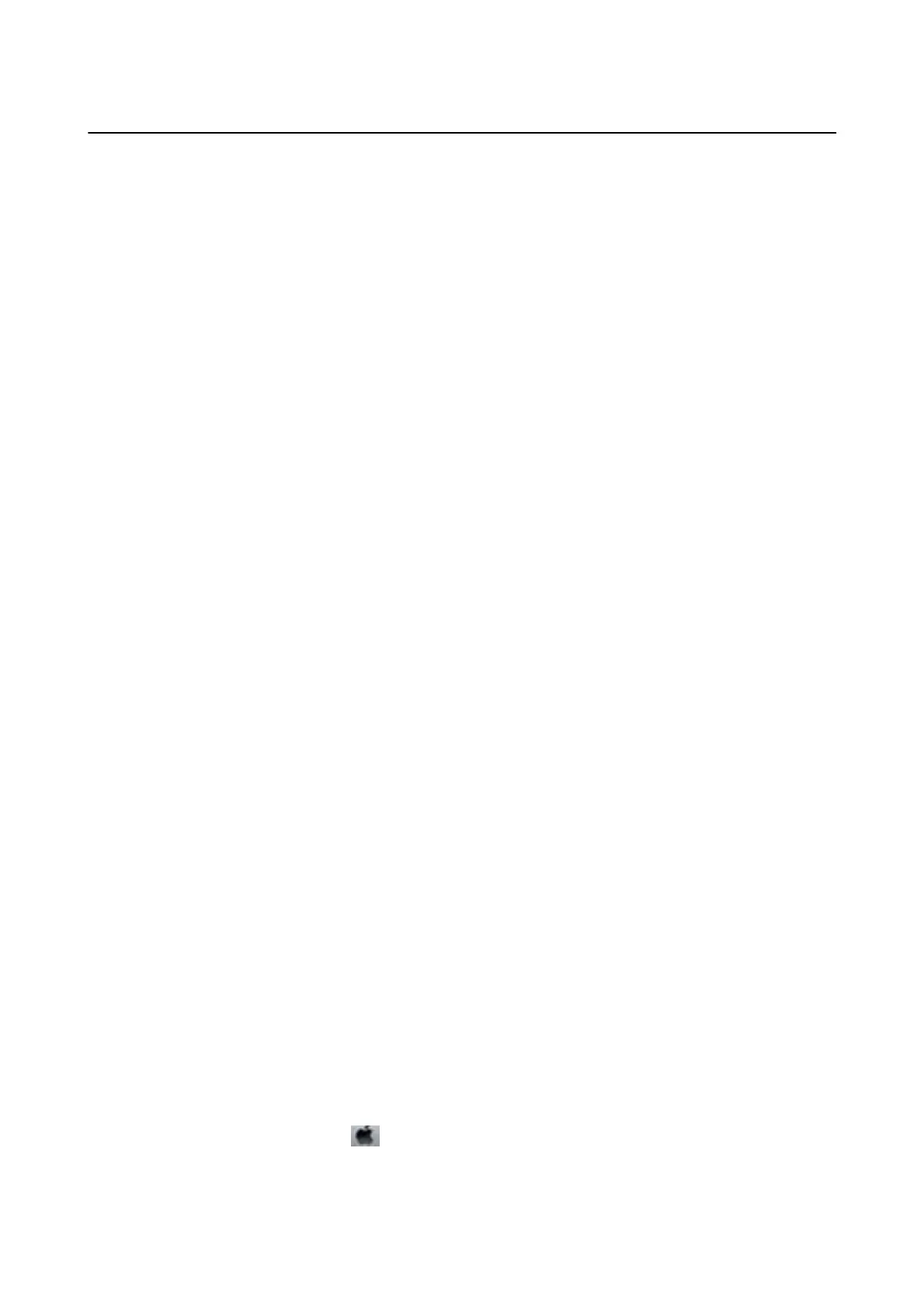Installing a PostScript Printer Driver
Installing a PostScript Printer Driver - Windows
1. Start the installation process from one of the following options.
❏ Use the soware disc supplied with the printer.
Insert the soware disc into the computer, access the following folder path, and then run SETUP64.EXE (or
SETUP.EXE).
Driver\PostScript\WINX64 (or WINX86)\SETUP\SETUP64.EXE ( or SETUP.EXE)
❏ Use the website.
Access your printer page from the following website, download the PostScript3 printer driver, and then run
the execution le.
http://www.epson.eu/Support (Europe)
http://support.epson.net/ (outside Europe)
2. Select your printer.
3.
Follow the on-screen instructions.
4. Select the connection method from the network connection or USB connection.
❏ For network connection.
A list of available printers in the same network is displayed.
Select the printer you want to use.
❏ For USB connection.
Follow the on-screen instructions to connect the printer to the computer.
5. Follow the on-screen instructions to install the PostScript printer driver.
Installing a PostScript Printer Driver - Mac OS
Download the printer driver from the Epson Support website, and then install it.
http://www.epson.eu/Support (Europe)
http://support.epson.net/ (outside Europe)
You need the IP address of the printer while installing the printer driver.
Select the network icon on the printer's home screen, and then select the active connection method to
conrm
the
printer's IP address.
Adding the Printer Driver (for Mac OS Only)
1. Select System Preferences from the menu > Printers & Scanners (or Print & Scan, Print & Fax).
2. Click +, and then select Add Other Printer or Scanner.
User's Guide
Network Service and Software Information
107
