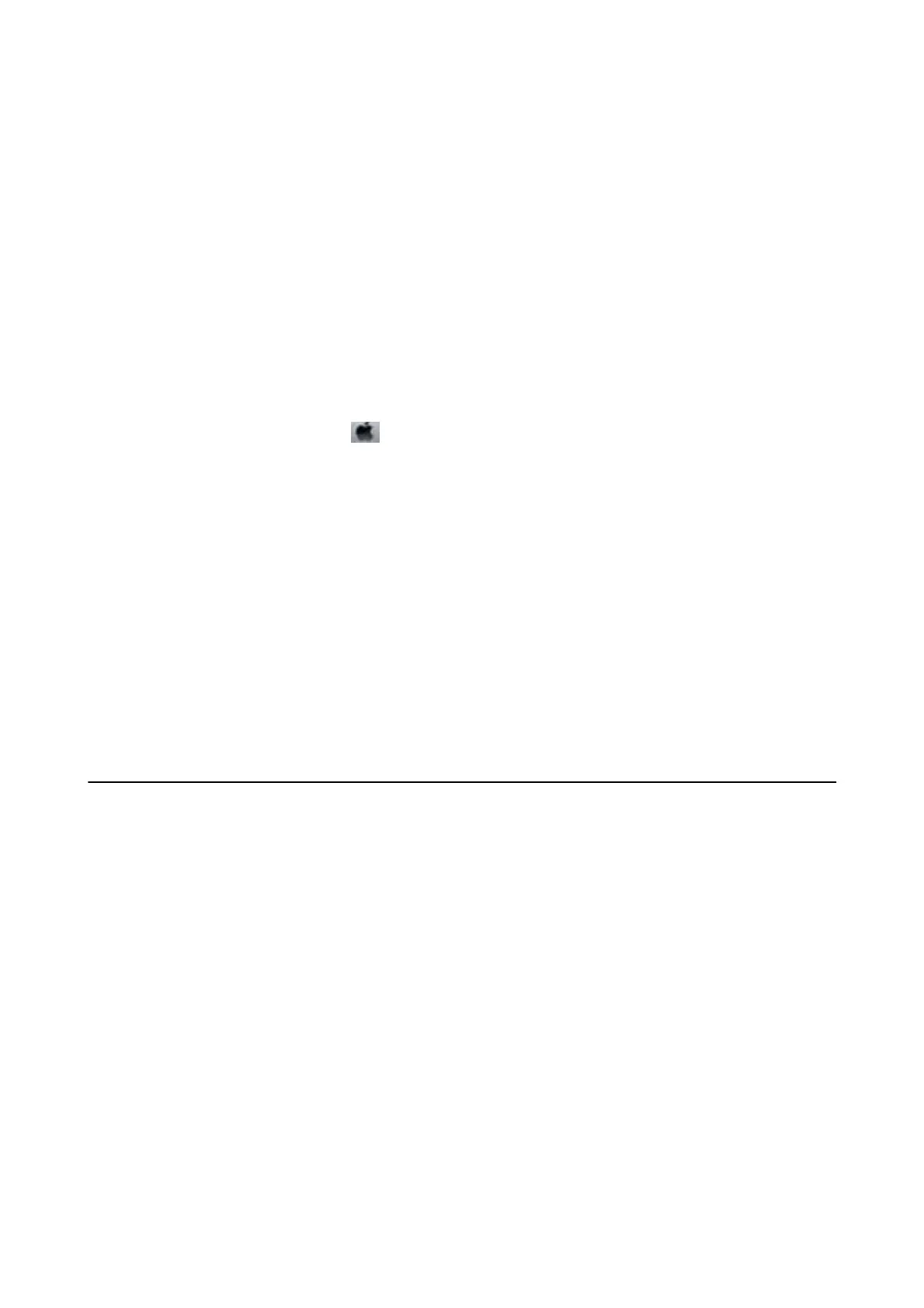7. Click Print in Black in the window displayed.
Temporarily Printing with Black Ink - Mac OS
Note:
To use this feature through a network, connect with Bonjour.
1. Click the printer icon in the Dock.
2. Cancel the job.
Note:
If you cannot cancel printing from the computer, cancel using the printer's control panel.
3. Select System Preferences from the menu > Printers & Scanners (or Print & Scan, Print & Fax), and
then select the printer. Click Options & Supplies > Options (or Driver).
4. Select On as the Permit temporary black printing setting.
5. Access the print dialog.
6. Select Print Settings from the pop-up menu.
7.
Select plain papers or Envelope as the Media Type setting.
8. Select Grayscale.
9. Set the other items as necessary.
10.
Click Print.
Conserving Black Ink when the Black Ink Is Low (for
Windows Only)
When black ink is running low and there is enough color ink remaining, you can use a mixture of color inks to
create black. You can continue printing while preparing a replacement black ink cartridge.
is feature is only available when you select the following settings in the printer driver.
❏ Paper Type: plain papers
❏ Quality: Standard
❏ EPSON Status Monitor 3: Enabled
User's Guide
Replacing Ink Cartridges and Other Consumables
97
