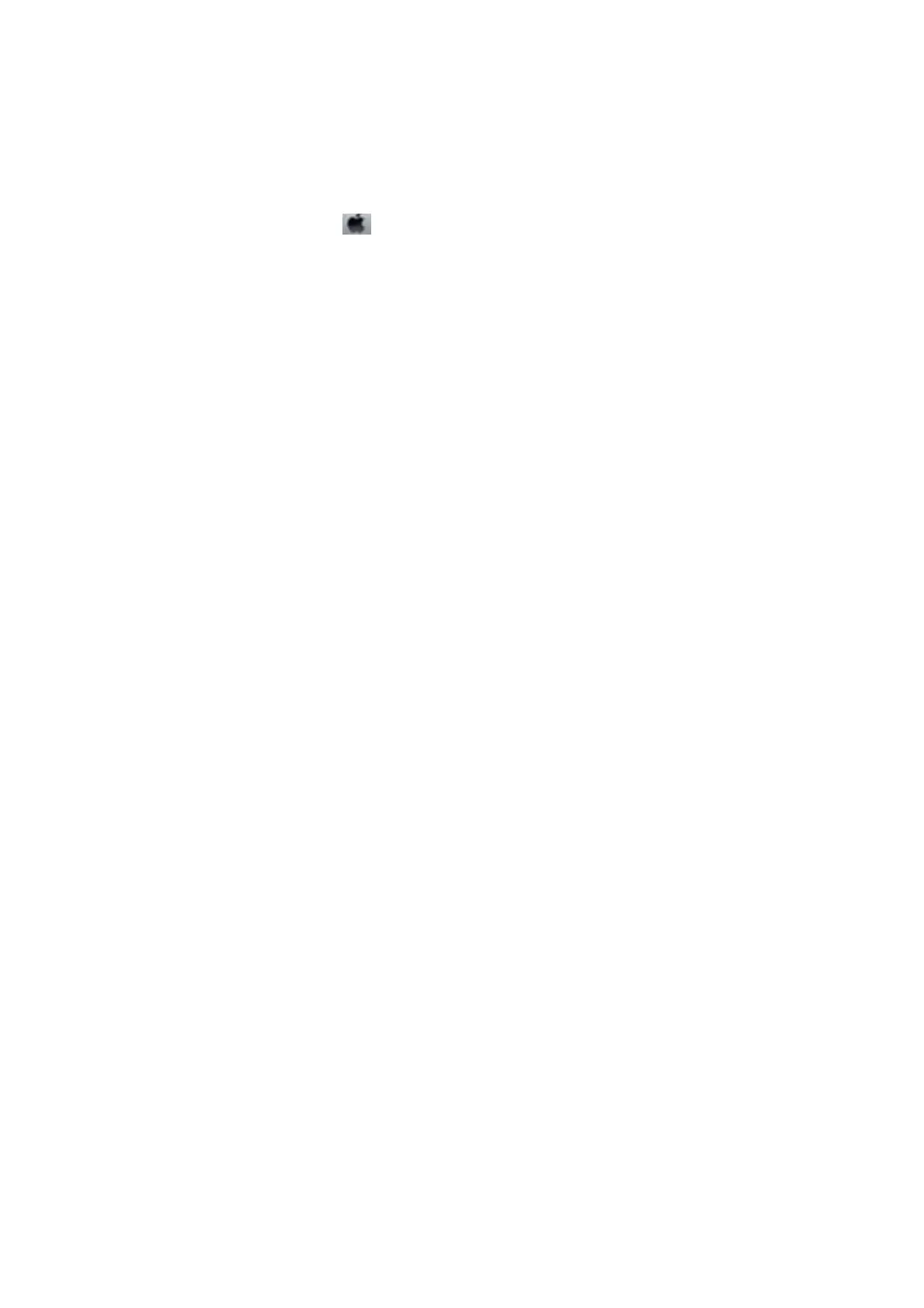❏ Win d o w s
Clear High Speed on the printer driver’s More Options tab.
❏ Mac OS
Select System Preferences from the
menu > Printers & Scanners (or Print & Scan, Print & Fax), and then
select the printer. Click Options & Supplies > Options (or Driver). Select O as the High Speed Printing
setting.
Print Quality is Poor
Check the following if the print quality is poor due to blurry prints, banding, missing colors, faded colors, and
misalignment in the prints.
Checking the printer
Use the Print Quality Adjustment feature.
❏ Perform a nozzle check, and then clean the print head if any of the print head nozzles are clogged.
❏ Align the print head.
Checking the paper
❏ Use paper supported by this printer.
❏ Do not print on paper that is damp, damaged, or too old.
❏ If the paper is curled or the envelope is pued up, atten it.
❏ Do not stack the paper immediately aer printing.
❏ Dry the printouts completely before ling or displaying them. When drying the printouts, avoid direct sun light,
do not use a dryer, and do not touch the printed side of paper.
❏ When printing images or photos, Epson recommends using genuine Epson paper rather than plain paper. Print
on the printable side of the genuine Epson paper.
Checking the print settings
❏ Select the appropriate paper type setting for the type of paper loaded in the printer.
❏ Print using a higher quality setting.
❏ If you have selected Standard-Vivid as the quality setting on the Windows printer driver, change to Standard. If
you have selected Normal-Vivid as the quality setting on the Mac OS printer driver, change to Normal.
Checking the ink cartridge
❏ Epson recommends using the ink cartridge before the date printed on the package.
❏ For best results, use up ink cartridge within six months of opening the package.
❏ Try to use genuine Epson ink cartridges.
is
product is designed to adjust colors based on the use of genuine
Epson ink cartridges.
e
use of non-genuine ink cartridges may cause print quality to decline.
Related Information
& “Adjusting the Print Quality” on page 121
& “Available Paper and Capacities” on page 22
User's Guide
Solving Problems
124
