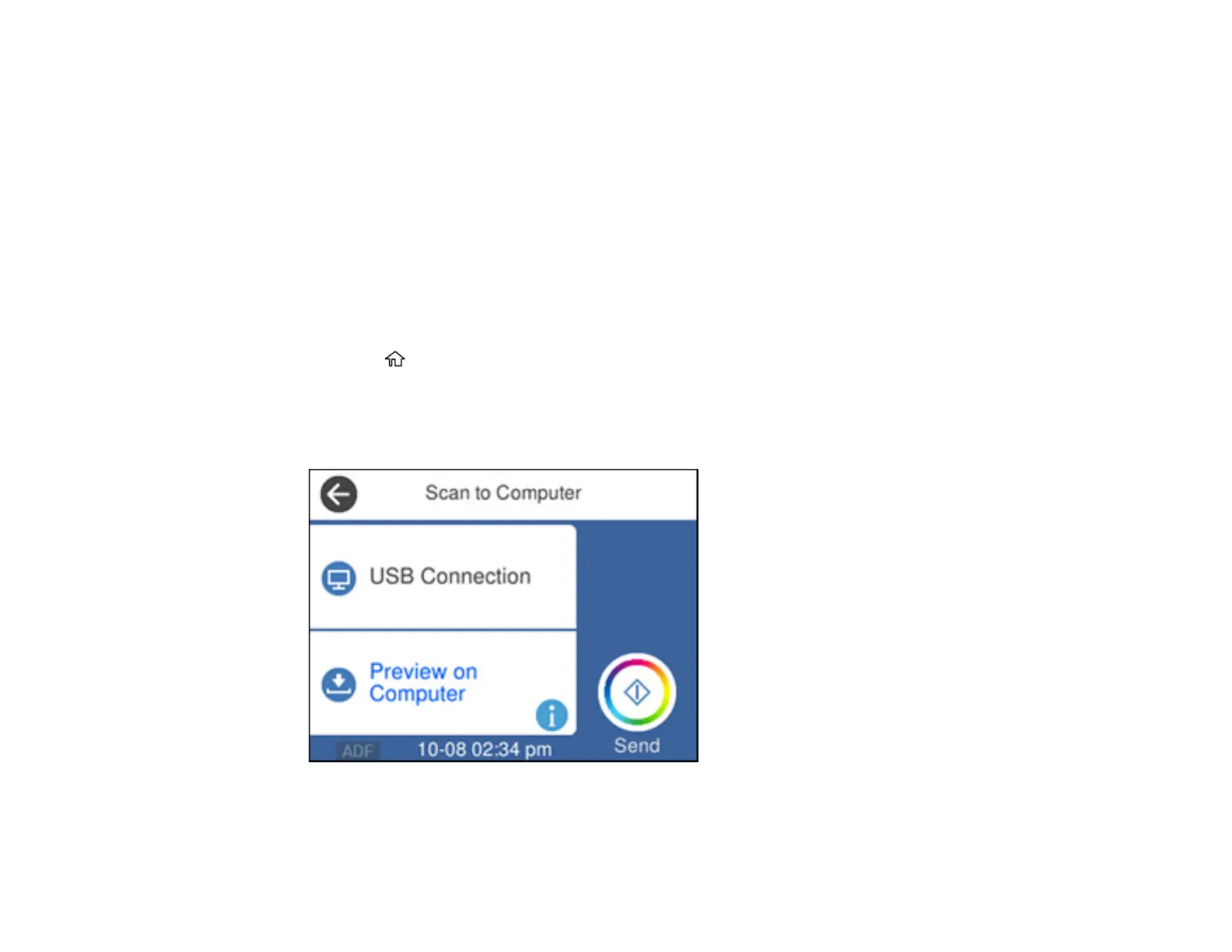132
Related topics
Placing Originals on the Product
Scanning to a Connected Computer
You can scan an original and save it to a connected computer using your product's control panel. The
computer must be connected using a USB cable or connected to the same network as your product.
You can save the scanned file as a JPEG or PDF file. You can also set up custom scan settings using
Event Manager and automatically scan using those settings on your product control panel.
Note: Be sure you have installed Epson ScanSmart, Epson Scan 2, and Event Manager on your
computer before scanning to your computer.
1. Place your original on the product for scanning.
2. Press the home button, if necessary.
3. Select Scan.
4. Select Computer.
You see a screen like this:
Note: Select OK to close the information screen, if necessary.
