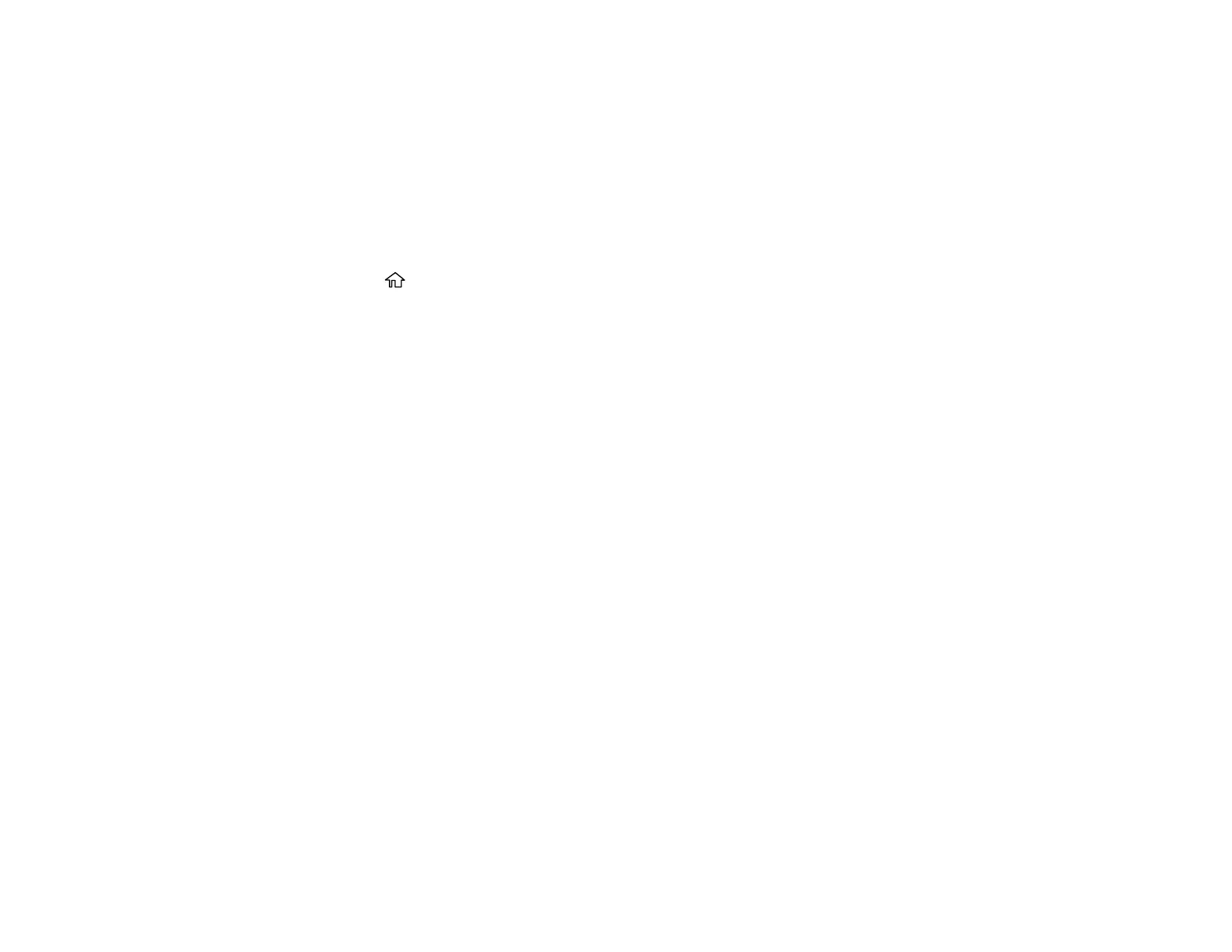265
Related references
Where to Get Help
Related tasks
Loading Paper in the Cassette
Resetting Control Panel Defaults
If you have a problem with settings on the product control panel, you can reset them to their factory
defaults. You can choose which settings to reset or reset them all.
1. Press the home button, if necessary.
2. Select Settings > Restore Default Settings.
3. Select one of these options:
• Network Settings: Resets all network settings.
• Copy Settings: Resets all copy settings.
• Scan Settings: Resets all scan settings.
• Fax Settings: Resets all fax settings.
• Clear All Data and Settings: Resets all control panel settings and deletes any stored information.
You see a confirmation screen.
4. Select Yes to reset the selected settings. (Select No if you want to cancel the operation.)
Parent topic: Solving Problems
Solving Setup Problems
Check these sections if you have problems while setting up your product.
Product Does Not Turn On or Off
Noise After Filling the Ink
Software Installation Problems
Parent topic: Solving Problems
Product Does Not Turn On or Off
If you cannot turn the product on or off, try these solutions:
• If you cannot turn on your product, make sure the power cord is securely connected and hold down
the power button a little longer.
