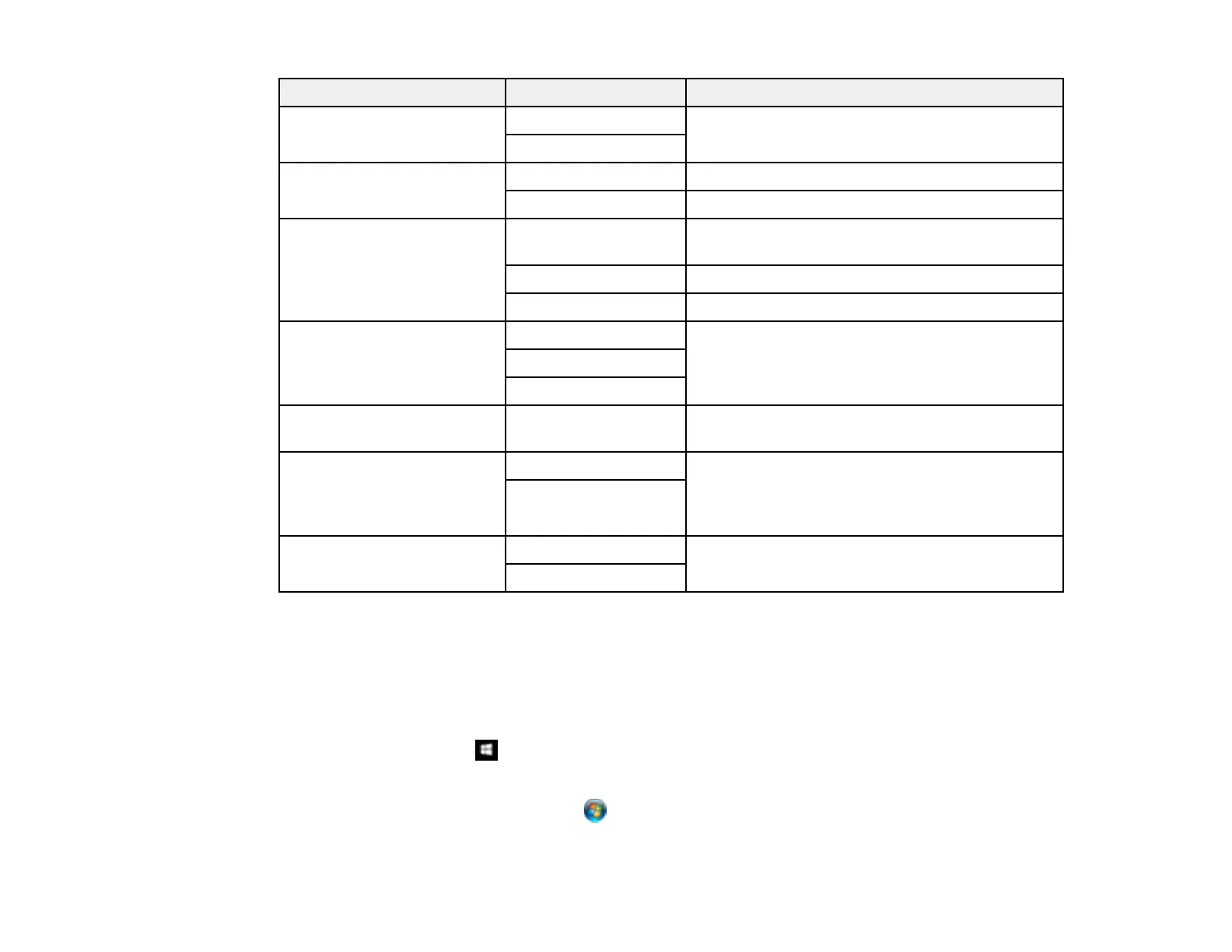136
Scan to setting Available options Description
Color mode Color Select whether to scan images in color or black
and white
B&W
File format JPEG Select for photos
PDF Select for documents
Scan Area Various sizes Select the page size for documents, then select
the orientation of the original
Auto Cropping Select for photos with dark edges
Max Area Select for most photos
Original Type Text Specifies the type of original you are scanning
Text & Image
Photo
Density –4 to +4 Adjusts the lightness or darkness of scanned
images.
Remove Shadow On Erases the shadows that appear in the center of
a document when copying a book or the
shadows that appear around a document when
copying thick paper
Off
Remove Punch Holes On Erases the binding holes on a document
Off
Parent topic: Starting a Scan Using the Product Control Panel
Changing Default Scan Job Settings
You can view or change the default scan job settings your product uses when you scan to your
computer. You do this using the Event Manager program.
1. Do one of the following to open Event Manager:
• Windows 10: Click and select Epson Software > Event Manager.
• Windows 8.x: Navigate to the Apps screen and select Event Manager.
• Windows (other versions): Click or Start > All Programs or Programs > Epson Software >
Event Manager.
