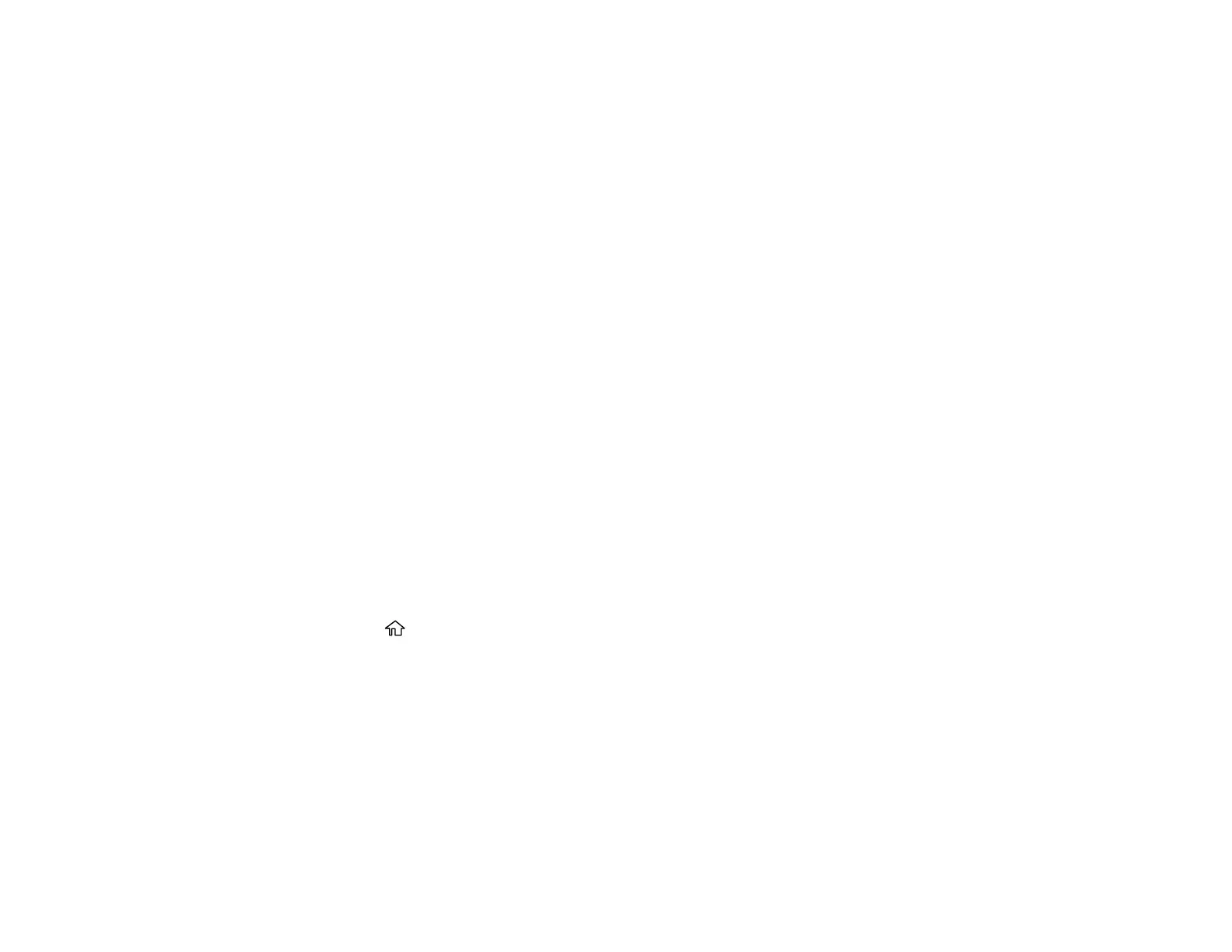133
5. Select Select a computer and choose one of the following options:
• If your computer is connected to your product over a network, select a connected computer from
the displayed list. (If the computer is not listed, select Search Again.)
• If you computer is connected to your product using a USB cable, select USB Connection.
6. Select Preview on Computer and choose one of the following options:
• Preview on Computer to preview the scanned image on a computer before saving. (Windows 7
or later or OS X 10.11.x or later)
• Save as JPEG to save the scanned scanned image as a JPEG file.
• Save as PDF to save the scanned document or image as a PDF file.
7. Select Send to start scanning.
Parent topic: Starting a Scan Using the Product Control Panel
Related tasks
Changing Default Scan Job Settings
Related topics
Placing Originals on the Product
Scanning to the Cloud
You can use the control panel to send your scanned files to a destination that you have registered with
Epson Connect.
Note: Make sure to set up your product using Epson Connect before using this feature.
1. Place your original on the product for scanning.
2. Press the home button, if necessary.
3. Select Scan.
4. Select Cloud.
