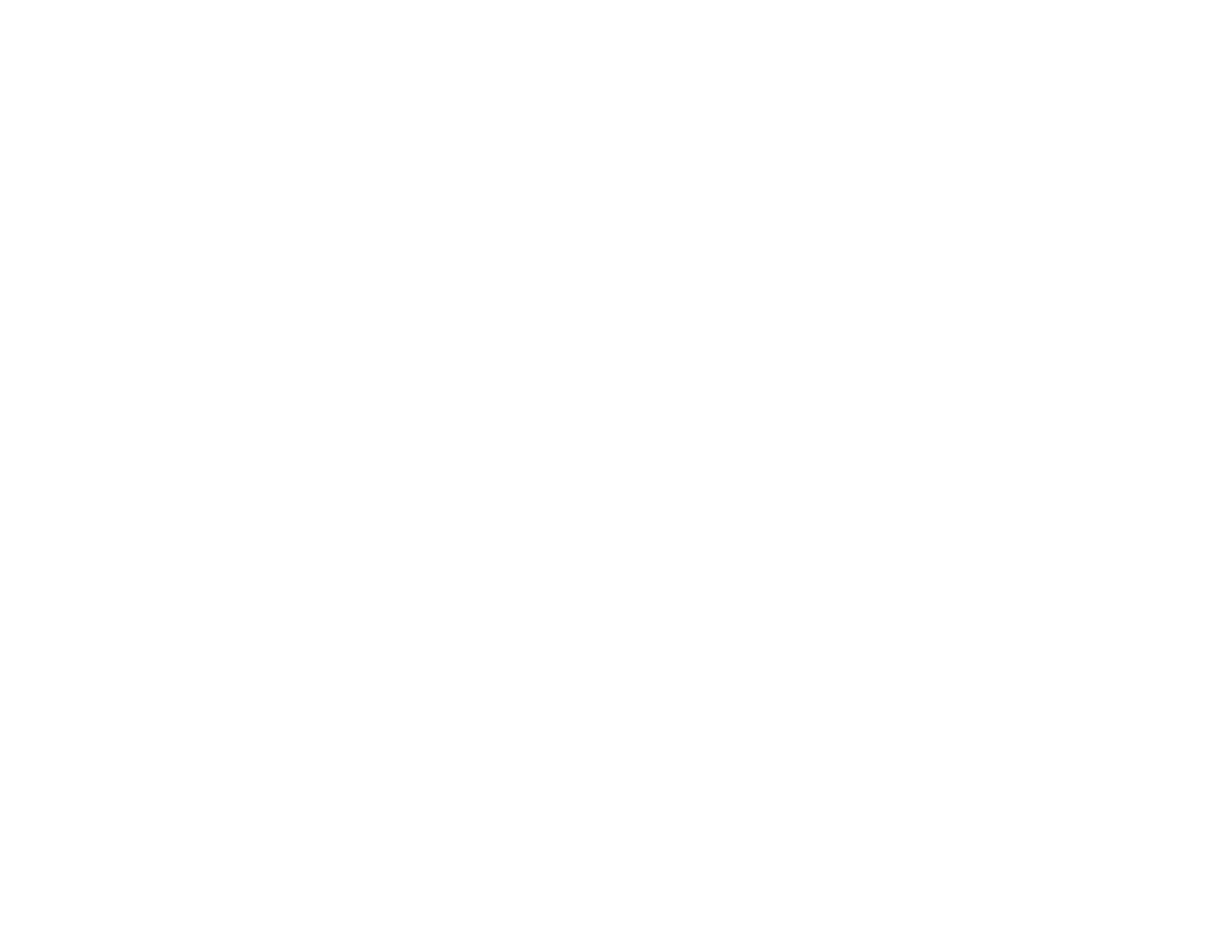28
3. Select Power Off Timer, and select a time period between 30minutes and 12h (12 hours).
Parent topic: Using Power Saving Settings
Using the Epson Smart Panel Mobile App
Use this free Apple and Android app to set up your Epson product and then print, copy, or scan with your
networked Epson product. Epson Smart Panel also lets you check ink levels and product status.
1. Visit epson.com/connect (U.S) or epson.ca/connect (Canada) to learn more about Epson Smart
Panel and check the compatibility of your mobile device.
2. Download Epson Smart Panel from the Apple App Store or Google Play.
3. Connect your mobile device to the wireless network that you want to connect your product to or to
the same wireless network as your product (if your product is already set up).
4. Do one of the following:
• If you haven't set up your product, open Epson Smart Panel and follow the instructions to set up
your product.
• If your product is already set up, open Epson Smart Panel and select your Epson product, if
necessary.
Now you are ready to print, copy, or scan with your mobile device and your Epson product.
Parent topic: Product Basics
Related topics
Wi-Fi or Wired Networking
Voice-activated Printing
Take advantage of voice-activated, hands-free printing from your Epson product with Alexa, Siri, and
Google Assistant. Depending on which voice assistant you use, you can ask your product to print
photos, calendars, recipes, photo props, and more. Click here for more information.
1. Connect your product to your network. See the link below.
2. Set up your product's email address for use with Epson Connect. See the link below to activate it
from the product control panel.
3. Click here for instructions on how to set up your product and voice assistant to use the voice-
activated printing feature.
Now you are ready to print with your voice and your Epson product.
Parent topic: Product Basics
