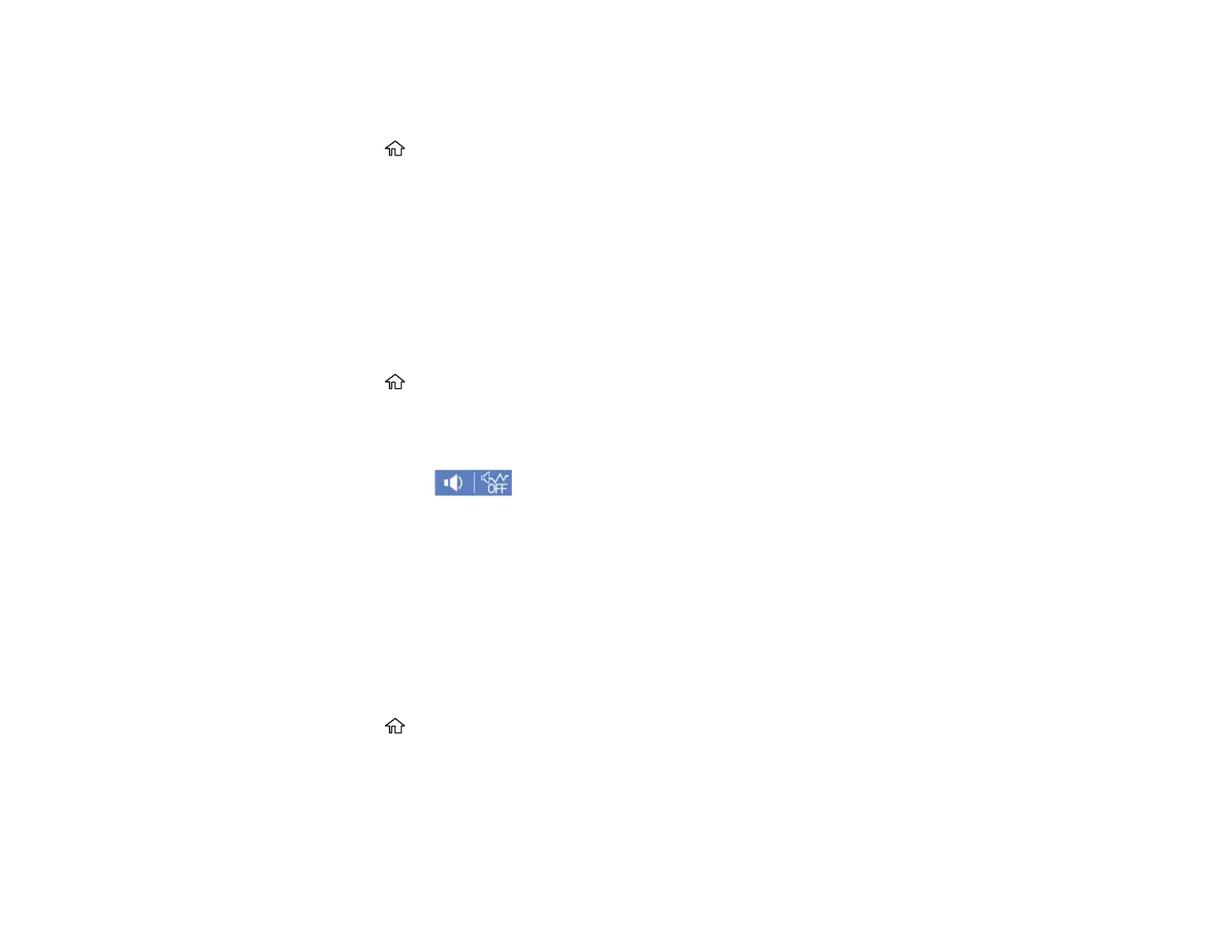26
Note: If you change the country or region, your fax settings return to their defaults and you must select
them again.
1. Press the home button, if necessary.
2. Select Settings > General Settings > Basic Settings > Country/Region.
3. Scroll up or down, if necessary, and select your country or region.
You see a confirmation screen.
4. If the setting is correct, select Yes. (If not, select No and retry.)
Parent topic: Using the Control Panel
Adjusting Control Panel Sounds
You can adjust the sound level heard when you press buttons on the control panel.
1. Press the home button, if necessary.
2. Select Settings > General Settings > Basic Settings > Sound.
3. Select Normal Mode or Quiet Mode.
Note: Press the icon on the Home screen to switch between Normal Mode and Quiet
Mode.
4. Select Button Press.
5. Select the + or – icons to adjust the volume.
6. Select OK to exit.
Parent topic: Using the Control Panel
Adjusting the Screen Brightness
You can adjust the brightness of the LCD screen.
1. Press the home button, if necessary.
2. Select Settings > General Settings > Basic Settings > LCD Brightness.
3. Select the – or + icons to decrease or increase the brightness.
4. Select OK to exit.
Parent topic: Using the Control Panel
