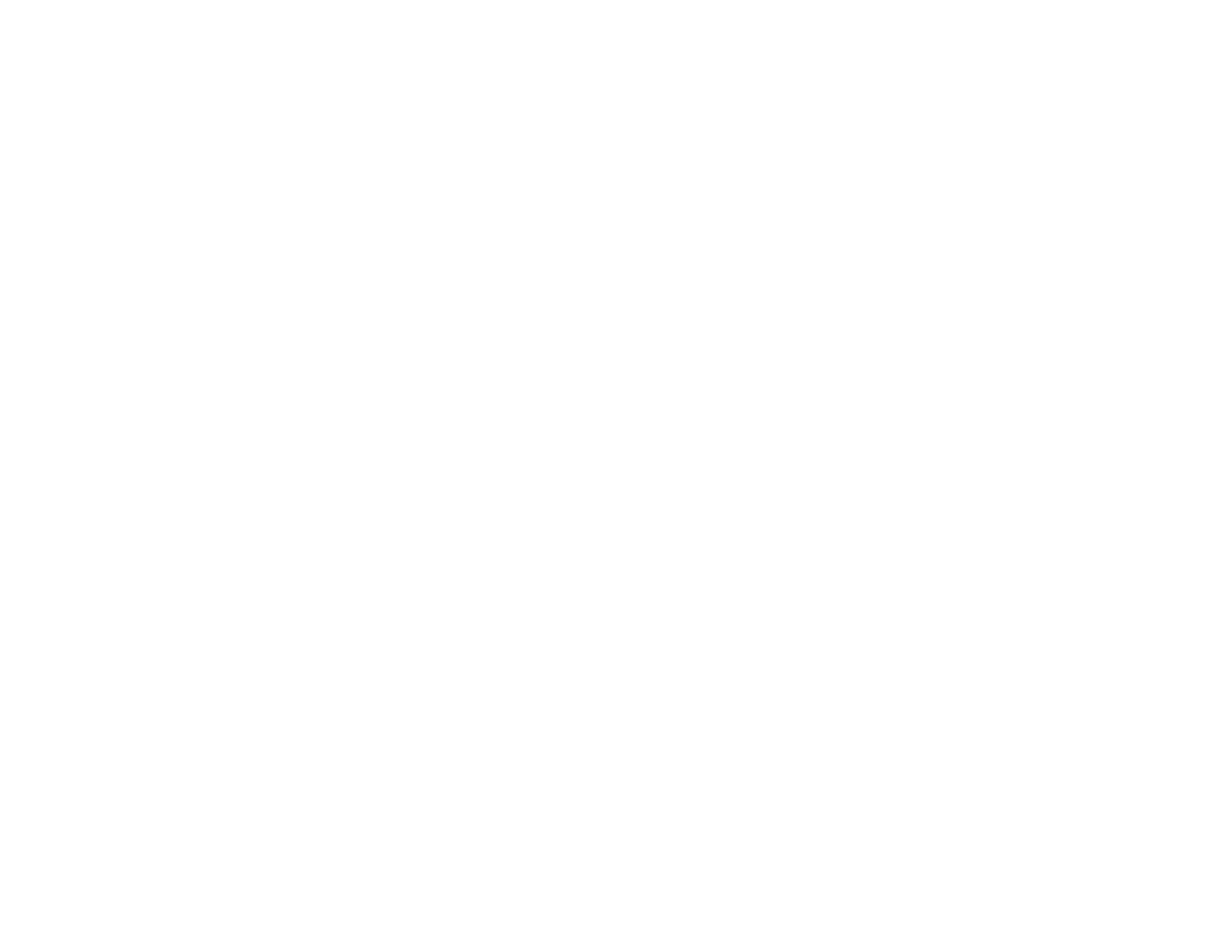273
• Check your product's connection status by opening the EPSON Status Monitor 3 (Windows) or
EPSON Status Monitor (Mac) on your computer. If the remaining ink levels are displayed, a
connection has been successfully established between your computer and your product.
• If you are printing a large data size image, the computer may run out of memory. Print the image at a
lower resolution or a smaller size.
Parent topic: Solving Network Problems
Related concepts
Uninstall Your Product Software
Related references
Cannot Scan Over a Network
Related tasks
Printing a Network Status Sheet
Printing a Network Connection Report
Related topics
Wi-Fi or Wired Networking
Cannot Scan Over a Network
If you have problems scanning over a network, try these solutions:
• If you cannot scan from your product control panel, make sure you restarted your computer after
installing the product software. Make sure the Event Manager program is not being blocked by your
firewall or security software.
Note: If you are using a 5 GHz wireless router, set the router to operate in dual band (2.4 GHz and
5 GHz) mode. If your router uses a single network name (SSID) for both the 2.4 GHz and 5 GHz band,
give each band its own network name (SSID) instead, such as Home Network 2.4 GHz and Home
Network 5 GHz. See your router documentation or contact your internet service provider for
instructions.
• If you are scanning a large original at a high resolution, a network communication error may occur. Try
scanning again at a lower resolution.
• If network communication was interrupted while starting Epson Scan 2, exit Epson Scan 2, wait a few
seconds, and restart it. If Epson Scan 2 cannot restart, turn off your product, turn it back on, and try
restarting Epson Scan 2 again.
• Check the scanner setting and reset the connection if necessary using Epson Scan 2 Utility:
