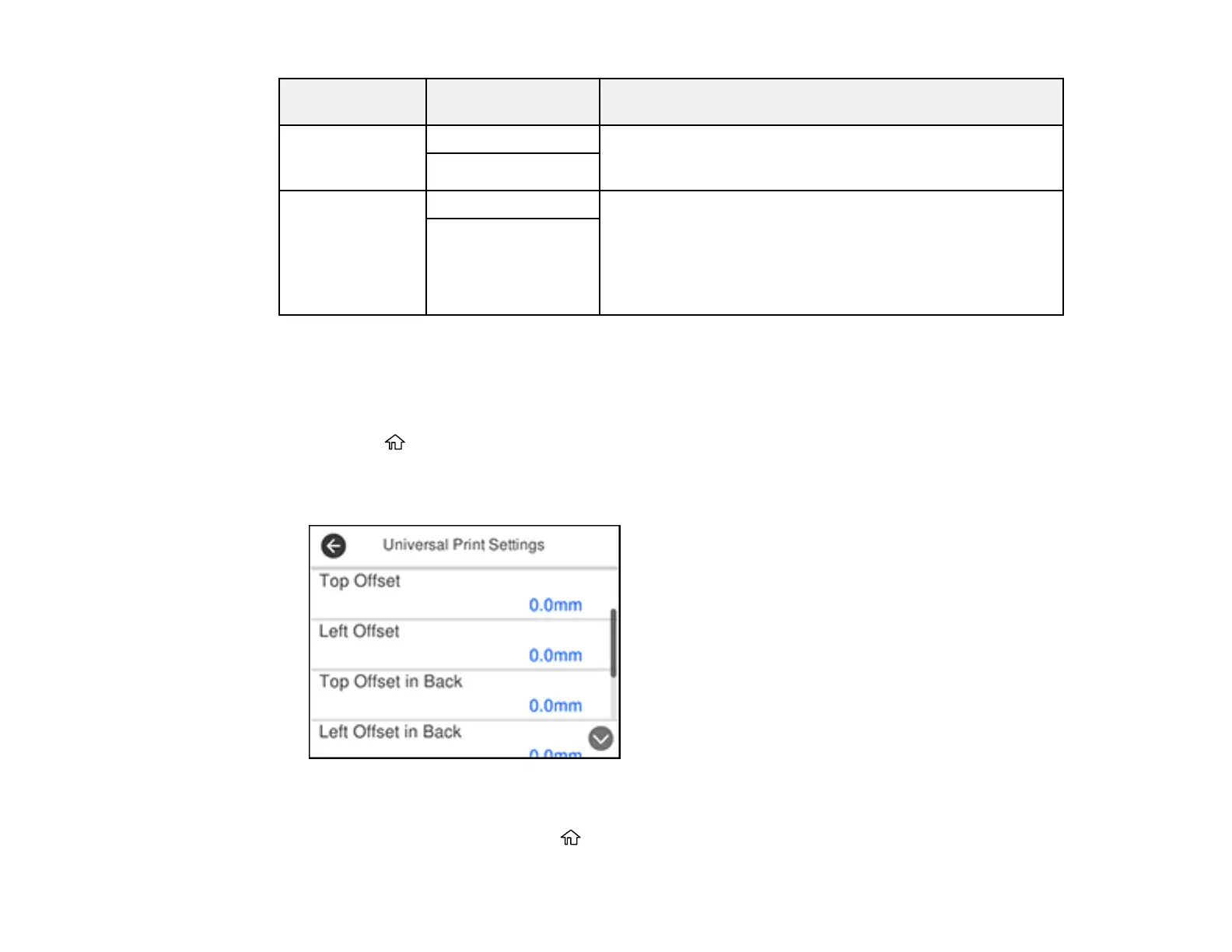72
Paper Source
Settings option
Available settings Description
Error Notice Paper Size Notice Select On for either of these settings to display an error
message when the selected paper type or size does not
match the loaded paper
Paper Type Notice
Paper Setup
Auto Display
On Select On to automatically display a menu that lets you
select the paper size and type when you load paper in the
product
Note: If this setting is disabled, you cannot print using
AirPrint.
Off
Parent topic: Selecting the Default Paper Source Settings
Selecting the Universal Print Settings
You can change the default universal print settings using the control panel on the product.
1. Press the home button, if necessary.
2. Select Settings > General Settings > Printer Settings > Universal Print Settings.
You see a screen like this:
3. Adjust the settings as necessary.
4. When you are finished, press the home button to exit.
