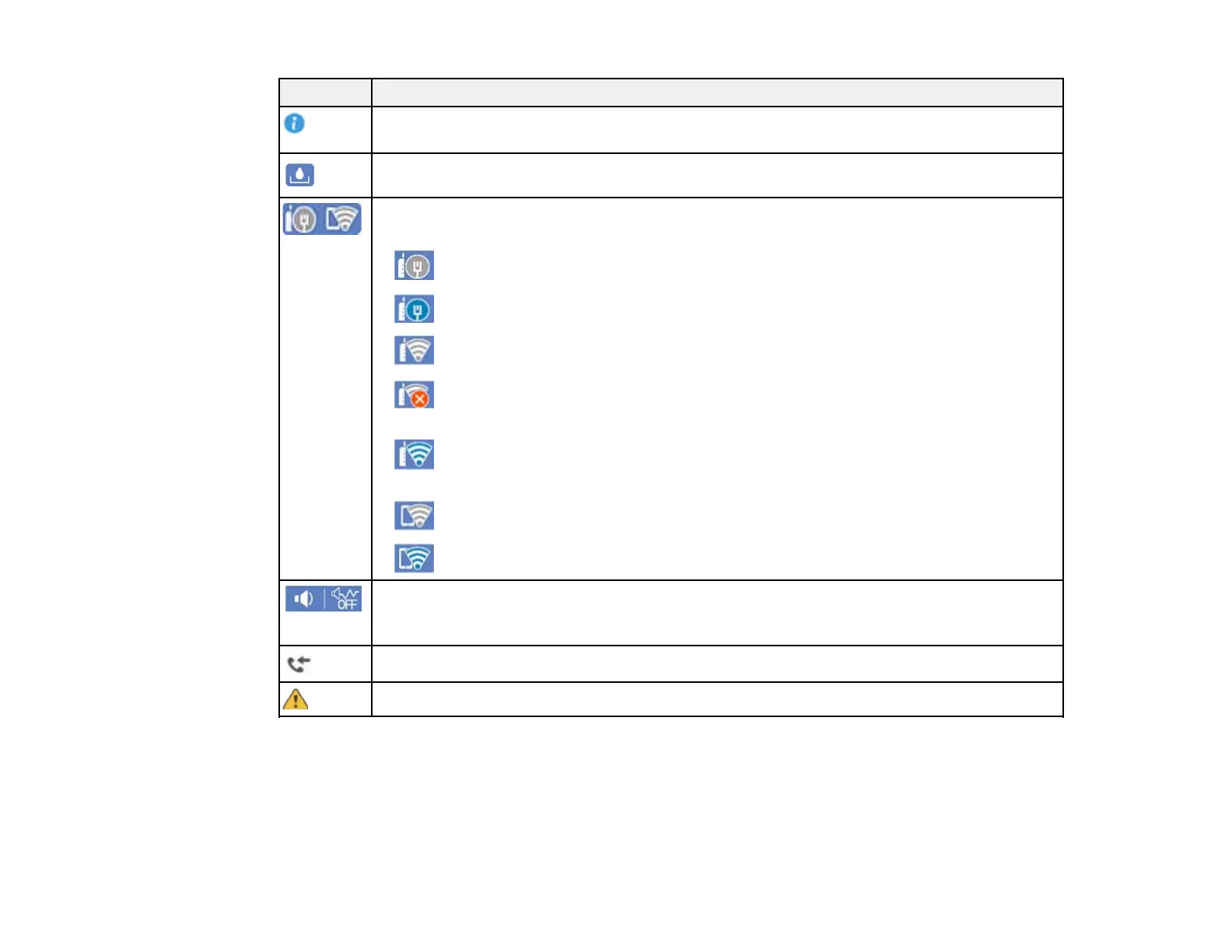22
Icons Description
Displays additional information or instructions, such as loading paper or placing a
document.
Displays the maintenance box status.
Displays the network connection status; select the icon to set up or change your network
connection.
• The product is not connected to a wired (Ethernet) network.
• The product is connected to a wired (Ethernet) network.
• The product is not connected to a wireless network.
• The product is searching for an SSID or experiencing a wireless network
connection issue.
• The product is connected to a wireless network; the number of bars indicates the
connection's signal strength.
• Wi-Fi Direct is not enabled.
• Wi-Fi Direct is enabled.
The Quiet Mode setting is enabled or disabled. Select the icon to change the setting.
Depending on the selected paper type and print quality, when this feature is enabled noise
is reduced during printing, but print speed may also be reduced.
Displays the Fax Data Information screen.
There is a problem with the indicated setting. Select the icon to resolve the problem.
Parent topic: Control Panel Buttons and Lights
Navigating the LCD Screen
Follow these guidelines to navigate and use the menus on the LCD screen.
